

By Gina Barrow, Last updated: October 26, 2019
“Been trying to look for text messages sent by my client the other day but it’s no longer in my inbox. I have probably deleted it by mistake. Is there a faster way on how to recover SMS from a Samsung Galaxy S7 or S7 edge? Thanks in Advance”
Since the rise of touch screen smartphones, there was also a spike in data loss rates worldwide. The most common scenario is accidental deletion due to touchpad sensitivity. A lot of users suffered data loss until recently when data recovery was discovered.
Luckily, most mobile operating systems have developed several back-ups and recovery features to all important files.
One of which is the tech giant Samsung, who has been the leader in Android smartphones. The Samsung Galaxy S7 and S7 Edge are among the most sought-after model aside from the latest ones.
And this is what we will learn today, we will walk you through the 2 different methods on how to recover SMS from Samsung Galaxy S7 and S7 Edge. If you are suffering from data loss, then better read along to find out!
Part 1. Highly Approved Method on How to Recover SMS from Samsung Galaxy S7/S7 EdgePart 2. How to Recover Deleted SMS from Samsung Galaxy S7/S7 Edge via Samsung CloudPart 3. Bonus Tips: Backup Options for Samsung Galaxy S7 And S7 EdgePart 4. Summary
Let’s cut through the chase, using a reliable recovery program is the most efficient and faster way on how to recover SMS from Samsung Galaxy S7 and S7 Edge devices. You no longer need to go through a lot of manual steps just to retrieve the messages.
All you need is to carefully find the best recovery software to use. FoneDog Android Data Recovery is the most recommended program out in the market. It is equipped with great features to help you recover any lost or deleted file types.
FoneDog Android Recovery Highlights:
Where to find FoneDog Android Recovery? You can download the program for free by visiting the website or here.
How to use FoneDog Android Recovery?
Open the program and go to the Android Data Recovery menu.
Connect your Samsung Galaxy S7 or the S7 Edge to your computer.
Activate the USB debugging mode. For these particular models, go to Settings, find and select Developer. Options, toggle the bar on and tap USB debugging and turn it on as well.
Select the type of file you want to recover. All file types are highlighted by default but to make the recovery quicker, simply mark your choice of a file and click Next.
Wait for the software to scan and recover the needed data. Preview all the recovered items and locate the SMS you needed. Selectively mark the SMS you need and create a new destination location on the computer. Click the Recover button to download and save the files.
The scanning and recovery timeframe depends on a load of files marked for recovery. So there you have it, your SMS are now back and you can save or transfer it to your Galaxy device at any time.
Samsung Galaxy devices have a special backup feature with a Samsung cloud. Samsung Cloud lets you backup SMS, contacts, calendar, videos, photos and so much more.
Like any other cloud services, it offers upgradeable plans whenever you need more space on your Smartphone.
However, you can only recover deleted SMS from your Samsung Galaxy S7 and S7 Edge when you have created a backup prior to data loss.
Here’s how to restore deleted SMS on Samsung via backup:
Backing up is also pretty simple to do, just go and toggle on the Samsung account and select the types of files you wish to include in your backup.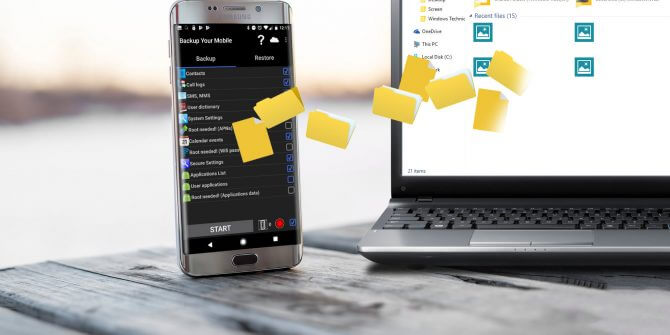
Apart from using the Samsung cloud as your backup option, there are other apps you can also take advantage of and use for your SMS.
The SMS Backup+ is a free android app you can download from the PlayStore where you can backup SMS from any android device to your Gmail account.
Simply download the app and follow the onscreen instructions for a successful installation. After that, follow these steps:
You will then see your messages on your Gmail account in case you need them at any time.
In this article, we have learned how to recover SMS from a Samsung Galaxy S7 and S7 Edge devices using 2 guaranteed methods.
The first option is the highly recommended software called FoneDog Android Data Recovery. This program works by scanning and searching through your android phone to retrieve all deleted files.
It will then give you a preview of all the recovered data where you can selectively choose which ones to recover. The next option was taking advantage of the Samsung cloud backup but, it only works when you have set up and created a backup in the first place.
The choice is yours if you have turned on the Samsung cloud prior to the incident that you can confidently restore the backup from this account. But, if you haven’t taken any backups at all, then FoneDog Android Data Recovery is the best choice.
Did you experience losing important SMS too? How did you recover it? Share it in the comments!
Leave a Comment
Comment
Android Data Recovery
Recover deleted files from Android phone or tablets.
Free Download Free DownloadHot Articles
/
INTERESTINGDULL
/
SIMPLEDIFFICULT
Thank you! Here' re your choices:
Excellent
Rating: 4.7 / 5 (based on 75 ratings)