

By Nathan E. Malpass, Last updated: August 17, 2021
Let’s talk about how to export WhatsApp chat easily and quickly. But first, here’s a quick intro. WhatsApp has always been a prominent cross-platform phone as well as messaging software that has been used by over 1.6 billion users worldwide. WhatsApp has the potential to serve as an essential part of your everyday conversations. Such significance may arise simply the notion that somehow users better provide as nothing more than a history of the written communication, but they could also feature sentimental worth. WhatsApp would have an export conversation option throughout the application.
Another goal of such a feature has always been to allow you to generate customized copies of your messages because then you don't miss anything if your device's information has always been cleaned out through an automated restore. To retain all the conversations, users might have to export WhatsApp messages to another device.
Part 1. What Is WhatsApp Export Chat Indicate?Part 2. How to Export WhatsApp Chat Using The Export Chat Feature on WhatsApp?Part 3. How to Export WhatsApp Chat Using Various Methods?Conclusion
Before we talk about how to export WhatsApp chat, let’s talk about what it indicates first. Through WhatsApp, you may export or perhaps transmit a record of that same message record from such groups or individual conversations by using the export message tool. Employing media, you may transmit up to 10,000 current messages. You may export as well as share 40,000 conversations without adding any material. All these limitations have been related to the limitation of email capacity.
Any WhatsApp conversations were being automatically stored up as well as stored onto your device's storage on something like a regular basis. You might even store all your WhatsApp messages onto Google Drive on some kind of regular basis, based upon your WhatsApp configuration. Whenever you delete WhatsApp as well from your device, you will lose almost all your conversations as well as media files.
But unless you wouldn't desire to lose any messages, store them up prior to actually uninstalling. You might even export WhatsApp messages with such a client, distributor, retail outlet, dealer, or perhaps manufacturers need business paperwork. You may also add media assets such as pictures, GIFs, and so on within the exporting.
WhatsApp won't let you export your message history containing media? Most of the other causes for issues when exporting messaging records containing media include the devices not being compatible, the inadequate capacity, or perhaps even caches info concerns, and so on. Now, let’s talk about how to export your WhatsApp chat.
Unless you did not wish to save your messages onto Google Drive, WhatsApp offers users to export all of them. The message may be exported onto Gmail, Telegram, as well as other applications. Continue reading to learn how to back up WhatsApp messages and export messages. Currently, WhatsApp had also played an important role within our day-to-day communications.
Dealing with the issue clearly, you are quite probably to get any conversation or perhaps multimedia files which really means a lot to you as well as something you'd want to retain till the rest with the days. Throughout this post, you would learn about several methods for exporting WhatsApp conversations.
It's indeed possible to finish everything by completing the correct procedures outlined further below:
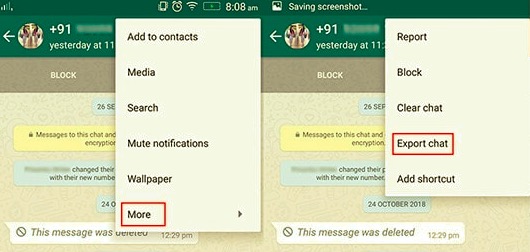
The whole procedure was not without its own drawbacks. When you choose without even multimedia options, you could now solely export all previous 40,000 conversations, and maybe the previous 10,000 texts unless you choose the including multimedia offer. Whenever you've had a plethora with the media in something like a message, perhaps the limitation might have to go well below 10,000. It, therefore, implies that although the conversation has already been running for a significant period of time there had already been quite a number of messages sent through the years, most of the other previous messages might well be missed even throughout the export procedure.
Perhaps the absence of consistency seems to be another concern with all of these export choices. If you're using the media feature, both of the conversations as well as the media will indeed be isolated from each other as well. This message would have been submitted as a.txt file, whereas the media might be firmly attached independently as a zip file.
Further, the .txt files would have included instructions towards where the material had been intended to really be located. Therefore implies you won't be able to access the WhatsApp messages within their original format. Mostly as an outcome, you'd have to switch between some of the conversation message files as well as the media codecs. Below are various methods on how to export your WhatsApp chat.
There seems to be no natural way to export conversation history even within applications whenever moving between iPhone into Android. That's also largely due to the fact that WhatsApp for iOS backups is stored onto iCloud as well for iPhone owners, but WhatsApp for Android files are stored on Google Drive. It is more complicated to transfer the conversation history of WhatsApp from Google Drive to iCloud. Subscribers may, nevertheless, export their full conversation history through email and thereafter retrieve something on a different device.
So every chat must be exported separately, which is a time-consuming procedure. However, the one which guarantees the restoration of conversations. Is therefore advised that you should choose which messages were indeed significant and instead just export them, leaving any others that were mostly just not. Here's how to export WhatsApp chat message history between iPhone into Android.
You may, obviously, use WhatsApp's built-in email capability to export WhatsApp messages. It really is a suitable approach when there aren't a lot of WhatsApp messages to export. Furthermore, let's have a check at a certain suggestion for using it on various methods. Now, you have learned how to export the WhatsApp chart.
How to Export WhatsApp Chat Message into PDF
In using these methods you must have the WPS office in order to successfully export those WhatsApp messages. Follow the steps below, to get started:
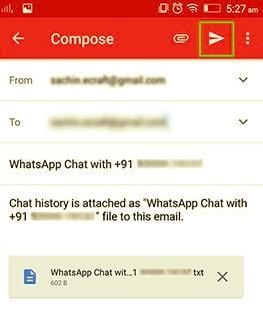
How to Export WhatsApp Chat Message: Using FoneDog WhatsApp Transfer
Exporting only such text messages you have rather than duplicating just about everything the messages was not something almost all applications provide. Once users really want to export just a single message to another smartphone or computer, users must utilize third-party applications. Just one and therefore only FoneDog WhatsApp Transfer program is capable of accomplishing that.
FoneDog WhatsApp Transfer has been suggested whenever exporting WhatsApp information into the database iPhone/iPad. WhatsApp messages, pictures, films, as well as music files may be transferred from one iPhone device onto the other. Easily plug both the phones towards the computer as well as press its Start Transfer button to begin the transferring.
FoneDog WhatsApp Transfer enables users to effortlessly export WhatsApp messages mostly from iPhone into iPhone. Also, Backup your WhatsApp relevant information with your computer as well as then restore everything into your iPad or iPhone. After which, several iPhone models, as well as iOS variants, were indeed supported.
Well, how export WhatsApp Messages to something like an iPhone. Below was indeed a step process tutorial for exporting WhatsApp messages onto iPhone. As an instance, consider the device-to-device transmission.
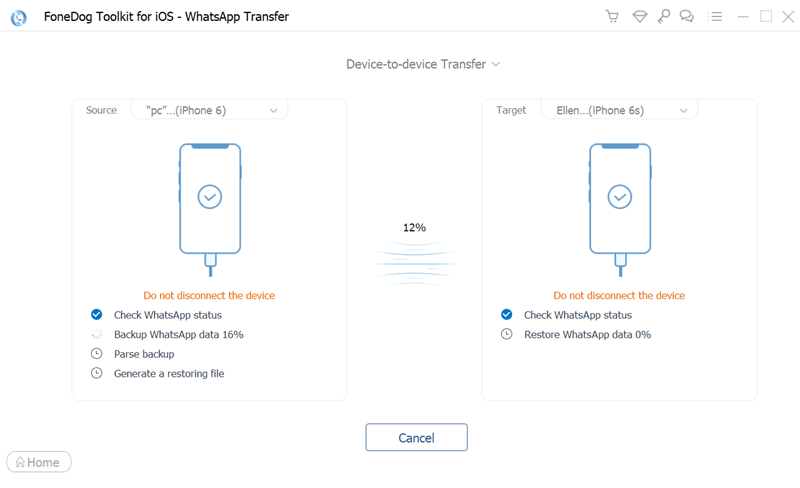
People Also ReadHow to Recover Samsung S8 WhatsApp Messages Featuring BackupsA Complete Guide on How to Transfer WhatsApp Chat Via Email
This article talked about how to export WhatsApp chat. All tools and guides presented above might assist you in efficiently exporting WhatsApp messages. You already know how to export WhatsApp messages on your devices, regardless you have an iPhone or even an Android operating system.
Determine your needs as well as execute the method most suitable for your circumstance for effortlessly export WhatsApp messages. And whether you could not perform well the other various methods above you can definitely use the FoneDog WhatsApp Transfer to indeed export, backup, and restore all of your WhatsApp messages that have indeed a sentimental value on you, and with just a few clicks you can now have these messages records into either your iPhone device or maybe even into your computer system hard disk. Hope these guidelines as well as the information stated and indicated above could somehow really help you. Hope you have a wonderful day!
Leave a Comment
Comment
Hot Articles
/
INTERESTINGDULL
/
SIMPLEDIFFICULT
Thank you! Here' re your choices:
Excellent
Rating: 4.7 / 5 (based on 73 ratings)