

By Gina Barrow, Last updated: January 30, 2018
“Sadly my Samsung Smartphone fell off the ground and got broken. I have some important photos in it, how do I get pictures off a broken Samsung phone? ”Are you having the same problems too? In this article, you will learn 2 practical ways on how to get pictures off a broken Samsung phone.
Part 1. Get Pictures off a Broken Samsung Phone Using Windows ComputerPart 2. Use FoneDog Toolkit- Broken Android Data Extraction – RecommendedPart 3. How to Repair Broken Screen – DIY TutorialPart 4. Video Guide: How to Get Pictures from a Broken Samsung PhonePart 5. Summary
Extract Photos from Samsung Device to Window PC
There is no other way to fix a broken screen Samsung phone unless you fix or replace it. The cost of repair is not much different than getting a replacement or new phone nowadays. However, you only need to make sure that your photos are taken off the broken device so you can easily transfer them to the new phone anytime. The easiest way to on how to get pictures off a broken Samsung phone is to connect it to a Windows computer and drag and drop the photos inside. Here is how to do it:

Extract Pictures from Samsung Device to Window Computer
This process is only possible when you have enabled the USB debugging beforehand. If you have not enabled the USB debugging then you are unable to copy the pictures from the Samsung phone to the computer. However, you can still get the pictures by extracting them from the device using recovery software.
The easiest way on how to get pictures of a broken Samsung phone without any complicated steps is to use FoneDog Toolkit- Broken Android Data Extraction. This is a specialized program for data recovery on broken devices such as Samsung, and other Android smartphones. This was developed to cater the needs of non-technical people and even beginners. Below is a summary of how to use FoneDog Toolkit- Broken Android Data Extraction.
On your computer, be sure you have already downloaded FoneDog Toolkit- Broken Android Data Extraction, and then once launched, connect the Samsung phone using a USB cable and click on ‘Broken Android Data Extraction’.

Run the Program and Select Broken Android Data Extraction--Step1
Next is to choose the exact phone issue you are experiencing with. You have the following options:
Click ‘Start’ to continue.

Select Device Issue match Samsung Phone--Step2
FoneDog Toolkit- Broken Android Data Extraction will extract and install the correct firmware version of the Samsung phone so it will ask you to enter the correct make and model of the device. You can refer at the back of the phone or you can search online for the right information.
Also Read:
How to Retrieve Messages from Bricked Samsung Device
How to Recover Data When You Are Unable to Enable USB Debugging?

Enter Broken Samsung Device's Model--Step3
After entering the right make and model, you are now required to enter Download mode in order to flash the ROM and fix the phone system. To do this following these steps:
FoneDog Toolkit- Broken Android Data Extraction will now begin to repair the Samsung phone. This may take a while but the progress is also displayed onscreen.

Enter Download Mode of Samsung--Step4
FoneDog Toolkit- Broken Android Data Extraction will now scan all the data saved on the Samsung phone. When the scanning stops, it will display all the files recovered according to their categories. You can preview the entire pictures and once you have verified that all pictures needed were found, mark the photos one by one or you can select them all. Click on the ‘Recover’ button at the end of the screen.
This is how to get pictures off a broken Samsung phone without any hassles.
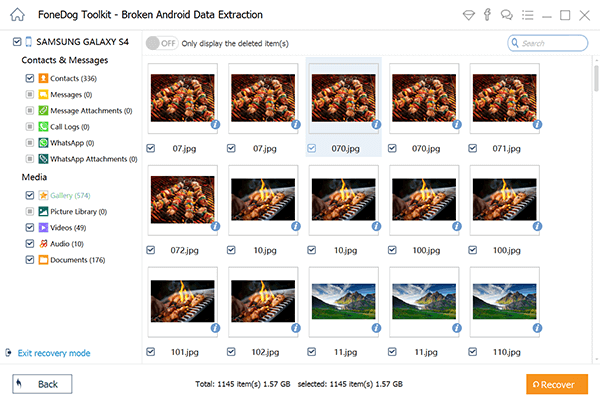
Preview and Restore Images from Broken Samsung Phone--Step5
If you want to save time and money then you need to exert effort on how to fix the broken Samsung phone. Below are the Do-It-Yourself steps but first, make sure you are well-prepared.
Tools to Use:
That’s it! You have just repaired a broken screen phone!
However, this process should be done with expertise. If you are not confident enough to fix the broken screen, then it is better to bring it to a repair center.
Don’t go beating around the bush when your Samsung phone is broken, rather make a move immediately and begin data extraction. It is also not safe to continue using a damaged phone especially when the screen is cracked. This can lead to a more serious problem which may leave the phone useless. Head online and download FoneDog Toolkit- Broken Android Data Extraction, this program is already proven to be safe, effective, and most convenient software for broken or damaged devices. How to get pictures off a broken Samsung phone is easy as long as FoneDog Toolkit- Broken Android Data Extraction is just a click away!
Leave a Comment
Comment
Broken Android Data Extraction
Extract data from broken Android phone and fix brick phone.
Free DownloadHot Articles
/
INTERESTINGDULL
/
SIMPLEDIFFICULT
Thank you! Here' re your choices:
Excellent
Rating: 4.6 / 5 (based on 100 ratings)