

By Adela D. Louie, Last updated: July 21, 2020
Do you have a broken Android phone with you? Does it still have your important data stored in it? Do you want to get those data from your broken phone and have it transferred to a new phone?
If your answer to all these questions is yes, then you have clearly come to the right place. Because in this post, we are going to show you a quick way on how to transfer data from a broken phone to a new phone.
Accidents happen everywhere, right? Especially with our phones. Accidents also happen when we are using our Android device such as dropping it, spilling water all over it, or even forgetting that you have your phone in your pocket and you accidentally sat on it and broke it.
Now, in case that this type of situation happens to you, there are some things that you must check out first before you go and panic. If you are worrying too much about the data that is stored in your broken Android phone, then what you need to do is to check on your SIM card first. If your SIM card is still intact then you can get any data that is stored there easily such as contacts and text messages.
Before this, to recover data from a dead phone, you can apply this software - Android Data Extraction (damaged/dead device) which is free to download. It can help you recover different kinds of files to the computer and aferward transfer those data to your phone. Feel free to try its feature from the below button.
But other than that, we are also going to show you in this post several ways on how to transfer data from a broken phone to a new phone easily. So keep on reading this post to know more about it.
Part 1. How to Transfer Data from A Broken Phone to A New PhonePart 2. Other Ways on How to Transfer from A Broken Phone to a New Phone (with/without PC)Part 3. Conclusion
If you still have some important data from your broken Android device such as your photos, videos, text messages, contacts, call history, and more. In this case, the first thing that you need to do is to recover your data first from your broken phone and save it to your computer. And when you are done with that, you can now have them transferred over to your new phone.
So, with that being said, we are going to show you the best way on how to recover data from a broken phone. And speaking of which, we will be needing to use the best tool for this job. And that is the FoneDog Broken Android Data Extraction.
Broken Android Data Extraction
Recover photos, messages, WhatsApp, videos, contacts, call history from broken Samsung Phone.
Recover Data when you cannot enter the password on Android.
Complete Compatible with Samsung Galaxy devices.
Free Download

By using the FoneDog Broken Android Data Extraction, you will be able to recover any data from your broken Android phone. This includes your text messages, WhatsApp, videos, photos, contacts, call logs, and more from your broken Samsung device.
So, if you have a broken Samsung phone and that you want to get your data from it, then go ahead and use this tool. This is safe and easy to use the software.
And to show you how easy and safe to use the FoneDog Broken Android Data Extraction, go ahead and have the software downloaded and then install it on your computer. And after that, simply follow the quick steps below.
After downloading and installing the FoneDog Broken Android Data Extraction on your computer, double-click to launch it. And then, have your broken Android phone connected on your computer. Then on the main page of the program, simply click on the Broken Android Data Extraction.

Then, for the next steps, the FoneDog Broken Android Data Extraction will ask you to choose the situation you have with your broken Android phone. And once done, simply click on the Start button on your screen.

And then, the software will also ask you to choose the device name and as well as its mode. Doing this will allow the program to get the right package for your broken Android phone. Also, make sure to put a checkmark on the small box that says “I agree with the disclaimer”. And then hit on the Confirm button.

After that, have your broken Android phone be into download mode. Then, here are the steps that you need to follow.

Now, the FoneDog Broken Android Data Extraction will then begin to analyze your phone and then get the right recover package.

Once the program is done analyzing your broken Android phone, it will then also start to scan it. Then, it will show you on your screen all of the data types that it can support to recover from your broken phone.
On the left side of your screen are the data types and on the right part of the screen are the data that they contain. So, from here, all you need to do is to choose all of the data that you want to recover from your broken Android phone.
You can choose them one by one depending on what data you need to recover. And then, once you are done choosing all of the data that you want to recover, click on the Recover button located at the bottom-right of your screen.
Tips: How to Retrieve Contacts from a Samsung Phone with a Broken Screen

Then, the recovering process will then start. And once done, those data will be saved on your computer. So if you want to know how to transfer data from A broken phone to a new phone, follow the steps above and then connect your new phone to your computer and then save the important data that you got from your broken Android phone with USB.
Aside from the fact that you can recover your data from your broken Android phone and have it transferred over to the new phone that you have, there are also some other ways on how to transfer data from a broken phone to a new phone.
One way on how you can transfer your data from your broken phone to a new phone is by merely using your USB cable without using any tool. Since the most common situation that you might experience with your phone is a broken screen.
It can be because you cannot access all of it or a portion of it is not accessible. And because of that, you will not be able to make a new backup file.
But, you can always make use of your USB cable to recover some of your data from your broken phone. And with that, here are the steps that you need to follow.
If you are one of the people who love to backup your data from your Android phone, then you and your data are already saved. Doing a regular backup of your data on your Android phone is one smart way of you to keep your data safe in case something happens to your phone. And with Android devices, there are actually a lot of ways on how you can backup your precious data and keep them safe.
You can make use of some Android data backup tools, your Google account, Dropbox, Google Photos, and so much more. And so, when something happens to your phone, then there will a quick way for you to access your backup file and just restore them on the new phone that you are going to have. You can even restore those backup files directly to your new phone or by using your computer.
So, in case you still were not able to do this, then now is the perfect time to do so. If you have a broken phone but you still can have access to it or that you can still navigate it, then you can make a backup of all the data that you have on your broken phone.
But in case you can no longer navigate your device, then you can simply the other solutions that we have shown you above.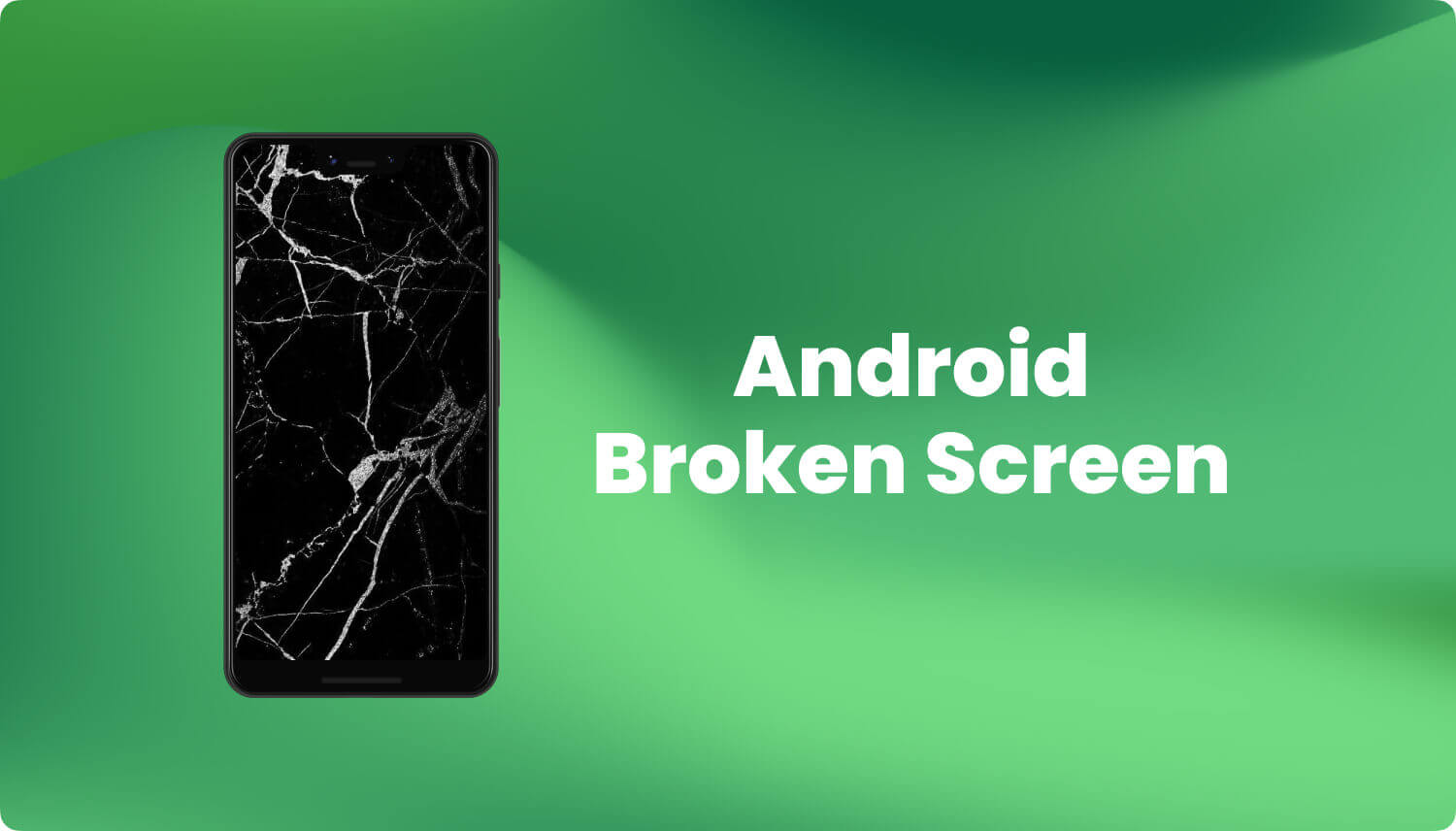
Now, in case that you were not able to back up your data, but you are using a memory card or an SD card with your Android phone, then there will still be a way on how to transfer data from broken phone to a new phone.
SD cards are one of the most commonly used accessories on every Android device. It is because by using an SD card, you will be able to extend the memory capacity of your device. Meaning, you will be able to save more of your data, especially your photos and videos. However, you have to remember that extracting data from your SD card can be a bit scary as it can make things a little worst. So, do this at your own risk.
And if your SD card on your Android phone is still working and still intact, then you can have those data be extracted in many ways. One way of this is by connecting your phone to your computer, or just by taking out your SD card from your broken phone and make use of an SD card reader to connect it to your computer.
Now, if your broken phone is not totally damaged, then you can have it connected to your computer with a USB cable. Then, once that your phone has been detected, it will then be added as a drive wherein you will be able to see your files.
But then again, you have to very careful in doing this because changes that can happen may break your device completely.
If the above solutions to transfer data from your broken phone to a new phone without a PC don't work for you, it is recommended to use a powerful tool to extract your data in case of data damage or data loss. Get it for free by clicking the button below.
Broken Android Data Extraction
Recover photos, messages, WhatsApp, videos, contacts, call history from broken Samsung Phone.
Recover Data when you cannot enter the password on Android.
Complete Compatible with Samsung Galaxy devices.
Free Download

Knowing how to transfer data from a broken phone to a new phone is one best way for you to be able to switch phones easily. So, it is recommended that you still try to backup your data once in a while so that in case something bad happens to your device, you can easily recover those data and transfer them over your phone.
But if you want to do it the easy way but you were not able to back up your precious data prior to breaking your phone, then you can make use of the FoneDog Broken Android Data Extraction and your data will be saved and that you can have them transferred over to your new phone.
Leave a Comment
Comment
Broken Android Data Extraction
Extract data from broken Android phone and fix brick phone.
Free DownloadHot Articles
/
INTERESTINGDULL
/
SIMPLEDIFFICULT
Thank you! Here' re your choices:
Excellent
Rating: 4.6 / 5 (based on 64 ratings)