

By Adela D. Louie, Last updated: January 27, 2018
Is it possible to retrieve messages from Bricked Samsung mobile? The article will give you the answer.
When you say that you have a "bricked" phone with you, it simply means that your device is completely useless due to a serious damage like corrupted firmware, hardware problem, misconfiguration, and un-functional as can refer to as only as useful as a brick. Bricking your smartphone is sometimes a result of an attempt at interrupting your device during an update.
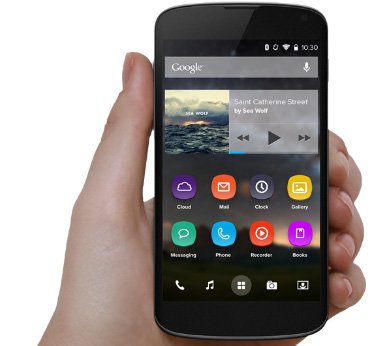
Restore messages from bricked Samsung
Part 1. Two Types of Bricked PhonePart 2. Retrieve Messages from Bricked Samsung PhonePart 3. Bonus Tip - Fix Bricked Samsung DevicePart 4. Video Guide: How to Recover Messages from Bricked Samsung DevicePart 5. Conclusion
1. Hard Brick
This kind indicates a small chance or totally no chance of life. This means that the phone is just completely turned off. There are some major reasons why your phone might experience this is because of installing a firmware that is not compatible with your mobile device, an interrupted flashing procedure or not following the procedure correctly.
Other reason includes is flashing a root file for a different file or just by using a wrong command. Retrieving from this situation is difficult because and will require using a more direct programming.
2. Soft Brick
This kind has a chance that the device might power on, however, it may boot unsuccessfully or it can show you just an error screen. Unlike the hard bricked phone, the soft bricked phone can still be repaired.
If you are experiencing having a bricked Samsung phone and you have important messages that you want to retrieve but you don't how then we have the answer for you. The FoneDog Toolkit - Broken Android Data Extraction Tool is the solution to your problem. This software can actually help you retrieve your text messages even if you have a bricked device. This program does not only recover your text messages but as well as your call logs, photos, videos and other files.
The FoneDog Toolkit - Broken Android Data Extraction is not a software for you to unbrick your Samsung device, however, this is a very big help for you retrieve text messages from your bricked Samsung device.
Go to our official website fonedog.com and have the program downloaded to your computer. Once you are done downloading the program, have it installed. Select "Broken Android Data Extraction”.

Download And Install Software--1
After you have successfully installed the program it will then automatically launched. Connect your Samsung phone using a USB cable and maake sure that the connection is stable.

Run Broken Android Data Extraction and Connect a PC--2
Choose from the provided option on your screen that suited your Samsung device condition and then click "Start" button.

Select Samsung Phone State--3
FoneDog Toolkit - Broken Android Data Extraction will then ask you to enter the model of your Samsung phone. Make sure you will input the correct information so that the program will be able to download the correct recovery package for your Samsung phone and therefore retrieve messages from bricked Samsung device.
If you are not sure about the model of your Samsung, you can go ahead and simply check it out on the internet.
Once you have input the make and model of your mobile device, click "Next" button.

Select Samsung Phone Model on a PC--4
After you have entered the make and model of your mobile device, you now need to enter download mode. On your Samsung device, do the following steps:
a. Turn off your Samsung phone
b. Press the volume down (-) button + Home button + Power button all at the same time.
c. Press volume up (+) button to fully enter download mode

Enter into Download Samsung Mode--5
Once your Samsung phone has entered download mode, FoneDog Toolkit - Broken Android Data Extraction will then begin analyzing your Samsung device and download the appropriate recovery package.

Download Recovery Package--6
Once the download is complete, you will be able to a list of file types of what the program can support you to retrieve messages from bricked Samsung phone.
You can click on "Messages" and "Message Attachments" for your messages. All the messages from your Samsung phone will then appear at the right side of your screen.
Preview them one by one so that you will be sure that you are getting the right items from your bricked Samsung device.
Once you have selected the messages you wish to get back, just click the "Recover" button.

Choose File Type You Want to Recover and Preview--7
FoneDog Toolkit - Broken Android Data Extraction will then start to retrieve messages from bricked Samsung phone.
All recovered text messages will directly be saved on a designated folder on your computer.
Directly saving them on your computer will give you the access to just transfer them from your computer to your new Android device.

Recover Messages from Bricked Samsung--8
For you to be able to fix your bricked Samsung phone, you must carefully understand the status of your Samsung device. You must know if it is a hard bricked Samsung phone or a soft bricked Samsung phone. Here are some steps on how you could fix your bricked Samsung phone.
Method 1: Soft Brick Samsung device.
Take out the battery from your Samsung device and then begin resetting your Samsung device. To do this, press the "Power" button for 10 seconds.
Method 2: Do the recovery mode according to your Samsung model or try the following steps:
1. Power off device
2. Press and hold "Volume Up (+)" and the Power button at the same time until your device turns on.
3. Immediately press "Volume Down (-)" and choose "Recovery Mode".
Method 3: You can also try calling Samsung Service Center for more help.
People Also ReadHow to Retrieve Text Messages from Broken Android Phone (2021 Updated)How to Recover Damaged Samsung WhatsApp Messages
With the solution given above, FoneDog Toolkit - Broken Android Data Extraction is still the best way to retrieve messages from bricked Samsung mobile device. This program will surely give a 100% retrieval success and it is also very easy to use. Have this program downloaded from our official website for free. You can recover your contacts, photos, videos, WhatsApp, from your broken Samsung device. It will surely ease your worries on how you can recover your data from your broken Samsung device.
Leave a Comment
Comment
Broken Android Data Extraction
Extract data from broken Android phone and fix brick phone.
Free DownloadHot Articles
/
INTERESTINGDULL
/
SIMPLEDIFFICULT
Thank you! Here' re your choices:
Excellent
Rating: 4.7 / 5 (based on 95 ratings)