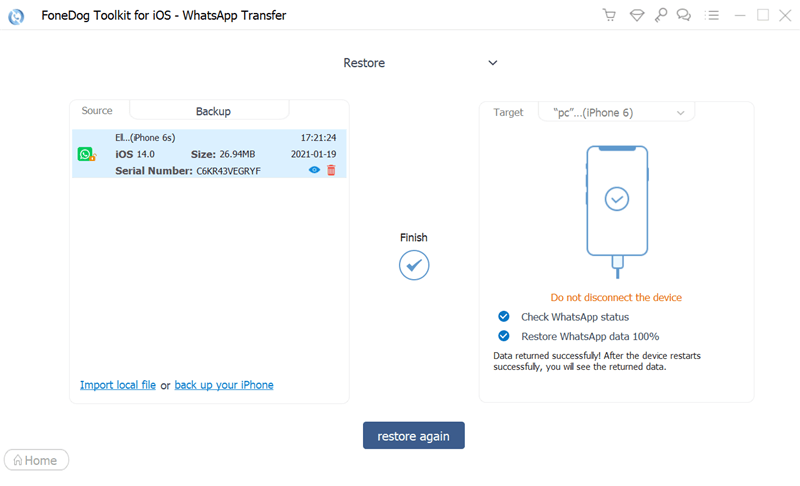Step 1. Download, install, and launch FoneDog WhatsApp Transfer, then you will find a pop-up window. You can click "Free Trial" to try the product first.
Step 2. To enjoy all functions, click "Buy Now" to get a registration code. After purchase, you will receive an email with your registration code. Then, go back and click "Register". After that, you will see several products and you need to click the "Register" button next to "WhatsApp Transfer" to activate the software.
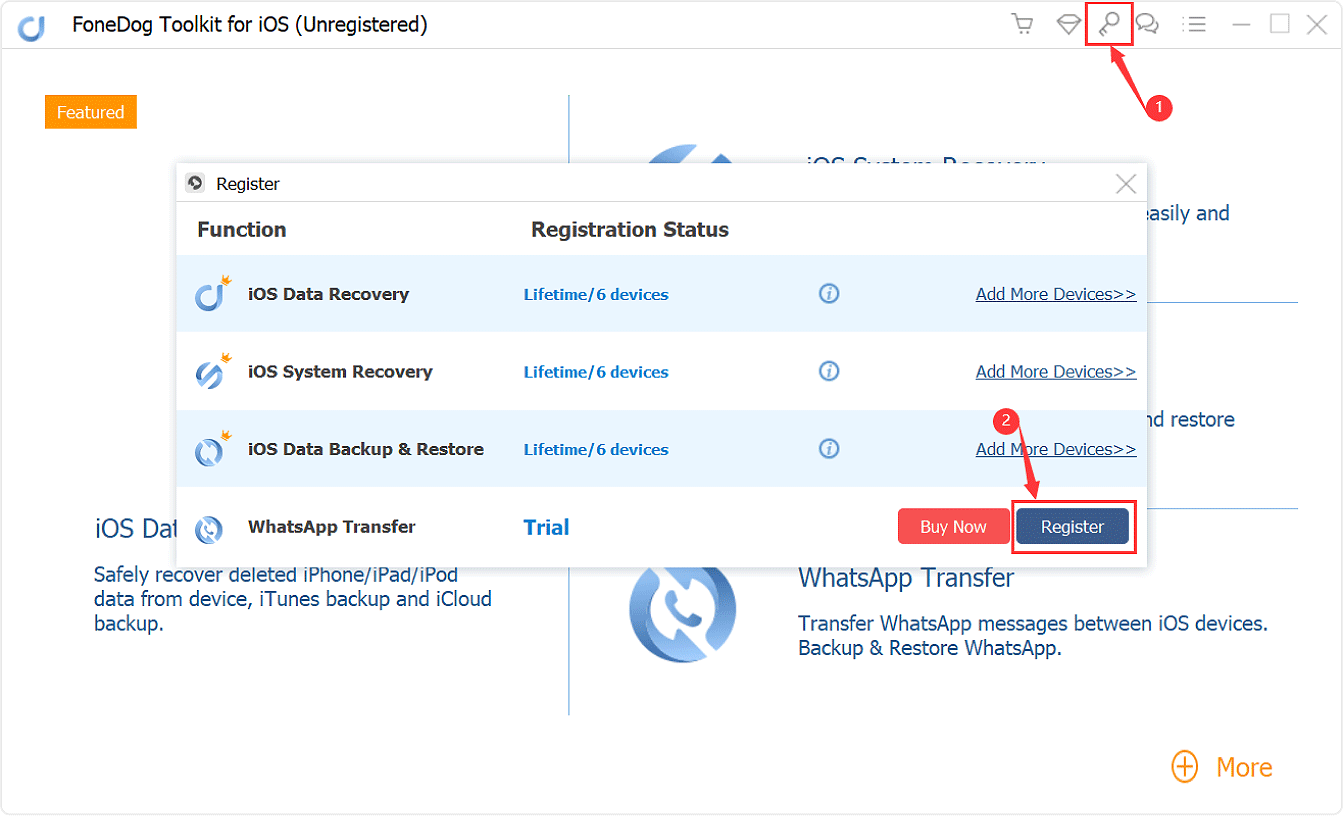
Tip: You can also tap the key icon on the top side of the interface to register.
Step 3. Fill in the "Email Address" and "Registration Code" columns, and click "OK" to finish registration.
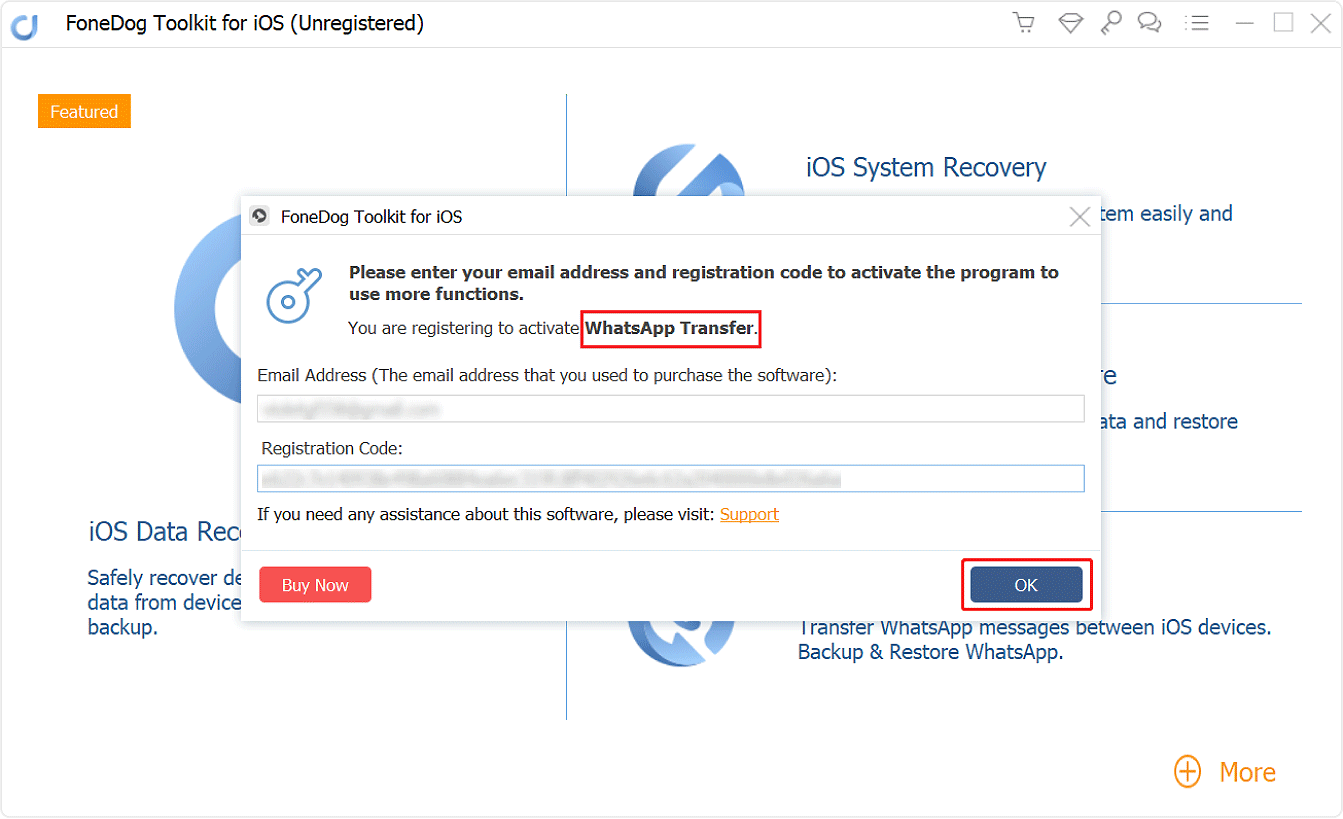
Now all functions are unlocked and you can start to transfer your WhatsApp data. If the registration is rejected, you are supposed to confirm whether you have filled in the correct email address and registration code.
Transfer WhatsApp Messages from iPhone to iPhone/iPad
Step 1. Connect Your iPhones to Computer.
Launch FoneDog WhatsApp Transfer and select "Device-to-Device Transfer". Connect your iOS devices to the computer through USB cables.

Step 2. Trust Your Devices.
Trust both your devices to keep a good connection to the software.
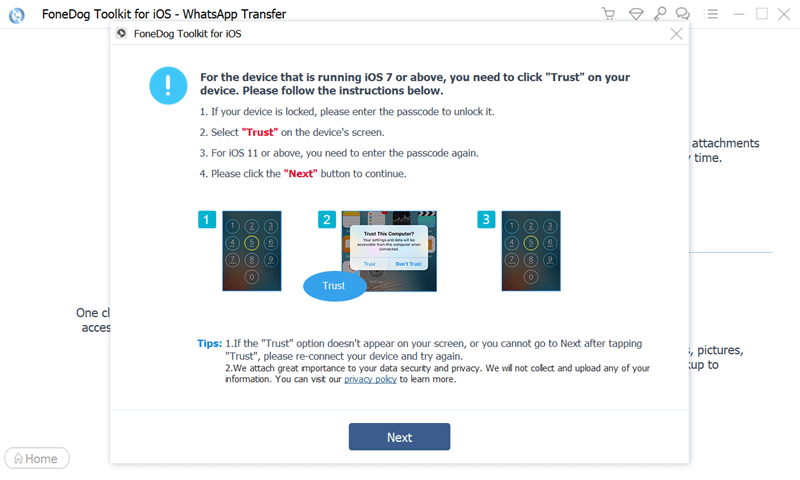
Step 3. Transfer WhatsApp messages.
Click the "Start Transfer" button to transfer WhatsApp messages from one iPhone to another iPhone.
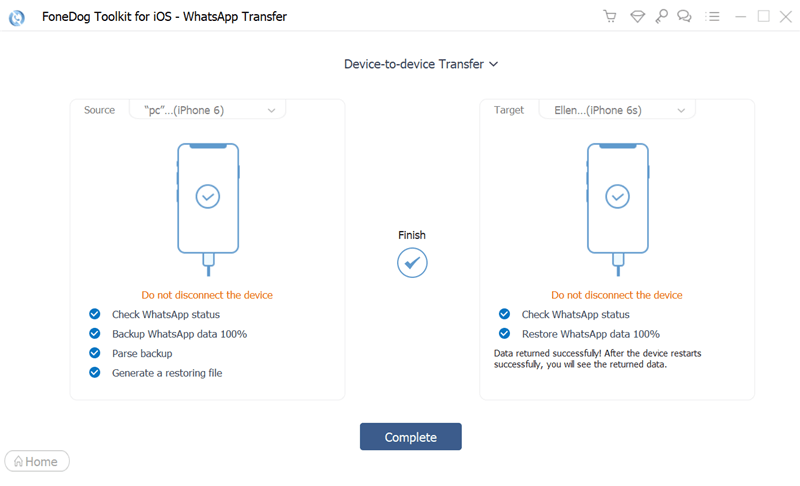
Backup WhatsApp Data from iPhone to Computer
Step 1. Choose "Backup" from the software interface. Connect your iPhone to the computer.

Step 2. Select the backup path and click "Start Backup" to backup your WhatsApp data.

Restore WhatsApp Data from Computer to iPhone/iPad
Step 1. Select "Restore" from the 3 options. Connect Your iPhone to the computer.
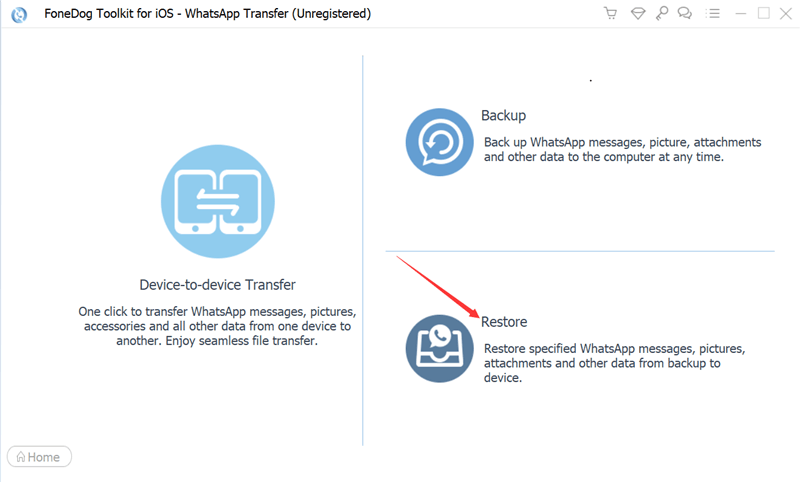
Step 2. Choose the backup file or import WhatsApp data from the local file.
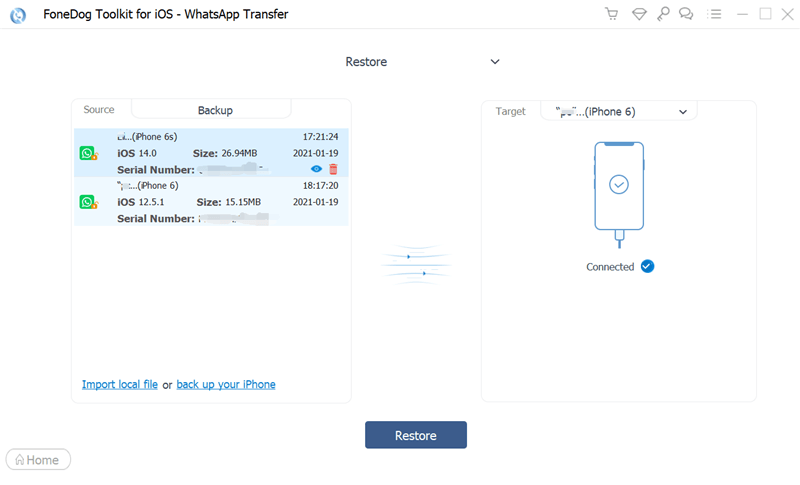
Step 3. Click "Restore to Device" or "Restore to PC" to restore your WhatsApp messages.