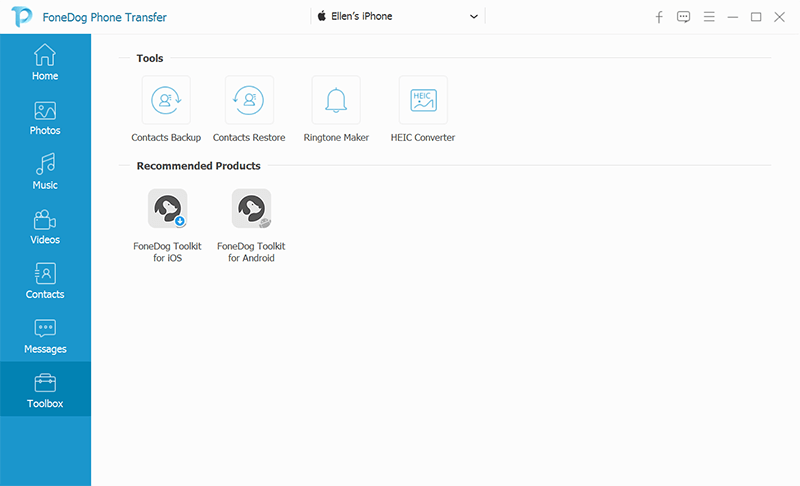Step 1. Download, install, and launch FoneDog Phone Transfer on your computer, then you will find a pop-up window on the home page. You can try the product first by clicking "Free Trial".
Step 2. To enjoy all features without limitation, click "Buy Now" to get a license key. After purchase, you will receive an email with your license key. Then, go back and click "Register".
Tip: You can also click the key icon in the upper right corner of the interface to activate the software.
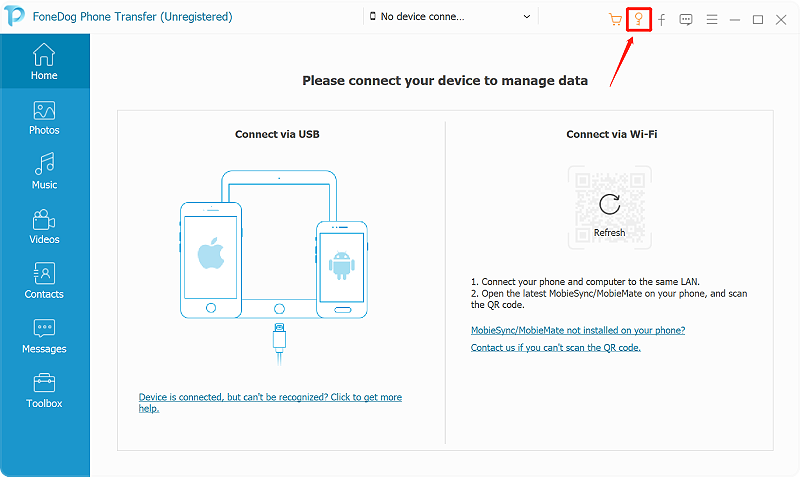
Step 3. Fill in your "Email Address", then copy and paste the "License Key" you received into the corresponding column. Then, click "Activate" to complete the registration. You will receive a notification that you have successfully activated the software.
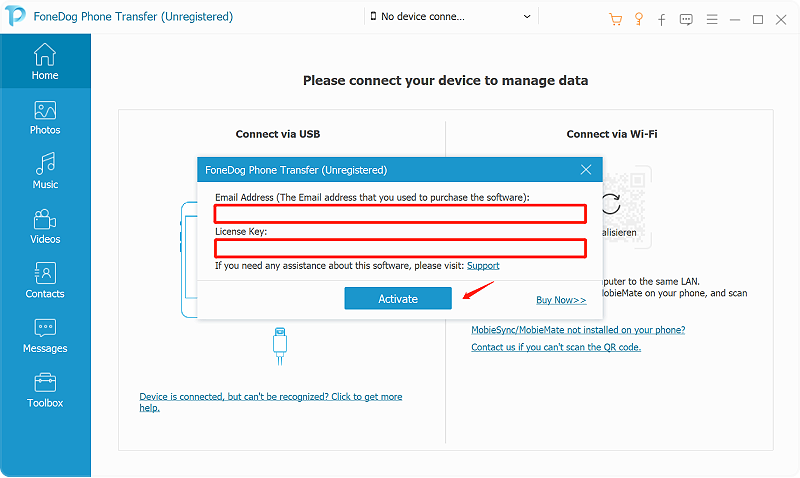
Now all functions are unlocked and you can start transferring your data. If the registration is rejected, you need to confirm whether you have filled in the correct email address and registration code.
How to Transfer Data Between iOS, Android and Computer
Step 1: Connect Your Devices to Computer
Free download, install and launch FoneDog Phone Transfer. Then connect your phone to the computer with a USB cable. Phone Transfer will automatically recognize your device and show its information in the interface.

Step 2. Select File Type
Select data type on the left side, such as Contacts, Messages, Photos, Videos, Music. You can preview and check what data you want to transfer. Each item can be viewed with name, created time, size and more.

Step 3. Transfer Data Between Devices
Select files and transfer them to your iPhone or Android device. You are able to transfer data between iPhone, iPad, iPod touch, Android device, and PC.

Step 4: Wait for the Process Completed.

More Useful Features:
FoneDog Phone Transfer also provides many useful features:
1. Backup and Restore Contacts: One Click to backup all your contacts and restore them to another device.
2. Make Ringtone: You are able to customize your own ringtone.
3. Convert HEIC Image: Convert HEIC images into PNG/JPG format so that you can see them everywhere.