

By Adela D. Louie, Last updated: June 13, 2025
Grand Theft Auto 5 (GTA 5) is one of the most addicting and often loved by many players due to its game story and often realistic features. Gamers usually want to record funny or amazing gameplay and opt to use its default recorder—the Rockstar Editor—allowing to record gameplay directly from GTA 5. This also comes with an editing feature that can be maximized by GTA 5 gamers without leaving the game itself.
On the other hand, one of the downsides of Rockstar Editor is that it cannot produce crisp and high-quality video. This leads some gamers to subscribe to third-party gameplay recorders, which allow them to record their games clearly and lag-free.
In this article, we tackle how to record in GTA 5 utilizing the built-in recorder available in the game—the Rockstar Editor—as well as a professional video recorder that allows to record superb quality output with ease.
Part 1. Record GTA 5 Using Rockstar EditorPart 2. Record GTA 5 Using the FoneDog Screen RecorderPart 3. Record GTA 5 Using Xbox OneConclusion
If you are not fond of installing additional software to record your gameplay, lucky for you because GTA 5 comes with this built-in recorder, which helps players record gameplay or clips straight from the game itself by clicking a few buttons.
However, as discussed above, there were certain issues when it comes to the quality of the recording, as it does not reflect the reality of how smooth you play GTA 5. It often produces low-quality and laggy recordings.
If that is okay with you, here is how to record gameplay in GTA 5 with its built-in recorder as well as how to use its editing feature, the Rockstar Editor.
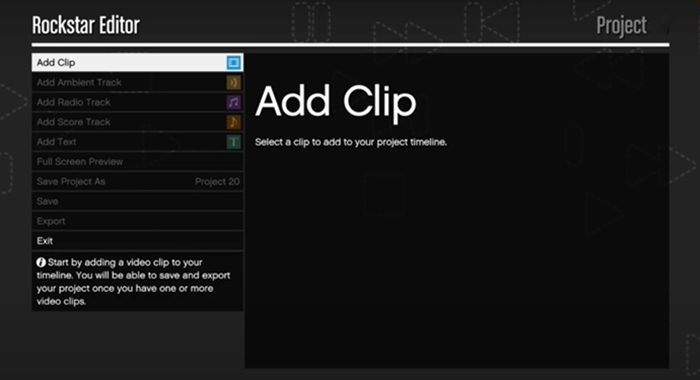
Note: Keep in mind that the recording may vary while you are in different scenes in games. Laggy and short clip output is produced in messy scenes (e.g., gunfight, or vehicle crash); while sleek and long video output is seen in easy scenes.
Lucky for the gamers, GTA 5 offers editing features that are quite simple to navigate and operate. Common functions include camera filters and music addition to the clips. However, if you are not satisfied, you may opt for a third-party application that might offer more advanced features of editing.
To edit, here is a quick tour.
If you are looking for a game recorder that would satisfy your need when it comes to quality of recording and duration, FoneDog Screen Recorder is ideal for you. Not just does it offer video recording of the screen, but it also allows you to simultaneously record with your web camera—allowing game reaction video. Also, it has an audio and web camera recorder, as well as a screen capture feature that could be utilized outside of the mere gaming purpose, such as doing online conferences or attending classes.
Free Download
For Windows
Free Download
For normal Macs
Free Download
For M1, M2, M3
To record boundless gameplay highlights, here are the methods how to record in GTA 5 using FoneDog Screen Recorder.

Note: Editing could be done in the main interface by selecting the clip recorded. It offers an advanced editing tool that would satisfy your editing needs.
To edit, just click the recorded files > press edit at the lower corner > and edit the video before saving and sharing it.
While most users seem to have PCs run by Windows, it offers pre-installed software that could record your gameplay at your own convenience. It also helps you capture photos, video clips, and screenshots while playing games—introducing Xbox One.
To use this feature, this is how to record in GTA 5 using Xbox One.
Note: You need an Xbox controller to proceed with this option, or else it would not be possible.
Summing up, we discussed the 3 most effective and efficient video editing platforms (both built in and third-party recorders) that could be used to record your GTA 5 game experience. Every method has its own advantages and disadvantages, along with their steps and additional features. In this case, if you want to record limitless duration, produce high-quality recording, and provide unique editing features that maximize your recording feature, FoneDog Screen Recorder is right for you. Give it a try!
Free Download
For Windows
Free Download
For normal Macs
Free Download
For M1, M2, M3
Leave a Comment
Comment
Screen Recorder
Powerful screen recording software to capture your screen with webcam and audio.
Hot Articles
/
INTERESTINGDULL
/
SIMPLEDIFFICULT
Thank you! Here' re your choices:
Excellent
Rating: 4.5 / 5 (based on 90 ratings)