

By Nathan E. Malpass, Last updated: October 30, 2019
Losing data is a sad scenario. It will be a nightmare to lose important data like the most precious photos and videos you captured from your favorite trips or moments you want to remember forever. You might have documents you need but accidentally erased it.
Sometimes you lose files and data, not because you erase it but because your device suddenly crashes, or it got corrupted. Whatever the reasons are, the good thing is that there is a solution to it. Deleted data are not completely wipe out right away. You can still get data and recover formatted hard drives. Here’s how you do it:
Part 1: How to Recover Formatted Hard Drives Using FoneDog Data RecoveryPart 2: How to Recover Formatted Hard Drives Using Stellar Windows RecoveryPart 3: How to Recover Formatted Hard Drives Using Remo RecoverPart 4: In Summary
Do you want to get deleted data and recover formatted hard drives? Data recovery can be safely done using FoneDog Data Recovery. No matter what data is erased; be it RAW hard drive RAW partition, partition loss or data system damage; it can be quickly and easily recovered using FoneDog Data Recovery. Here’s how:
Download FoneDog Data Recovery from the official site of FoneDog and install FoneDog Data Recovery. After installation, launch FoneDog Data Recovery on your computer.
Choose the desired data type and disk drive and begin the scanning of deleted files.
Later, the program will scan the data on your device. Please wait for the scanning.
Preview the output and recover back to your computer the deleted files.
FoneDog Data Recovery is a powerful tool designed to professionally recover deleted images, audios, videos, documents, and all other data from your hard drive. It is compatible with Windows 10/8/7/XP, Mac, and even the Recycle Bin. It also offers a free trial version to let you experience what the tool is all about before purchase. Don’t ever worry about data being lost again. You can get it back easily with the help of FoneDog Data Recovery! This tool also offers a 100% Security Review along with a 30-day money-back guarantee.
Want to recover formatted hard drives? For the novice in data recovery, Stellar Windows Recovery helps. It is easy to use and scans in minutes. User-friendly wise, Stellar Windows Recovery is one for the books. Follow these steps to recover data using Stellar Windows Recovery:
Step 01 - Download and install the Stellar Data Recovery Professional software.
Step 02 - Launch the software.
Step 03 - Go to “Select What to Recover” and choose the data type you want to recover.
Step 04 - Go to “Select Location” and choose the location where the data will be retrieved.
Step 05 - Choose the suitable drive and tick “Scan.”
Step 06 - Choose the files you want to recover and click “Recover” button.
Step 07 - Choose the destination location you want to save your recovered files at.
Stellar Windows Recovery can recover any data. The success rate of data recovery depends on the reason for losing data, the condition of the drive, and the stage of data loss. With this software, the sooner you act, the better results you get at data recovery.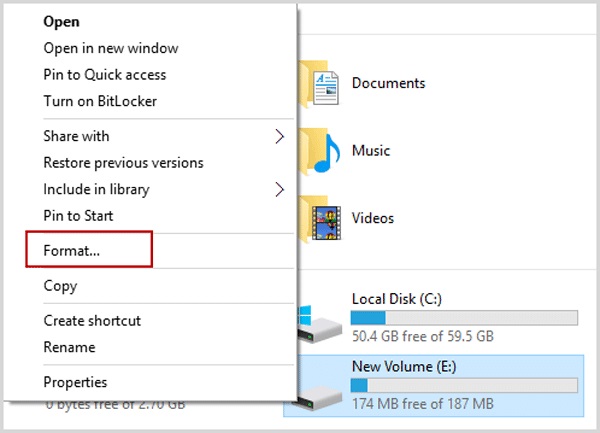
Remo Recover is another application you can use for data recovery. It is easy to use and can recover files using a single scan. Here’s how you can use Remo Recover to recover lost data:
Step 01 - Download and install Remo Recover software.
Step 02 - Launch Remo Recover software and follow the instructions for data recovery.
Step 03 - Select “Recover Partitions.” Choose the disk you want and hit “Scan.”
Step 04 - Wait until the scanning and recovery process finishes and use the “Save Recovery Session” to save the recovery process.
Step 05 - Click “Browse” and choose the desired destination location of recovered data.
Step 06 - Hit “Save.”
Remo Recover works fast in recovering data. It offers many interesting features. However, if you want a deep scan, multiple device recovery, full hard drive scan, and scanning of specific file types, you won’t find it with Remo Recover. Still, it is a good data recovery tool for Windows and Mac users.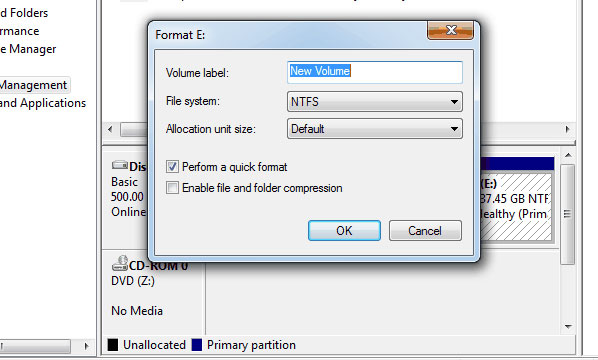
Data comes in many forms and types. There are different things that matter to different people. Some people enjoy photos while others love their music. Some prefer recording videos while others are happier in writing documents. Regardless of what matters most to you, you have saved this data in your hard drive, one way or another.
We value distinct things in our lives and it is critical that we save this data either for safekeeping or simply as memories that we can hold on to. This is the value of having data recovery software to help us revive the valuable data in our lives. If you accidentally or purposely deleted data and wants it back again, you can do something about it.
Don’t fear losing data ever again. There are many data recovery software available out there. You just need to find suitable software for your specific needs. FoneDog Data Recovery is a powerful and efficient tool you can use to recover data quickly and safely. Follow these methods we shared with you to ensure that data is safe and secure whenever you need them.
If you need data recovery, try these methods right away. Share with us your experience and tell us what you think. We’d love to learn more about what you have to say. Visit the WEBSITE for more wonderful tips, tricks, techniques, and information about gadgets, apps, and technology.
Leave a Comment
Comment
Data Recovery
FoneDog Data Recovery recovers the deleted photos, videos, audios, emails, and more from your Windows, Mac, hard drive, memory card, flash drive, etc.
Free Download Free DownloadHot Articles
/
INTERESTINGDULL
/
SIMPLEDIFFICULT
Thank you! Here' re your choices:
Excellent
Rating: 4.7 / 5 (based on 76 ratings)