

By Nathan E. Malpass, Last updated: April 3, 2023
iPhone users enjoy voice memos as a communication tool when they have to communicate along messages other than the use of texts. However, to keep a reference, you need to have ways and means to extract voice memos from iPhone backup. Some voice memos have a lot of communication you must retrieve as a point of reference. How best can you use this? You could explore several options to ensure you could access voice memos on iTunes even if they were deleted.
The fact that you want to extract the voice memos means they've probably disappeared from the iOS device or accidentally been deleted. Are you able to recover them when you lack a backup? Yes, whether you have a backup or not, you can still restore and access them with minimal effort. This article looks at some options you can explore to ensure you still have to access them. Rea don and get to know the procedure.
Part #1: How to Extract Voice Memos from iPhone Backup Using FoneDog iOS Data RecoveryPart #2: How to Extract Voice Memos from iPhone Backup Using iTunes BackupPart #3: How to Extract Voice Memos from iPhone Backup Using iCloud BackupConclusion
FoneDog iOS Data Recovery is your go-to toolkit that supports all data recovery functions with minimal effort. The toolkit supports all data types that, include photos, videos, applications, bookmarks, and audio, among other data types. As the name suggests, this is an iOS device; some gadgets include iPod, iPhone and iPad, among others. It also comes in handy to support all iOS versions.
iOS Data Recovery
Recover photos, videos, contacts, messages, call logs, WhatsApp data, and more.
Recover data from iPhone, iTunes and iCloud.
Compatible with latest iPhone and iOS.
Free Download
Free Download

One unique advantage of the application is that it integrates the social media platforms in the recovery functions, which include WhatsApp, Facebook Messenger, WeChat, Kik and Line, among others. Some of the additional functions of the toolkit include:
With the best features, then, how simple is it to use the application? Read on.

What a straightforward application with minimal effort. Are you ready to check on other options available in the market?
Is iTunes your iPhone backup? If yes, do you know that you can also use it to extract voice memos from iOS backups? iTunes is an Apple-based toolkit that supports all manner of data recovery functions. It has no limit on the data types and even the sizes. Some data types it supports include photos, videos, audio, messages, call logs and messages. All the iOS devices, including iPod, iPad, and iPhone. Here is the procedure:
.jpg)
This is your go-to toolkit that works only if it is your primary Backup. If not, then you have to look for software.
Like iTunes, iCloud is your Apple toolkit application that supports all backup functions on that toolkit. It is an iCloud backup function. Its advantage is that it can access the files irrespective of the iOS device and location. You have the iCloud details, including the Apple ID and passcode. Here is the procedure to use to extract voice memos from iPhone backup:
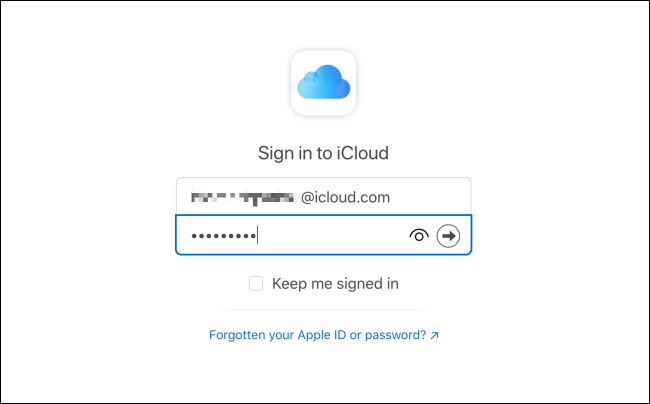
This simple toolkit needs no special training to manage and run the functions. The unique advantage is the unlimited usages on the device and location.
People Also Read3 Ways to Get Voice Memos off iPhone without iTunes2024 Guide: How to Copy Voice Memos from iPhone to PC
Are in still in doubt that you can extract voice memos from iPhone backup? The choice of the options all depends on you. When you don't have an iTunes and iCloud backup beforehand, you have no option but to use software like the one discussed in Part 2.
The best reason FoneDog iOS Data Recovery is that apart from using it when you lack a backup, you can still use it equally with iTunes and the iCloud Backup; that's the essence of the three modules supported on the interface. However, several figural solutions in the market can equally do the same function. You can choose what works for you among the hundreds that appear in the market.
Leave a Comment
Comment
iOS Data Recovery
3 Methods to recover your deleted data from iPhone or iPad.
Free Download Free DownloadHot Articles
/
INTERESTINGDULL
/
SIMPLEDIFFICULT
Thank you! Here' re your choices:
Excellent
Rating: 4.7 / 5 (based on 92 ratings)