

By Nathan E. Malpass, Last updated: March 18, 2024
In the ever-expanding digital realm, our iPhones have become not just communication devices but also repositories of memories and conversations. It's not uncommon to find ourselves in a situation where we need to retrieve a specific message from the depths of our messaging history, only to discover it's been tucked away in the archives. Fear not, for in this guide, we'll delve into the intricacies of how to find archived messages on iPhone.
Whether you're searching for a sentimental conversation, important information, or just trying to clear some clutter, we've got you covered. Let's embark on a journey through the digital corridors of your iPhone and unveil the secrets to effortlessly finding and accessing archived messages.
Part #1: Archived Vs. Deleted Messages: What’s the Difference?Part #2: How to Find Archived Messages on iPhonePart #3: How to Manage And Organize Your Archived Messages on iPhonePart #4: Can’t Find Archived Messages? How to Retrieve Deleted Messages on iPhonePart #5: FAQs – How to Find Archived Messages on iPhone
When you choose to archive a message on your iPhone, you're essentially placing it in a digital time capsule. Unlike deleted messages, which may be permanently erased, archived messages find a safe haven where they can be retrieved later. Archiving serves as a method of organization, allowing you to declutter your active conversations without losing valuable content.
In contrast to archived messages, deleted messages embark on a more definitive journey within the digital realm. Understanding the fate of deleted messages is crucial, especially if you're exploring methods to recover lost content.
Where does a deleted message go on your iPhone? It typically goes to the trash or recycle bin. However, the specifics can vary based on your messaging app and settings. Unlike archived messages, deleted messages may not have a straightforward recovery process. Once a message is permanently deleted, it might be challenging to retrieve, emphasizing the importance of careful consideration before choosing the delete option.
Archived messages, though hidden, are not lost. They reside in a designated folder, waiting to be rediscovered. To access this hidden archive, you'll need to follow specific steps depending on your messaging app. Whether you're using iMessage, WhatsApp, or another messaging platform, the principles remain similar. Our guide covers the general process, providing a foundation for iPhone users across different messaging applications.
Step #1: Open the Messaging App
Launch the messaging app on your iPhone. This could be iMessage, WhatsApp, or any other platform where you've archived messages.
Step #2: Locate the Archive or Hidden Folder
Explore the app's interface to find the archive or hidden folder. This folder might be labeled differently depending on the app, so keep an eye out for terms like "Archived", "Hidden", or "Storage".
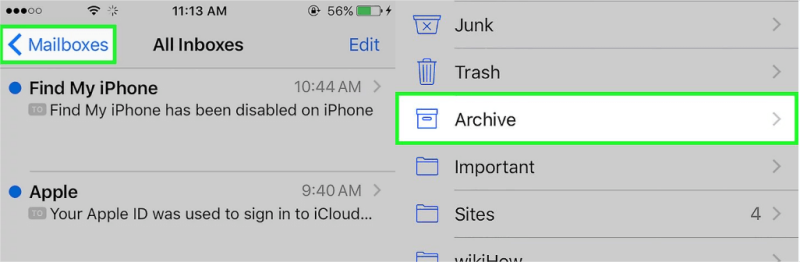
Step #3: Access the Archived Messages
Once you've found the archive folder, tap on it to access your archived messages. Here, you'll see a list of conversations that you've chosen to archive.
Step #4: Browse and Retrieve
Browse through the archived messages to locate the specific conversation you're looking for. Once found, you can tap on it to view the messages and retrieve any information or memories you need.
Congratulations! You've successfully navigated the digital maze and found your way to the archived messages on your iPhone. By understanding the nuances between archived and deleted messages and following these straightforward steps, you've reclaimed control over your messaging history. In the next part of our guide, we'll explore additional tips and tricks to manage and organize your archived messages effectively.
Now that you've learned how to find archived messages on iPhone, it's time to take control of this digital treasure trove. In Part 3 of our guide, we delve into practical strategies on how to effectively manage and organize your archived messages. Whether you're aiming to declutter, retrieve specific information, or simply streamline your messaging experience, these tips and tricks will empower you to make the most of your iPhone's messaging capabilities.
Organize your archived messages by creating categories based on topics or senders. This approach makes it easier to locate specific conversations and enhances the overall accessibility of your archived content.
Just as with physical possessions, digital clutter can accumulate over time. Periodically review your archived messages and delete those that are no longer relevant or important. This practice ensures that your archive remains a curated collection of meaningful conversations.
Most messaging apps come equipped with a search feature. Take advantage of this tool to quickly locate specific keywords, phrases, or sender names within your archived messages. It's a time-efficient way to retrieve information without manually scrolling through countless conversations.
Before archiving messages, consider whether it's necessary. Reserve archiving for conversations that hold sentimental value, important information, or those you might need to reference in the future. By doing so selectively, you maintain a more purposeful and manageable archive.
Some messaging apps allow you to create folders or apply labels to your archived messages. Leverage this feature to further categorize and organize your content. For example, you could have folders for work-related discussions, personal conversations, and more.
Effectively managing and organizing your archived messages on your iPhone is not just about decluttering; it's about creating a digital archive that enhances your overall user experience. By categorizing, decluttering, and strategically archiving, you've transformed your archive into a powerful tool for preserving memories and accessing information effortlessly.
Messages can sometimes go beyond the archives and find themselves in the realm of deletion. If you're facing the challenge of not only finding archived messages but also retrieving deleted ones, fear not. Part 4 of our guide explores the powerful capabilities of FoneDog iOS Data Recovery, a tool designed to help you recover both archived and deleted messages on your iPhone. Join us as we unveil the solution to bring back those seemingly lost conversations.
iOS Data Recovery
Recover photos, videos, contacts, messages, call logs, WhatsApp data, and more.
Recover data from iPhone, iTunes and iCloud.
Compatible with latest iPhone and iOS.
Free Download
Free Download

FoneDog iOS Data Recovery is a comprehensive and user-friendly tool designed to recover lost or deleted data, including messages, on iPhones. Whether you've accidentally deleted important messages or can't locate archived conversations, this tool acts as a digital rescue team, helping you retrieve valuable content with ease.
Key Features:
How to find archived messages on iPhone with the best iPhone text messages recovery software:
Step #1: Download and Install FoneDog iOS Data Recovery
Visit the official FoneDog website, download the software, and follow the installation instructions.
Step #2: Connect Your iPhone to the Computer
Use a USB cable to connect your iPhone to the computer, and launch FoneDog iOS Data Recovery.
Step #3: Select Message Type and Scan
Choose the "Messages" option and click on "Next" to start the scanning process. The tool will analyze your device for both deleted and existing messages.
Step #4: Preview and Recover Messages
Once the scanning is complete, you can preview the recoverable messages. Select the messages you want to retrieve and click on "Recover" to save them to your computer.

FoneDog iOS Data Recovery stands as a reliable solution for those moments when messages seem irretrievably lost. Whether you're searching for archived conversations or trying to recover deleted messages, this tool provides a streamlined and effective recovery process.
As we conclude our guide, remember that with the right tools and strategies, managing and retrieving messages on your iPhone becomes a seamless experience. Embrace the power of technology to safeguard your digital conversations and memories.
Navigating the world of archived messages on your iPhone can be both rewarding and challenging. With these FAQs, we aim to address common concerns and provide solutions to enhance your messaging experience. As technology evolves, so do the methods of managing and retrieving digital content. Stay informed, stay curious, and continue exploring the possibilities within your iPhone's messaging ecosystem. Cheers to unlocking the mysteries of your digital archive!
People Also ReadEasy Guide: How to Retrieve Deleted Text Messages (iPhone 7)TROUBLESHOOTING GUIDE: Why Can't I See My Messages on iCloud
Leave a Comment
Comment
iOS Data Recovery
3 Methods to recover your deleted data from iPhone or iPad.
Free Download Free DownloadHot Articles
/
INTERESTINGDULL
/
SIMPLEDIFFICULT
Thank you! Here' re your choices:
Excellent
Rating: 4.6 / 5 (based on 89 ratings)