

By Nathan E. Malpass, Last updated: April 7, 2023
You need to have the digital copy in a hard copy format for many reasons. Whatever the reason, this article will show you how to print iMessage conversations. We get into detail three methods to do this. The three simple ways to do this is through available options, which involve the use of Email and screenshots in part 1 and 2.
In part 3, we will look at the software that supports the function and another one that allows you not only the iMessages you can view at that time but also the lost one, which means the software can help you.
The advantage of the toolkit is that you can use the Apple-based toolkits thanks to the three modes supported on the application. Get the details on this application in part 3 of this article. The option chosen depends on what you want at the end of the operation-printing of iMessages. Read on and get to know more about the details.
Part #1: How to Print iMessages Conversations Using ScreenshotsPart #2: How to Print iMessages Conversations Using EmailPart #3: How to Print iMessages Conversations Using FoneDog iOS Data RecoveryConclusion
To print the iMessage, you must have the proper file format since it's impossible to print it directly. That's why some people prefer to copy the conversations to a word document and send it to a printer. That distorts the order of the texts. Since screenshots are supported on the printing functions, it's an option you can explore. Here is the best way on how to print imessage conversations using screenshots.

When you download the iMessages, they are also in a supported file format. Among the approaches to consider for printing iMessages conversations, this is another viable option to explore. All you need to do is ensure the iMessages find you in the mail. Here is the procedure on how to print imessage conversations using email:
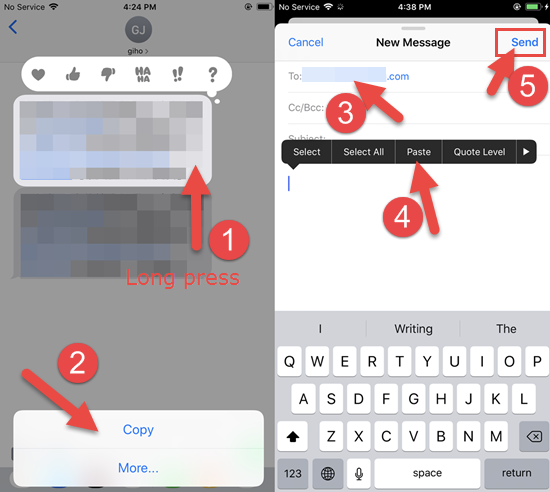
FoneDog iOS Data Recovery is ideal for all data recovery functions for all the data types. Some supported data types include photos, videos, bookmarks, calendar events, and applications. The application has no limit on the iOS devices, which include iPad, iPod and iPhone, and that includes the iOS versions, whether the old or the new ones. The toolkit supports social media plugins, including WhatsApp, Kik, Facebook Messenger, WeChat, Kik and Line.
iOS Data Recovery
Recover photos, videos, contacts, messages, call logs, WhatsApp data, and more.
Recover data from iPhone, iTunes and iCloud.
Compatible with latest iPhone and iOS.
Free Download
Free Download

Here is how to print imessage conversations using FoneDog iOS Data Recovery.
Download, install and run FoneDog iOS Data Recovery on your computer using your favorite browser.
Connect the iPhone with the iMessages to the computer using the USB data cable until the application detects the device by the prompt notification. Click “Recover from iOS Device” the first menu among the three in the list.
Click "Start Scan" to scan through the iOS device to detect all the data types, whether deleted or undeleted and wait for the application to view them on the left side of the window. Choose the iMessages among the data types that you want to print.

Click "Recover" and wait for the process to complete

Select all the iMessages and send them to the desired storage location for printing. And don't forget to back up imessages.
People Also Read2024 GUIDE: How to Export iMessages to PDF?How To Read Someone’s iMessage Online
Are you now convinced that you have several options on how to print iMessage conversations? The choice of the option all depends on you. You need to try and explore many digital solutions in the market to ensure you can recover and further use them to print the iMessages. The choice depends on whether they can support the file formats supported on the printing device.
In your research, you will still notice that FoneDog iOS Data Recovery is the best and most reliable option when it comes to data recovery. It also incorporates the iTunes and iCloud backup options, making it the best among the hundreds of toolkits available on the interface. Are you ready to try any of the options and get to know what works for your iMessages when printing them or changing to the hard copy formats?
Leave a Comment
Comment
iOS Data Recovery
3 Methods to recover your deleted data from iPhone or iPad.
Free Download Free DownloadHot Articles
/
INTERESTINGDULL
/
SIMPLEDIFFICULT
Thank you! Here' re your choices:
Excellent
Rating: 4.8 / 5 (based on 94 ratings)