

By Adela D. Louie, Last updated: August 24, 2022
The “Messages” app is one of the most important apps that you have on your device. And it is really important that you are aware of the right process on how to export iMessages to PDF. Aside from it mainly holding the conversation of you with other people, there are really so many legal uses messages can help you deal with.
And if you are really interested to learn the proper ways, you may have used the web to search for it, however, dozens of results may have been generated, and yet you do not find the one that suits your resources as well as the output that you wanted to have.
If that is the case, it will be really hard to formulate one excellent method that will definitely help you. You are lucky since in this article we will discuss some of the methods on how to export iMessages to PDF. One of the toolkits we will mention below will even be able to transfer from iPhone to iPhone. To finally begin the discussion, you can get your pens and notebooks and get ready to take down important notes that will help you with the process.
Part #1: How to Export iMessages to PDF?Part #2: How Do You Export iMessages to PDF Using The FoneDog Phone Transfer Tool?Part #3: To Summarize It All
For the first part of the article, we will be listing some of the methods and tools that we can use how to export iMessages to PDF. We will also explain each method together with the steps that you have to follow to be able to make sure that you have created the output that you have yearned for, let us start!
The good thing with Apple devices is they can sync our data which our other Apple devices can be able to access. So, if you can already access the synced data, all that is left to do is to export these data. Let us refer to the list of steps below, and before you start you have to make sure that all the data that you wanted to export are completely synced.
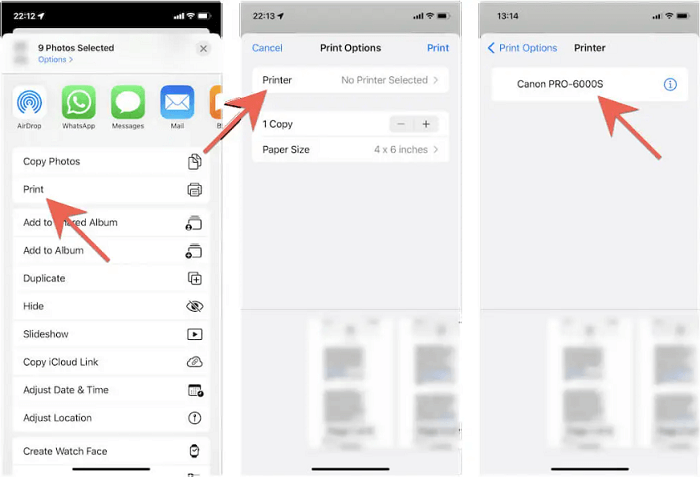
The second method on how to export iMessages to PDF is through the use of iBook. To do this, you are required to have the screenshots of the history of the messages and then you will use them to be exported to PDF. It will also take you a long time to take screenshots of the conversation that you wanted to export if it is too long. Let us see how can we execute this method.
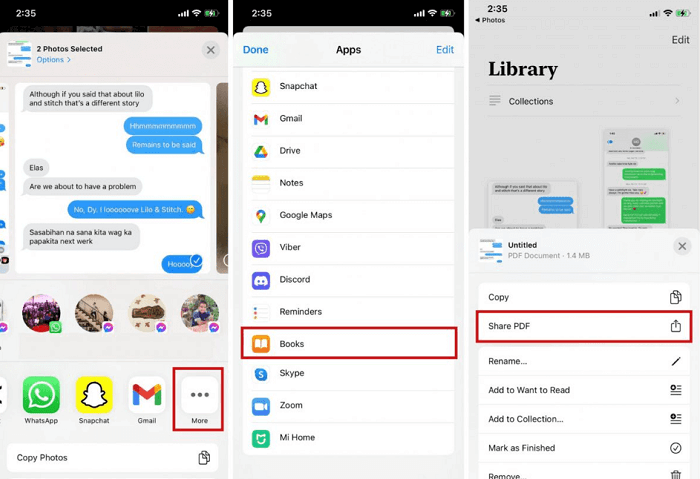
For the third method on how to export iMessages to PDF, we have a method where you can use “Pages”. Same as the previous method that we have discussed this method will also require you to take screenshots of the messages that you wanted to export one after the other one. Let us take a look at how can you execute this method.
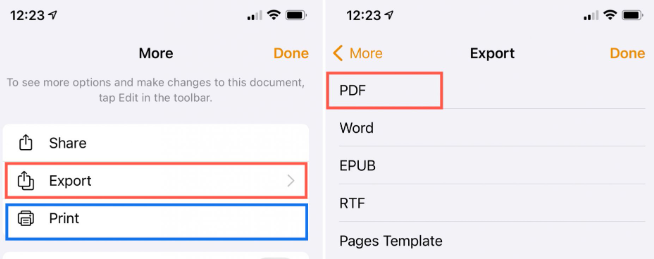
Now, for the second part of the article, we will discuss the FoneDog Phone Transfer and how can we use it how to export iMessages to PDF. But first, let us have an overview of what this tool is, and what features it has.
Phone Transfer
Transfer files among iOS, Android and Windows PC.
Transfer and backup text messages, contacts, photos, video, music on computer easily.
Fully compatible with the latest iOS and Android.
Free Download

It is one of the most reliable third-party tools and is the best among them when it comes to transferring files from one device to another one. You can use it to lauch the file transferring process to almost all types of devices such as iOS, Android, Mac, and Windows computers.
You can also use it to transfer any type of data that you have on your device. It is also a free ringtone maker and you can also use it to convert your HEIC file formats to JPEG or PNG file formats. It is also supported by iOS 17 and also Android 14.
You probably cannot wait to use the very powerful tool, but you have to be aware of some of the requirements when it comes to the device that you are going to use. If we talked about the required operating system it must be a 32 or 64-bit computer and it should also have an OS of Windows 11/10/8.1/8/7/Vista/XP.
When it comes to the RAM, the recommended size is 1024 MB, however, you can also use those with 512 MB or above. The capacity of the hard disk of the device that you are going to use must be 1 GB or above, and for the CPU the requirement must be 1GHz Intel/AMD CPU or above, and the resolution should be 1024×768 display or above.
Let us see the steps on how we can use the FoneDog Phone Transfer tool on how to export iMessages to PDF below.

People Also Read4 Transfer Music from iPhone to Computer FreewareHow to Transfer Photos from iPhone to PC without iTunes
Now that we have shared with you some of the methods on how to export iMessages to PDF, we hope that you can carefully choose which one are you going to use. You just have to make sure that you have chosen the method depending on the resources that you have. After all, it is really important that you have the knowledge of how to properly execute processes such as this one for future reference.
Leave a Comment
Comment
Phone Transfer
Transfer data from iPhone, Android, iOS, and Computer to Anywhere without any loss with FoneDog Phone Transfer. Such as photo, messages, contacts, music, etc.
Free DownloadHot Articles
/
INTERESTINGDULL
/
SIMPLEDIFFICULT
Thank you! Here' re your choices:
Excellent
Rating: 4.7 / 5 (based on 61 ratings)