

By Nathan E. Malpass, Last updated: February 22, 2022
There are a lot of videos around the world. You can make your own homemade videos, you can edit and create professional videos, etc. As such, having a video typically means you have it in the MP4 file format. The MP4 format is a universal video format that can be recognized by all devices worldwide.
As such, you may want to know how to transfer MP4 to iPhone. In this way, you can transfer video files from your computer to your iPhone. Plus, you may also want to learn how to move video files from your Android device to your Apple iPhone.
Here, we will discuss just that. We will teach you how to transfer MP4 to iPhone easily. We will talk about the viability of this process. In addition, you will learn about a top tool you can use in order to transfer data between mobile and larger computing devices.
Part 1. Can iPhone Play MP4 Files?Part 2. How To Transfer MP4 To iPhone?Part 3. The Best Way On How To Transfer MP4 To iPhonePart 4. Summary

Before we talk about how to transfer MP4 to iPhone, we will talk about the file format first. First of all, MP4 is typically the extension of video files in the MPEG-4 video file format. This file format is utilized in order to upload, stream, and download video files to and from the Internet. That’s because, the inherent characteristics of the MP4 file make it versatile and compressed. Thus, it has a smaller file size, making it easier to transfer.
MP4 files can typically be opened by most media players such as VLC Media Player, Windows Media Player, QuickTime Player, and more. Android smartphones have the means to launch and play MP4 files as well. But how about iPhones?
Fortunately, since MP4 files are universal, iPhones are able to play MP4 files. You don’t need to convert or re-encode the MP4 file just to play it in iPhones and iPads. There are some iPhone apps you can download for more features or functionalities. However, the native or default app used to play videos in iPhones can play MP4 files.
In this section, we will teach you how to transfer MP4 to iPhone with the manual method. The first thing you have to do is to modify the settings within your iPhone device. After that, you can now put MP4 files into your iPhone via iTunes. Check out the steps on how to do that below.
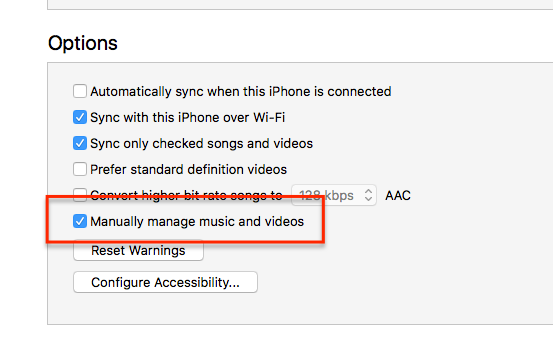
The best way on how to transfer MP4 to iPhone is through a tool called FoneDog Phone Transfer. This is the best tool you can use in order to transfer data and files among Android devices, iOS devices, and computers.
Phone Transfer
Transfer files among iOS, Android and Windows PC.
Transfer and backup text messages, contacts, photos, video, music on computer easily.
Fully compatible with the latest iOS and Android.
Free Download

It is very easy to use. You can use it to transfer MP4 files from Android devices to iOS devices, and vice-versa. You can also use it to transfer files from your PC to your mobile devices. This tool supports most data types, especially the universal ones.
Here are the steps on how to transfer MP4 to iPhone using FoneDog Phone Transfer:
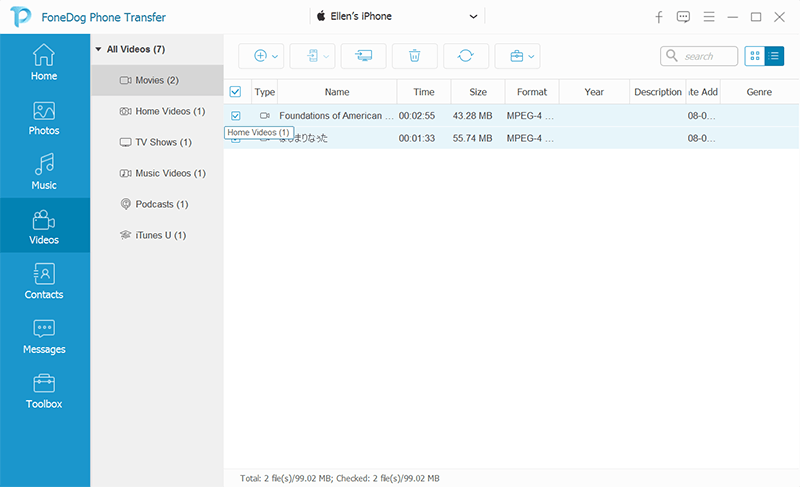
You can also use this tool to copy MP4 files from your iPhone (or Android device) to your computer. You can even use it to transfer MP4 files to your iPhone from your Android device. Thus, you won’t have to worry about platform compatibility.
People Also ReadGuide on How to Transfer Videos from PC to iPadHow to Transfer Videos from PC to iPhone without iTunes
This article has told you how to transfer MP4 to iPhone from your computer or Android device. We taught you how to do it manually. In addition, we talked about a tool you can use in order to transfer different types of data among Android, iOS, and computer devices.
This tool is called FoneDog Phone Transfer. Apart from enabling you to transfer video files to your iPhone, the FoneDog Phone Transfer tool can help you transfer other types of data among different types of devices. Grab the tool today!
Leave a Comment
Comment
Phone Transfer
Transfer data from iPhone, Android, iOS, and Computer to Anywhere without any loss with FoneDog Phone Transfer. Such as photo, messages, contacts, music, etc.
Free DownloadHot Articles
/
INTERESTINGDULL
/
SIMPLEDIFFICULT
Thank you! Here' re your choices:
Excellent
Rating: 4.6 / 5 (based on 106 ratings)