

By Adela D. Louie, Last updated: November 14, 2019
During before time, transferring files from one computer to another is copying everything and pasting it or by using the magically USB stick. But, because of the fast technology world that we are in today, file transfer had become a very light burden to all of us and now can be done with just a few clicks on our computer.
The only dilemma that you are going to deal with this is the type of file transfer tool that you are going to use. Because with the growth of the technology world comes with the growth of a lot of tools that you can use to transfer any files that you want from one device to another. And each tool comes with their pros and cons as well so you have to choose the right one that you need.
So with that, we have listed below several top best ways to transfer files from phone to phone. All you have to do while reading this post is to choose which one will best fit want you truly need.
Part 1: The Best File Transfer Tool – Phone TransferPart 2: Other 5 Top Best Tools to Do A File TransferPart 3: Conclusion
People Also ReadHow to Transfer Contacts From Old Phone to New Phone?TWO Methods of How To Transfer iPhone Contacts To Android Phone
It is indeed great that we have a lot of choices that we can consider when it comes to file transfer. That way, it can make our job easier and faster. However, there is one tool that can sum up all of the said choices of file transfer tools above. And that is the FoneDog Phone Transfer.
The FoneDog Phone Transfer is considered to be the best tool that you can use when it comes to transferring your files to one device from another such as from your mobile phones (Android or iOS devices) to your computer, or from your computer to another mobile device.
This tool offers every user an easy way to use the FoneDog Phone Transfer tool. And aside from the fact that you can transfer files, it can also be used for you to backup your messages, contacts, music, videos, and photos without losing any of your data. It also comes with a HEIC converter for your photos wherein you can convert them to another format such as JPG format or PNG format.
With the use of the FoneDog Phone Transfer, you will be able to transfer photos from the camera roll folder of your mobile photo to your computer, transfer your messages and iMessage and have it in HTML, CSV, or TXT format, change any contact information that you wish and have them transferred, import any of your videos, and play any audio files.
The FoneDog Phone Transfer also comes with a very simple interface that can easily be followed. And to support that here is a quick step by step method on how to use the FoneDog Phone Transfer.
The first thing to do is, of course, download the FoneDog Phone Transfer. Then install it on your macOS or Windows computer. Do not worry because this is free to download.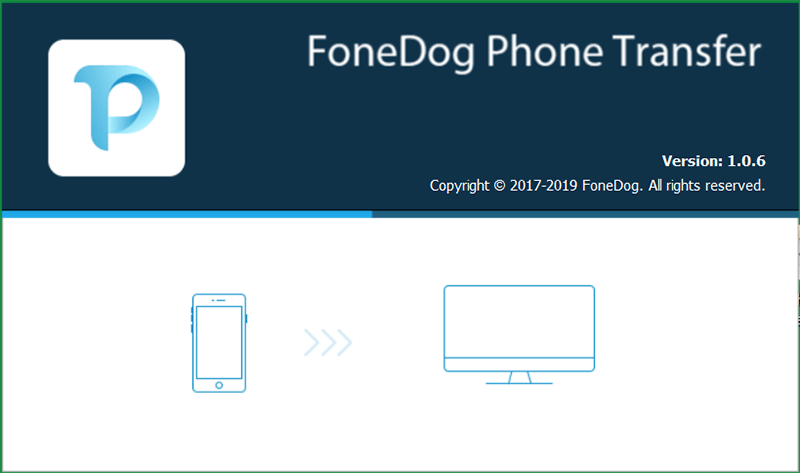
Once properly installed on your computer, have the FoneDog Phone Transferred open. Then, have your mobile device connected to your computer with the use of your USB cable. Then wait for the tool to detect your mobile device.
After your mobile device is fully detected by the FoneDog Phone Transfer, it will then show you on the left side of your screen all of the file types that it supports such as your Music, Photos, Contacts, Messages, and Videos. From there, you can simply which of those would you like to transfer to your computer.
Then, all the data that the file type you chose will then show up on the right side of your screen. From there, you can simply choose those that you want to transfer over to your computer from your mobile device. You can choose them by clicking on them.
Once that you are done choosing all of the data that you would like to transfer, then you can go ahead and process it. For you to transfer your chosen files, all you need to do is to click on the Export to computer button at the top of your screen. Or if you would like to transfer them over to another mobile phone, then you can choose the Export to Phone option.
See how easy to use the FoneDog Phone Transfer is? And the great thing about it is that you can have the control on the size that you are going to transfer because you will be basing on the storage space available on your computer if you are going to transfer them to your computer. Or based on the other mobile device’s storage space as well.
As was mentioned earlier, there are several platforms that you can use for you to transfer your files from one device to another. So with that, here is a list that you can choose from so you better read them one by one to know which one will satisfy what you need.
Dropbox is one of the most popular platforms that you can use for you to share your files from one device to another. And even though Apple, Microsoft, and Google had made their very own platform when it comes to syncing files and iCloud storage, Dropbox had still managed to be on top of them. Dropbox had become very helpful to a lot of people since it was established in the year 2007.
The files that you would like to transfer or share to another device or person can be done by using a URL which each of your files that you upload using Dropbox have. You can have these files be encrypted with a password as well for you to protect it. And the receiver of the URL of the file that you are going to transfer will be able to view it even if they do not have an account with Dropbox.
However, the only downfall that the Dropbox platform has is that it can only allow you to store up to 2GB of files which you can use for free. And if in any case that you will be needing to have more space for storage, then you have to purchase it every month for $9.99.
PROS:
CONS:
With the help of Google Drive, you will be able to share or transfer your files using your email or through the link of the file, you want to transfer. However, this does not let you encrypt any password on your files. But you can simply limit on the editing feature of your file that can make by the receiver of your file. This platform is said to be a great way for you to share your files from your Sheets, Slides, and your Google Docs.
You can also access Google Drive using any mobile devices and computer. And with that, every user gets to enjoy a free 15GB from Drive and some other platforms such as your Gmail. And if you will be needing to have more space for your storage, then you can have an upgrade for $1.99 per month.
PROS:
CONS:
If in case that what you are looking for is a convenient and at the same time fast way for you to transfer files, then you should go ahead and try the WeTransfer. In using WeTransfer, you won't need to register online to use this platform. However, what you need is a valid email address wherein you can be contacted.
All you need to do for you to transfer files using this tool is to choose the files you want to transfer, enter the email address of the person you want to receive the email, and that is it! You can also copy or send via an email the link to the file that you are going to upload and that link will be active for one week. There is also an app that you can install on your iOS device or Android device.
PROS:
CONS:
This tool will give you an easier interface which will be easier for you to use. And aside from that, you also get to have different options on how you can have your files transferred over to another device or share it with another person.
Once that you add some files on the main interface of this program, you will then be able to hand them over directly using a URL link of the file or through email. You can also have an application installed on your for your iOS device and your Android device or to your computer (both macOS and Windows) as well.
This platform of sharing files is for free and that you will be given a 10GB space for your storage. Also, all of the files that you are going to upload will be given a specific link which can be used within 48 hours. And if you would want to get the Plus account of this program, then you will need to buy it for $5.99 per month and you can have 50GB of storage space.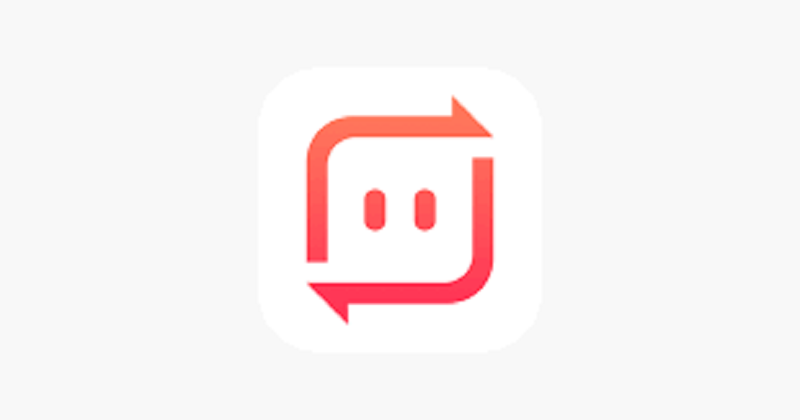
PROS:
CONS:
The MediaFire platform had been established for the longest time and will give you to benefit of storing your files online or transferring your files to other people or devices. With this platform, you need to make your account and then you will be getting a free 10GB storage space for your files and you can share or transfer files endlessly – no limits!
Its interface is very easy to understand and use and with that, you will be able to have your files transferred over to other devices or person with just a few clicks. There is also an application that you can download for your Android device and iOS device if any case that you do not want to work with its web interface.
You can also upgrade your MediaFire account if needed and you will only need to spend $3.75 per month which comes with a 1TB space and a size of the file that can be up to 20GB.
PROS:
CONS:
It is nice that you can have a lot of options that you can choose from. That way, you will not be stuck on just one tool that cannot even do the things that you need. With a lot of options for file transfer, you will be able to find what you need for your files.
But as the most recommended tool for you, go for the FoneDog Phone Transfer. This is easy to use, quick way to transfer files and does not give you any limits to the files that you are going to upload or transfer to another device or person.
Leave a Comment
Comment
Phone Transfer
Transfer data from iPhone, Android, iOS, and Computer to Anywhere without any loss with FoneDog Phone Transfer. Such as photo, messages, contacts, music, etc.
Free DownloadHot Articles
/
INTERESTINGDULL
/
SIMPLEDIFFICULT
Thank you! Here' re your choices:
Excellent
Rating: 4.7 / 5 (based on 105 ratings)