

By Gina Barrow, Last updated: August 24, 2019
Wondering how you could transfer contacts to your new phone? You are on the right page! Today, we will discuss the many ways on how you can transfer contacts from the old phone to the new one, whether you got an Android to Android, Android to iPhone, and iPhone to Android.
Part 1. How to Transfer Contacts from Android to Android, Android to iPhone and Vice VersaPart 2. How to Transfer Contacts Manually Between Two Android PhonesPart 3. How to Transfer Contacts from Android to Android with Google AccountPart 4. How to Transfer Contacts from iPhone to Android via iCloudPart 5. Conclusion
People Also Read2 Ways On Transferring Photos From iPhone To AndroidHow to Transfer Data from Android Phone to iPhone 8
Many of us use at least two devices every day, one for work and another for personal use. However, there are also many of us who switch phones for replacement or upgrade. Regardless of what your reasons may be, there is one thing we are all most concerned about every time we use our phones, it’s how do we transfer contacts to a new phone. Luckily, we are now in the era of modern technology where we can do almost anything we can think of.
Thanks to the mobile innovations, we can now alternately use one or more phones without having to worry about getting our contacts on hand. There is an efficient and convenient method that would help us do the switch and transfer data regardless of the device and operating system, at any time. It’s a program called, FoneDog Phone Transfer.
With this program, you can seamlessly transfer any files such as Contacts from Android to Android, Android to iPhone, iPhone to Android, and even from any mobile devices to a computer.
Moving files with FoneDog Phone Transfer only uses a one-click operation. Follow these steps on how to do it:
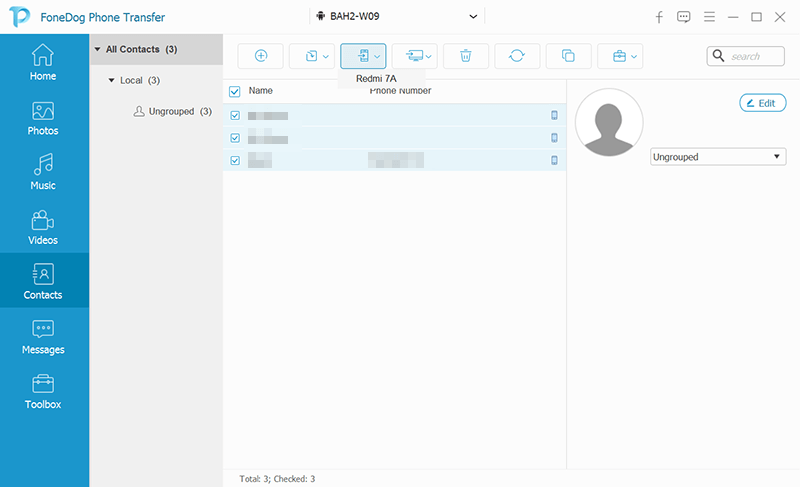
That’s it! You have just transferred your contacts to the new phone without having to worry about any forms of duplicate or even data loss.
If you are curious about how to transfer contacts to a new phone via an old school method, you can do it via the SIM card. This is possible is you are using two Android devices.
Here’s how to do it:
This method might involve the risk of losing all your contacts if you are unsure of the process.
Perhaps the most common way to transfer or sync files between two Android devices is by using the Google account. Your Google account lets you sync several files like Contacts, Google Drive, Gmail, App Data, and even the Calendar.
To do this, simply follow these:
After doing this, you can sign in to your Google account on the new Android phone to start using your synced contacts.
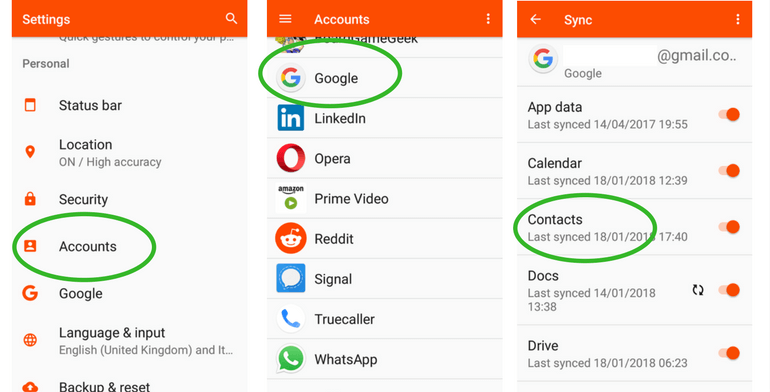
Most iPhone users cringe when they make the switch to Android because they are not fully aware of the many file transfer options they have. Little do they know that they can actually use their iCloud account to transfer their contacts.
You can refer to these steps on how to export contacts from iPhone to Android via iCloud;
Another option to make sure you get all of your contacts right is to import them to your Gmail account.
From then on, your contacts will be synced to whatever Android device you will be using as long as you log in using the same Gmail account. Make sure that you update your contacts.
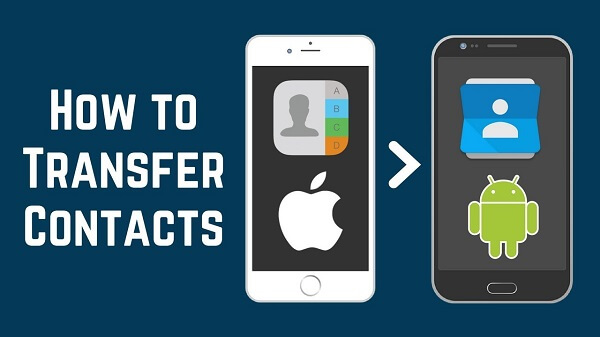
Finally, we have just discussed the different ways on how to transfer contacts to a new phone whether it is between Android devices or iPhone to Android and vice versa. You can now fully maximize your device’s full potential because you are well-aware of the many options you can do to manage it. If you find some of the methods too tricky, you can use the most efficient option which is to use FoneDog Phone Transfer. You will never go wrong with this program! Have you tried doing any of our recommended methods? Comment us below.
Leave a Comment
Comment
Phone Transfer
Transfer data from iPhone, Android, iOS, and Computer to Anywhere without any loss with FoneDog Phone Transfer. Such as photo, messages, contacts, music, etc.
Free DownloadHot Articles
/
INTERESTINGDULL
/
SIMPLEDIFFICULT
Thank you! Here' re your choices:
Excellent
Rating: 4.6 / 5 (based on 82 ratings)