

By Nathan E. Malpass, Last updated: October 24, 2018
I have both iPhone and Android smartphones. And I have a variety of apps on these phones which I use for both work and personal reasons. One such app I have is WeChat. I use it every day for communication and for other purposes as well. One problem I have is that I want to transfer WeChat files from my smartphones to my computer. How do I do this?
~Android and iPhone User
Having spent many years writing software for both iOS devices and Android devices, we have created tools to make backup easier.
Here is a tip: Download FoneDog iOS Data Backup & Restore or Android Data Backup & Restore to easily transfer your WeChat files. If you want to try some other way, we have also collected some common solutions below.
iOS Data Backup and Restore One click to backup the whole iOS device to your computer. Allow to preview and restore any item from the backup to a device. Export what you want from the backup to your computer. No data loss on devices during the restore. iPhone Restore Won't Overwrite Your Data Free Download Free Download
Part I: IntroductionPart II: WeChat File Transfer Using Web WeChatPart III: WeChat File Transfer Through the WeChat ClientPart IV: Bonus: Tool for Bulk TransferPart V: Conclusion
People Also ReadTop Tools to Backup Your Apps And App Data for Android DevicesHow to Backup Your Android Device to A PC?
WeChat is an application that is famous for its messaging and calling purposes. However, it’s useful in some other way too.
It has a file transfer feature that gives you another way of using it on your phone. Plus, it supports multiple platforms such as Android, Windows, iOS, macOS, and it even has a web version.
Some users have actually stated that WeChat is one of the best alternatives for Firedrop or Airdrop. This is to actually transfer files (or data) between two devices.
If you don’t have a USB cable, we will teach you how to transfer files such as videos, pictures, Word files, Excel files, and PDF files.
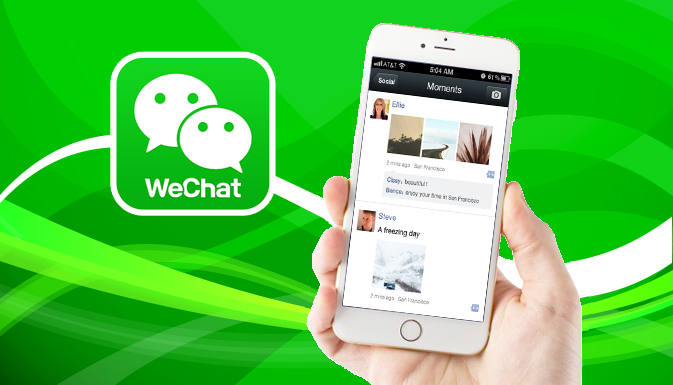
The method of using Web WeChat to transfer various files such as videos, pictures, PDF files, and other types of files, is a recommended way to share data between smartphones and your computer.
It is not even necessary to download a specific software on your Mac device or Windows PC.
What you have to do is to visit WeChat for your webpage and then scan the QR code using your iPhone or Android phone.
This is in order to log into WeChat on the said website. After which, you have to confirm the operation within your smartphone.
Now, you will have the ability to use WeChat on your web browser. After this happens, you will be able to use the Web version of WeChat in order to transfer files from your smartphone (e.g. Android or iPhone) to a Windows PC or Mac device. You can also do it the other way around.
Wechat File Transfer Using Web WeChat from Your iPhone/ Android towards Your Computer
If you simply want to send files from your Android to your computer (which also is the same case for iPhone devices), you should log into your WeChat account on the web version before you do so.
Do this by following the steps we have stated above. Now, below, we will show you an example of how to do it:

File Transfer Using Web WeChat from Computer to iPhone or Android

There are what we call WeChat for Windows (operating systems 7, 8, 10) and WeChat for Mac devices. You can get this WeChat client and download it on your computer in order to utilize the file transfer feature.
Now, with the software downloaded on your computer, you don’t have to think about the Web version of WeChat being closed or accidentally logged out.
How to Transfer WeChat Files from Your iPhone Or Android to Your Computer
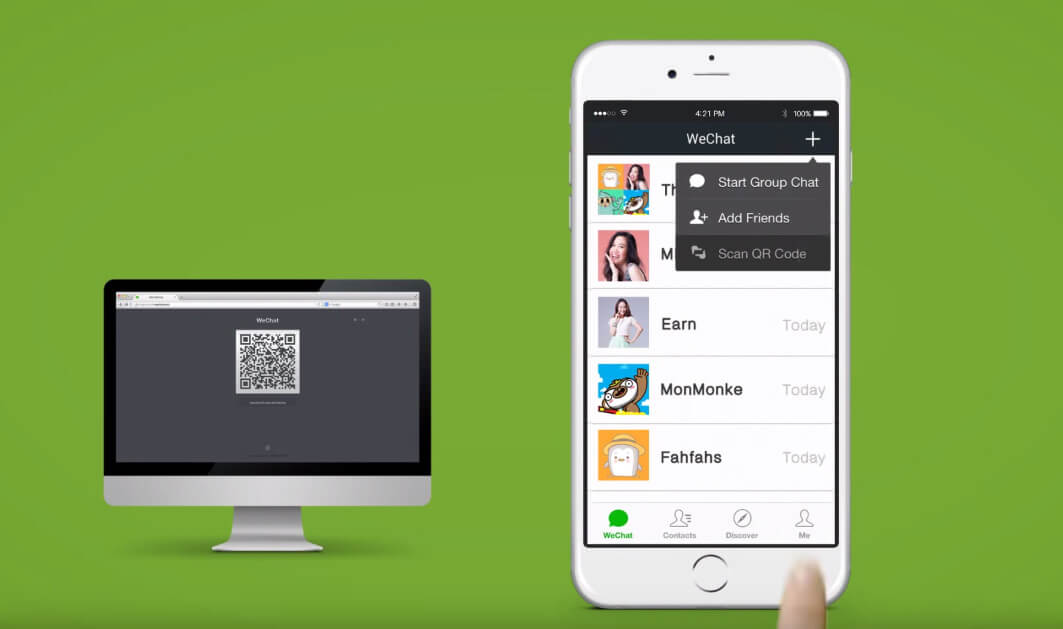
There are tools you can use for bulk transfer of files from your iPhone or Android phone to your computer. The tool is iOS Data Backup & Restore (for iPhone) and Android Data Backup & Restore.
Bulk Transfer for iPhone Devices
Let’s go to iOS Data Backup & Restore first. Below are the advantages (and also the features) of the said software:
01 - You only need a few clicks to restore your backup to your iOS device.
02 - It gives you the power to review any data or file you have from the backup.
03 - It allows you to export files from the back up towards your own computer.
04 - It is 100% secure. Viruses and malware (or anything that may harm your device) are not contained inside the software. Only you have the access to the data you have.
05 - Data won’t be lost during the restore process. It will always be safe.
06 - The software will not overwrite your data.
07 - You are provided with a 30-day free trial. This means you get to experience the advantages of the tool without having to cash out money for it first.
08 - You have one-on-one support and you can also get support through email.
Here’s how to use this tool step-by-step:
Step 01 - First, connect your device to your computer by utilizing the USB connector that comes with this device.
Step 02 - Install the FoneDog Toolkit on your computer. This software can be used on both Windows and Mac systems.
Step 03 - Open the FoneDog Toolkit.

Step 04 - Select iOS Data Backup & Restore located on the main interface of the software.
Step 05 - Select iOS Data Backup.

Step 06 - Choose the backup mode that you wish. There are two options, Standard Backup and Encrypted Backup. The latter gives you the ability to put a password on your backup file in order to protect sensitive information.

Step 07 - Press the button labeled Start. The software will show you a list of data types that you may wish to backup. These include Photos, Messages, Contacts, Applications, and Messages, etc.

Step 08 - Select the type of data you may wish to back up.
Step 09 - Press Next.
Step 10 - Wait for the software to backup your data.

After which, you have to restore your data to the device you wish to restore it to:
Step 11 - Ensure that your iPhone or your iOS device is connected to your Windows PC or Mac computer.
Step 12 - Select iOS Data Backup & Restore.
Step 13 - Press iOS Data Restore.

Step 14 - FoneDog toolkit will now display all the backups that you have. Select the backup file you want.
Step 15 - Select View Now button.

Step 16 - FoneDog Toolkit will start to scan the backup file you have just selected.
Step 17 - Once the process of scanning is done, you will be able to preview the data on the backup. Select which files you want to restore to your device.
Step 18 - Select Restore to Device OR you can select Restore to PC.

Bulk Transfer for Android Devices
Here’s how to use the Android Data Backup & Restore for bulk transfer.
Step 01 - Download the software FoneDog Toolkit on your personal computer.
Step 02 - Launch the said software on your personal computer.
Step 03 - Choose Android Data Backup & Restore.

Step 04 - Connect, using your USB cable, the Android phone towards your personal computer.
Step 05 - Ensure that USB debugging mode is enabled on your smartphone.

Step 06 - Select the option Device Data Backup.

Step 07 - Select the type of data you wish to backup.
Step 08 - Press the Start button.

Step 09 - Once backup is already finished, press the OK button.

Then, you can restore it now to the device you wish to restore it to:
Step 10 - On the main interface, select Device Data Restore.

Step 11 - Choose the backup you wish to restore.
Step 12 - Select the data type you wish to restore.

Step 13 - Choose the files you wish to restore.
Step 14 - Press Restore.

Step 15 - Confirm the process.

Transferring WeChat files from your iPhone or Android phone is as easy as 1-2-3. You can do it via Web WeChat or via WeChat Client software.
Also, you can do bulk transfer using a tool called FoneDog’s Android Data Backup & Restore (for Android devices) OR FoneDog’s iOS Data Backup & Restore (for iOS devices).
Leave a Comment
Comment
iOS Data Backup & Restore
Back up your data to PC and selectively restore iOS data from backups.
Free Download Free DownloadHot Articles
/
INTERESTINGDULL
/
SIMPLEDIFFICULT
Thank you! Here' re your choices:
Excellent
Rating: 4.8 / 5 (based on 86 ratings)