

By Gina Barrow, Last updated: June 14, 2018
Got a new iPhone? We’ll help you transfer contacts from iPhone to iPhone easily using different methods in this brand new article. Read along.

Contacts are the basic foundation of mobile smartphones. This is because we can easily connect, convey and share details with our contacts every now and then. SMS and calls have become the main mode of communications since then. If we lose contacts, we feel like there is nothing much we can do about it. Good thing, with today’s technology we can already ensure that our contacts are safe and can be backed up at any time. There is no more fear of data loss. iPhone is the best device to use when it comes to fire safety and security. So if you are planning to buy a new iPhone and sell the old one, you can easily transfer contacts from iPhone to iPhone by choosing the best method that we will be discussing below!
Part1. How to Transfer Contacts using iCloud?Part2. How to Quickly Transfer Contacts from iPhone to iPhone?Video Guide: How to Backup iPhone Data and Transfer data to other iPhone.Part 3. How to Transfer Contacts from iPhone to iPhone via Bluetooth?Part 4. How to Transfer contacts in between iPhone devices via iTunes?Part 5. Conclusion.
From the old iPhone
go to Settings
Tap iCloud, make sure it is enabled
Find Contacts and make sure it is toggled on
Scroll down and find Backup
Tap Backup Now
Get the new iPhone
go to the Set Up screen
Tap Restore from iCloud Backup
Sign in with your iCloud account
Find and tap the recent iCloud backup
Once done setting up, go to Settings
Tap iCloud and turn on Contacts
Tap Contacts and refresh app
Wait until all contacts are downloaded from the backup
Both iPhones will have the same contact so which means if you plan to sell the old iPhone then better make sure you erase all the data stored in there.
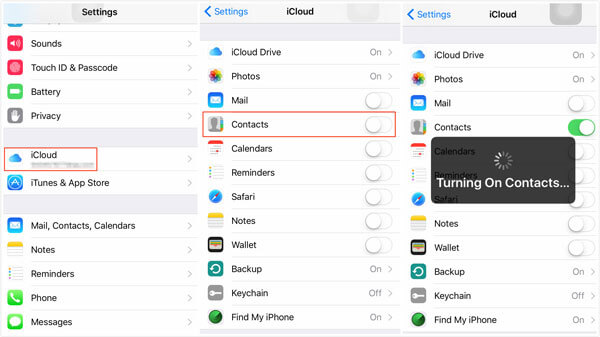
Do you think you are able to transfer contacts from iPhone to iPhone without iCloud?
Yes, you can! This is possible with the help of programs or software that are dedicated to providing backup and storage to most mobile data. One of the highly recommended programs is FoneDog Toolkit- iOS Data Backup & Restore.
FoneDog Toolkit- iOS Data Backup & Restore allows you to transfer contacts from iPhone to iPhone even without iCloud. This is third-party software that is mainly used to create the backup for all files in the entire iPhone, iPad and iPod touch.
It has the following features
If you are looking for ways to make either a selective backup of your contacts or the entire phonebook then download a free version of FoneDog Toolkit- iOS Data Backup & Restore.
Download your free version today to discover how well you can backup your data without the fear of data loss. And then transfer your contacts to other devices.
How to Use Fonedog Toolkit?
Step1: Download and install FoneDog Toolkit- iOS Data Backup & Restore. Run program, connect the device and click on iOS Data Backup

Step2: Choose a Backup Mode

Step3: Select the types of files you want to backup, for example, contacts

Step4: Wait until process is complete

How to transfer contacts to New iPhone?
The process is similar to creating backup except that you can simply choose the backup file among the list and extract them fully or selectively to a new device.
#1: Connect iPhone to the computer. Launch FoneDog Toolkit- iOS Data Backup & Restore. Click on iOS Data Restore and click "view now" button to start to san your backup file.

#2: Select desired backup file. Extract desired file types. Selectively choose contacts to restore. Wait until process is completed

FoneDog Toolkit- iOS Data Backup & Restore is so easy to use. It is pretty much easier compared to other methods in this article. Check out the rest!
Here is an article to introduce "How to Backup iPhone Contacts to Google"
The most common and easiest way to transfer contacts in between iPhone devices is via Bluetooth. Bluetooth technology allows easy file transfer in between compatible devices as long as they are paired and within range.
Here are the steps on how to transfer contacts from iPhone to iPhone via Bluetooth:
Turn on Bluetooth on both devices
Scan and connect both iPhones
Launch Contacts app on the primary phone
Choose all the contacts that you need and tap share. Choose vCard option
Share via Bluetooth and accept the file transfer on the secondary phone
Wait until the entire process is complete
However, it might be a problem as well getting both devices paired and the transfer might be slow or interrupted.
iTunes is another tool to easily transfer contacts from iPhone to iPhone. Apart from providing backup, iTunes can also be a medium of restoring files.
You can transfer contacts backing up the old iPhone first and follow these steps:
Make sure you have created the backup of the old iPhone to iTunes
Restore iTunes backup on the new iPhone by going to the Summary pane once the iPhone is connected to iTunes
Click on Restore and wait until the restoration is finished
The entire iTunes backup will be applied on the new iPhone. However, this process is not convenient at all since it will not only restore contacts but the entire backup too. We all know that we don’t need the entire backup content from iTunes. It can even cause further data loss because the new data might be overwritten by the previous backup.
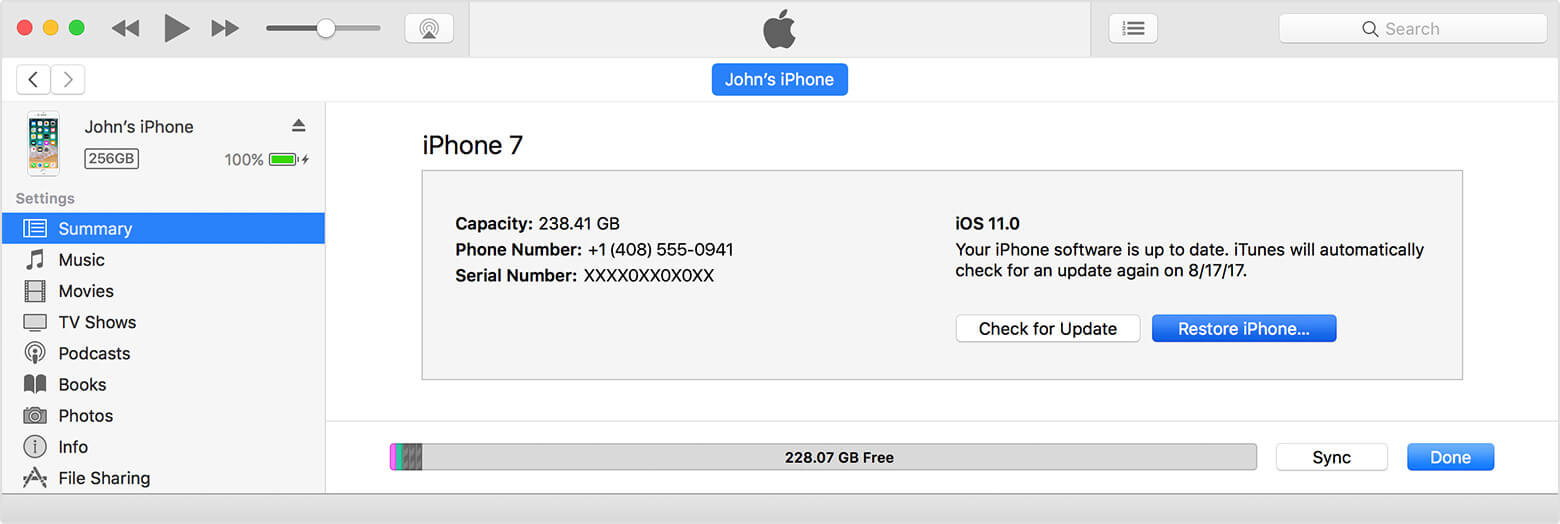
I hope that by following the methods we suggested above you have successfully transferred the contacts from the old iPhone to the new one.
Among the different ways to transfer contacts from iPhone to iPhone, the easiest and convenient option is by using FoneDog Toolkit- iOS Data Backup & Restore. This program is safe to use and very much effective.
Leave a Comment
Comment
iOS Data Backup & Restore
Back up your data to PC and selectively restore iOS data from backups.
Free Download Free DownloadHot Articles
/
INTERESTINGDULL
/
SIMPLEDIFFICULT
Thank you! Here' re your choices:
Excellent
Rating: 4.4 / 5 (based on 94 ratings)