

By Vernon Roderick, Last updated: May 8, 2018
"Is it possible to factory reset iPhone XR without a password?"
As much as possible, we do not like doing any kinds of resets because this will really cause serious issues later on. One of the most dreaded kinds of resets is factory reset which totally wipes out the information we have stored on the device. Performing a factory reset will lose all data such as contacts, photos, videos and many more.
But why do we need to do a factory reset? Can you do a factory reset on iPhone even if you do not have a password?
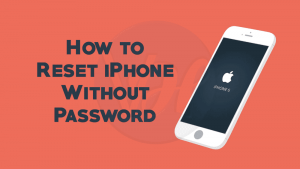
In this article we will discuss and learn 4 ways to factory reset iPhone without password. Read along!
After several years of writing programs for iOS devices, we've developed a great tool that is easy to use.
Here is a tip: Download FoneDog iOS System Recovery to factory reset iPhone without password safely. If you want to try some other solutions, we have collected some basic methods below.
iOS System Recovery
Fix with various iOS system issues like recovery mode, DFU mode, white screen looping on start, etc.
Fix your iOS device to normal from white Apple logo, black screen, blue screen, red screen.
Only fix your iOS to normal, no data loss at all.
Fix iTunes Error 3600, Error 9, Error 14 and various iPhone Error codes
Unfrozen your iPhone, iPad and iPod touch.
Free Download
Free Download

Part 1. Reasons for Doing a Factory Reset on iPhonePart 2. Factory Reset iPhone with Buttons via Hardware Keys for FreePart 3. How to Reset iPhone without Password via iTunesPart 4. Factory Reset iPhone without Password and Computer via iCloudPart 5. Factory Reset iPhone without Password via FoneDog Toolkit [Easy&Safe]Video Guide: Easily Factory Reset Without PasswordPart 6. Conclusion
Performing a factory reset is not a simple task. Doing this method can cause severe impact on the device and with your data. However, we cannot avoid not doing a factory reset especially when we experience some unwanted scenarios that any of the below mentioned things happen:
1. Sell iPhone
2. Buy second-hand iOS device
3. Forgot the iPhone passcode
4. iPhone/iPad is disabled
5. iPhone/iPad is suffering from software and other phone issues
If your iPhone just freeze up, most people may choose to hard reset their iPhone.
People Also Read: Guide on How to Remove Apple ID without the Password
How to hard reset iPhone XR/ 11/ 12/ 13/ 14/ 15:
But what if you don't have a password? Are you able to factory reset iPhone without password? Or even factory reset the iPad without Apple ID password? This is a common scenario especially nowadays when selling second-hand iPhones is so easy. As we know, Apple is so sensitive and critical of data saving and sharing.
The answer is yes. We have carefully compiled the best and effective methods to factory reset iPhone without password in the next parts below.
iOS Unlocker is a professional tool to factory reset your iPhone without needing a password or Apple ID. This software supports all iPhone/iPad models.
To reset your iPhone, follow the steps:
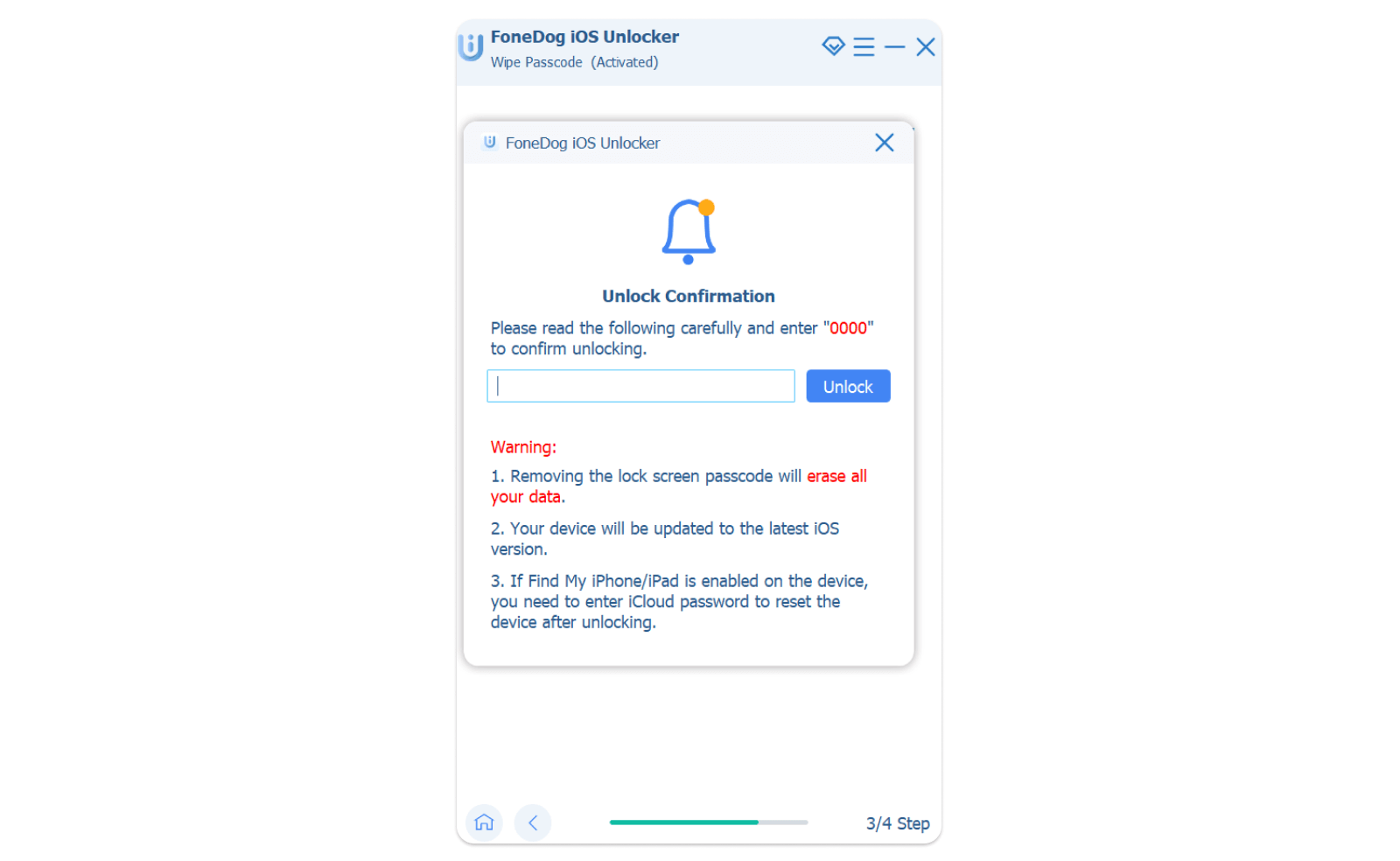
After that, your screen passcode will be removed and all data on your iPhone will be wiped. If you want to factory reset your iPhone without an Apple ID, simply choose "Remove Apple ID" from the very beginning.
Hardware keys are not just for navigation but also for resetting the device when the software part fails.
To factory reset iPhone 6 and the later model with buttons:
This is so far the easiest way to perform a factory reset on the iPhone via hardware keys. If you still think it is too complicated to operate, iOS System Recovery could be your other choice. Aside from fixing iOS errors, it can also help factory reset iPhones without passwords within minutes.
iOS System Recovery
Fix with various iOS system issues like recovery mode, DFU mode, white screen looping on start, etc.
Fix your iOS device to normal from white Apple logo, black screen, blue screen, red screen.
Only fix your iOS to normal, no data loss at all.
Fix iTunes Error 3600, Error 9, Error 14 and various iPhone Error codes
Unfrozen your iPhone, iPad and iPod touch.
Free Download
Free Download

The next step you can do is to factory reset iPhone without password via iTunes. However, before you perform this kind of reset in iTunes, make sure that you have perfectly synced your iOS device with iTunes peviously or should have at least created a backup on iTunes. Otherwise, you will lose more data if you haven't made such backup:
Note: If there is an available software update, you will be asked by iTunes to update your phone. Follow and agree to the terms and conditions.
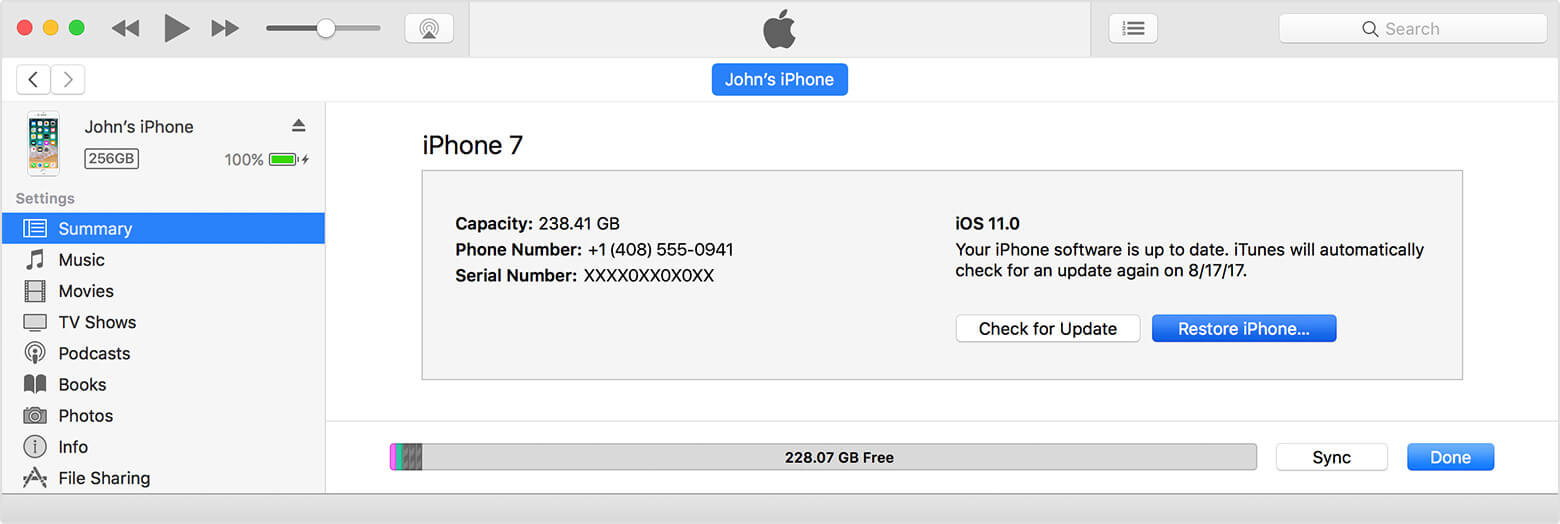
Wait until process is completed
This method is very much effective and has helped tons of users perform factory reset iPhone without the password through iTunes. The only cost is data loss to your existing phone contents.
This third method only works if you are having an iCloud backup just like in iTunes. This is not applicable to those second-hand iPhone users since you might need to ask the first wonder whose data is on the device to perform the said factory reset. For this case, advice the first owner to do the reset for you.
When you have done an iCloud backup, you can simply factory reset iPhone without password via settings.
To reset your iPhone, follow these steps:
Note: Again this step will work if you have enabled the 'Find My iPhone' setting and have synced the iOS device to iCloud prior to the factory reset.

When the above steps fail or if you do not want to do tedious tasks, this final method I will recommend is highly effective and reliable since it does not need iTunes and iCloud to factory reset iPhone without the password. FoneDog Toolkit- iOS System Recovery program does the job perfectly in any kinds of system errors and issues.
There are plenty of recovery programs available online so you have to be careful in choosing and downloading. To make it simpler, I have chosen the best program available online, FoneDog Toolkit- iOS System Recovery.
This software works smoothly and seamlessly with just a manner of a few clicks! FoneDog Toolkit- iOS System Recovery features the following:
Using FoneDog Toolkit- iOS System Recovery is so easy. It is even great for beginners because of its user-friendly interface and click-through process.
You can follow these guides on how to use the iOS System Recovery to reset iPhone:
Select "iOS System Recovery".

Step 2: Start to Detect Your iPhone Issues.

Step 3: Enter the correct firmware package and click Repair.

Step 4: Wait until the system recovery is completed.

That's it! No complicated steps and other work-around. FoneDog Toolkit- iOS System Recovery simply does the factory reset iPhone without password.
People Also Read:
What to Do If you Forgot iPhone Password
So there you go, we have given you the best possible methods to factory reset iPhone without password via four different methods; from using the hardware buttons to reset using the iTunes and iCloud and of course, the easiest method. We hope you have resolved this kind of problem with the most effective solution, FoneDog Toolkit- iOS System Recovery.
FoneDog Toolkit- iOS System Recovery offers a free download version so why not try it today!
Leave a Comment
Comment

Nathan2023-05-31 23:05:49
thank you
iOS System Recovery
Repair various iOS system errors back to normal status.
Free Download Free DownloadHot Articles
/
INTERESTINGDULL
/
SIMPLEDIFFICULT
Thank you! Here' re your choices:
Excellent
Rating: 4.4 / 5 (based on 81 ratings)