

By Vernon Roderick, Last updated: September 17, 2020
The factory reset has been a function that exists on every smartphone since the founding of the technology. Of course, iOS devices are no exception. In fact, on iOS devices, doing a Factory Reset is actually more profound and you’ll have many other choices other than the official factory reset function. Although many people haven’t had the chance to do the factory reset, it is certainly a useful function.
With that said, sooner or later you’ll eventually encounter a situation where you’ll be forced to do a factory reset iPad without Apple ID. You might’ve forgotten your Apple ID and you can’t access your iPhone without it. Or you might not have an Apple ID in the first place.
Either way, you won’t be able to do what you need to do by just looking for an ordinary method. In this case, you will want to opt for solutions that don’t require using an Apple ID or even find some ways to remove the Apple ID without a password.
But before that, let’s first make it easier for you by talking about what a factory reset is.
After some years of coding software for iOS devices, we have created a great tool that is easy to use and will help you fix the issue within clicks.
Here is a tip: Download FoneDog iOS System Recovery to unlock your iPad without Apple ID when you want to use the official factory reset function. For you to have more options to factory reset iPad without Apple ID, we have gathered some great ideas and solutions below.
iOS System Recovery
Fix with various iOS system issues like recovery mode, DFU mode, white screen looping on start, etc.
Fix your iOS device to normal from white Apple logo, black screen, blue screen, red screen.
Only fix your iOS to normal, no data loss at all.
Fix iTunes Error 3600, Error 9, Error 14 and various iPhone Error codes
Unfrozen your iPhone, iPad and iPod touch.
Free Download
Free Download

Part 1: Everything You Need to Know About a Factory ResetPart 2: 3 Ways to Factory Reset iPad without Apple IDPart 3: Tips for Resetting Your iPad Without Apple IDPart 4: Conclusion
A factory reset means restoring an electronic device to its original state, or the state when you first bought it from the manufacturer. So why do you need to do a factory reset on your iPad? There are a lot of questions as to what the importance of factory reset is.
Firstly, it’s important to remember that your iPad is not perfect. There will always be errors that will show up. It might not be today, but you’ll eventually encounter some.
To give you a better idea of what we’re talking about, here are some of those situations:
To fix these problems, you will have to do a factory reset, since it allows you to remove any damage done by returning the device to its original state. Why should I do a factory reset to fix those problems?
Although it’s one way to fix such problems, there are other solutions. That’s why you might be wondering why we prefer to do a factory reset. First and foremost, you don’t need any equipment to do so. You simply need your iPad.
Plus, it’s easy to do. Lastly, there are many ways to factory reset your phone, so you have many options.
What is the main process to do the factory reset?
In fact, if you forgot the Apple ID and cannot open your iPad, you can do the following steps to reset your iPad without using a computer:
However, as you may have realized, you can’t possibly do this if you can’t use your Apple ID in the first place. And so, we’re going to proceed on our very first entry on your options to factory reset iPad without Apple ID.
The first method we’ll be discussing is the use of a third-party tool. We recommend this option because it allows you to easily factory reset an iPad without Apple ID.
In addition to this, you will also need to look at your options. Generally, there are two options you will have to factory reset iPad without Apple ID. The first one is a third-party tool that will temporarily unlock your device.
This is because once you unlock your device, even if it’s temporary, you can use the factory reset function that we discussed earlier.
The second one is a third-party tool that will automatically erase all the data and execute a factory reset on your iPad without the use of an Apple ID. Either way, you will have to decide which tool you’ll use.
Now if you aren’t fond of using such tools, then you’d be glad to know that there’s actually a way to remove the Apple ID and factory reset the iPad at the same time in one click. This tool is iOS Unlocker, which is created to remove Apple ID, password, or screen time passcode.
All you have to do is connect your device to a computer and choose the Remove Apple ID mode, then this tool will help you remove the Apple ID and factory reset the iPad without Apple ID. Get it for free here:
To factory reset your iPad without Apple ID, follow the easy steps below:
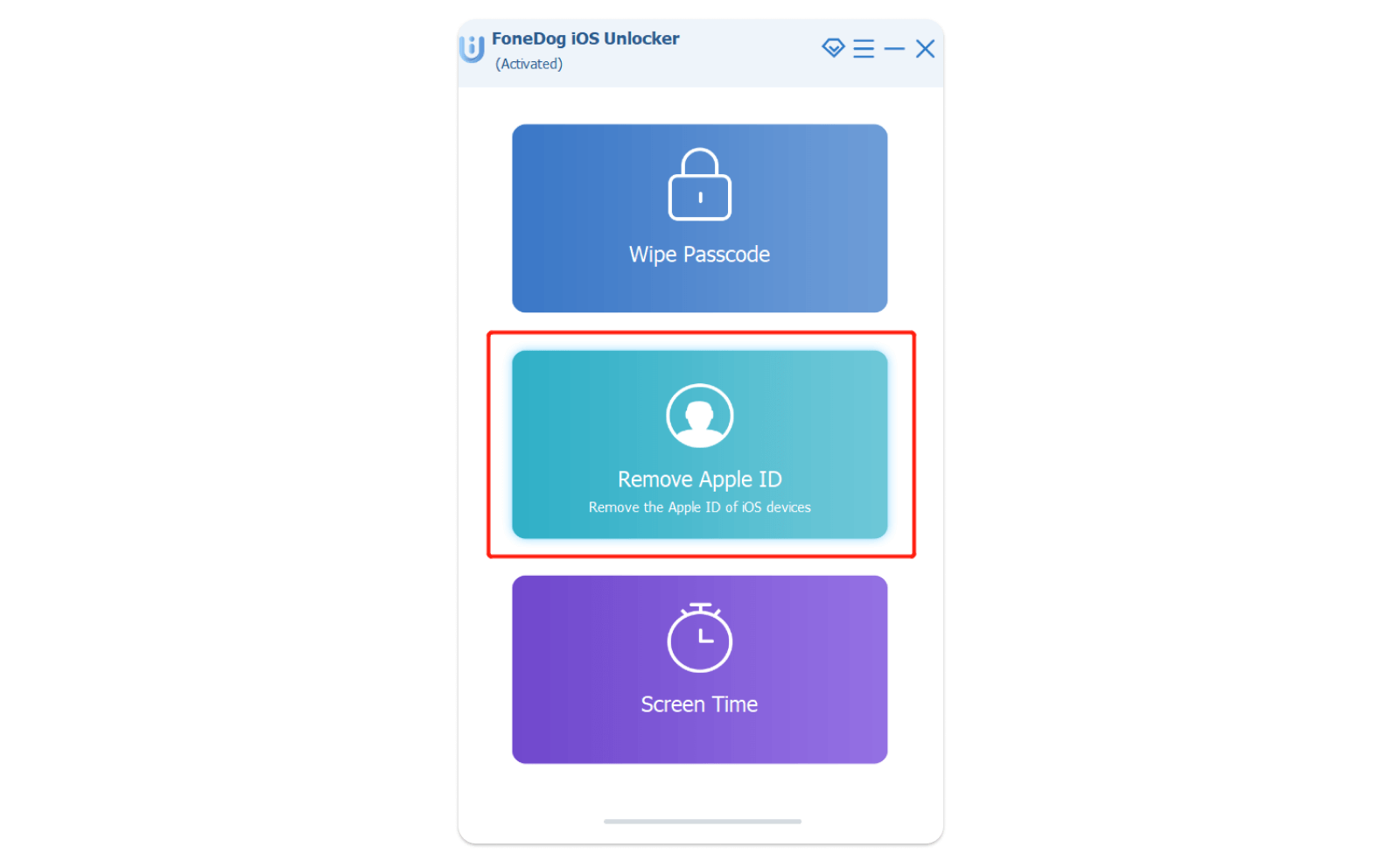
Find My iPhone is a feature made by Apple through iCloud. It allows iOS users to remotely find their lost iOS devices using their iCloud account. It was made so that family members can find one another’s phone in case it was lost.
A common misconception with this method is that Find My iPhone only works on iPhones. In reality, it actually works on any iOS device. However, to be able to use this function, you must fulfill the requirements:
Another misconception of people is that it can only locate devices. However, it can actually do a factory reset from afar. Here are the steps to factory reset iPad without Apple ID using Find My iPhone:
With that, you’ll be able to factory reset iPad without Apple ID. Although it’s a plausible solution, you should remember that you can’t use it if you can’t satisfy the requirements. If so, then you have no choice but to opt for our last option.
Our last entry in this list is iTunes. Just like Find My iPhone, it is a safe method to factory reset iPad without Apple ID. This is because it was also developed by Apple.
However, this time, iTunes is capable of more than doing a factory reset on your iPad. It can also restore your iPad to a certain point in time so you will only lose some data instead of all of them.
Additionally, there are fewer prerequisites that are easier to obtain this time compared to using Find My iPhone. You will only need a USB cable, a computer, and an internet connection.
Follow the complete steps below to do a factory reset on the iPad without Apple ID.
With that, you will have an iPad with its data erased. Now you can do what you intended to do with it in the first place. If you think this is the end, you’re mistaken. You must remember that doing the factory reset is not as simple as you think.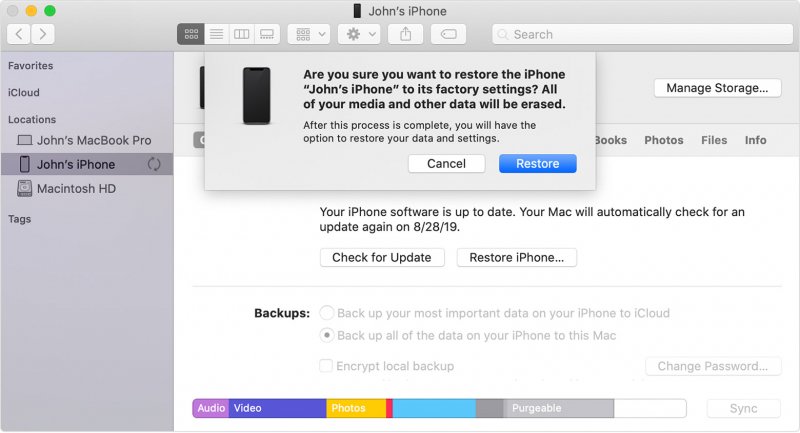
As we’ve discussed in the earlier sections, there are lots of reasons to do a factory reset on your iPad. Regardless of that reason, you will at least need to back up your iPad. After all, there must be some important files on your iPad that is worth keeping.
In that case, before you factory reset iPad without Apple ID, you should first be confident that you won’t be losing anything in the process. Since you’ll be losing your files when you do a factory reset, you should first create a backup.
There are many ways to create a backup on your iPhone. Generally, you have three options, namely by (1) using iCloud, (2) using iTunes, or (3) using third-party software. Additionally, take note that to create a backup, you will, of course, have to satisfy some requirements.
These might either be to have an internet connection or to use a USB cable to connect your iPhone to another device. Either way, you must remember to create a backup before doing on factory reset on the iPad without Apple ID.
As we’ve mentioned earlier, if you want to use the official factory reset function, you’ll need to unlock your device first. That’s why we suggest FoneDog iOS System Recovery. This software was made to fix most issues that occur in an iOS device.
One such issue that can be fixed by FoneDog iOS System Recovery is when your iPhone is locked or you don’t know your Apple ID. With these tips, you’ll be able to make your objective to factory reset iPad without Apple ID easier to accomplish.
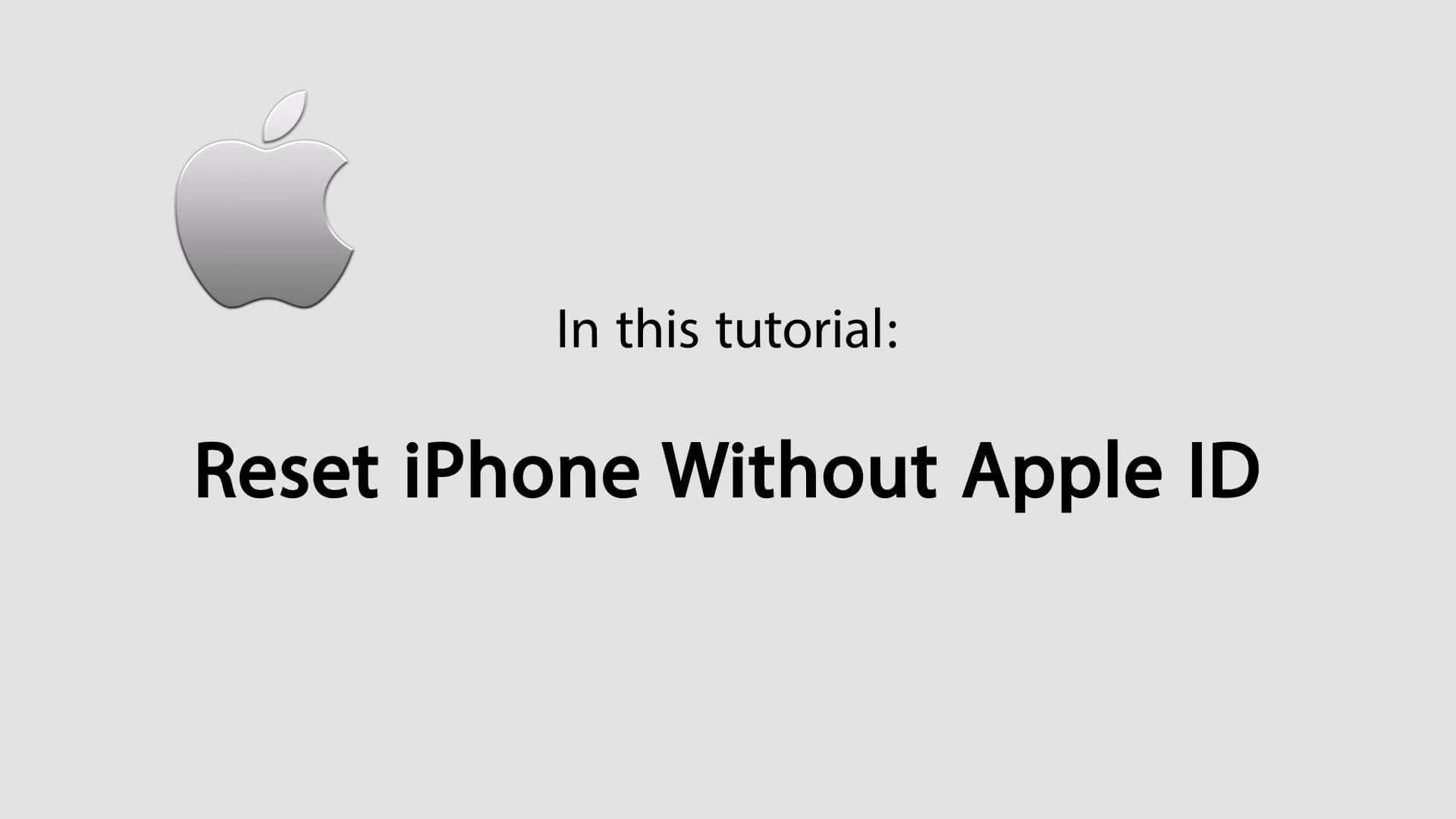
Although there are a lot of ways to factory reset iPad without Apple ID, you can’t be sure that they are all safe. That’s why, in this article, we’ve only discussed what we believe to be the safest and most efficient method to use.
Regardless of what you choose to use, you must remember to follow the tips that we provided. Create a backup first before anything else. With that, you’ll be able to factory reset the iPad without Apple ID anytime you want. However, remember that this should only be done for important matters.
Leave a Comment
Comment
iOS System Recovery
Repair various iOS system errors back to normal status.
Free Download Free DownloadHot Articles
/
INTERESTINGDULL
/
SIMPLEDIFFICULT
Thank you! Here' re your choices:
Excellent
Rating: 4.6 / 5 (based on 91 ratings)