

By Adela D. Louie, Last updated: March 6, 2023
Sometimes we want to view call history on iPhone, or we want to delete them for security, but is it completely safe to simply delete them like this? Certainly not. Although if you can't see those, everything in your encrypted files is still secured onto your iPhone which can be regained using a recovery tool. We must therefore know how to permanently delete all call history on iPhone, which means entirely overwriting those to ensure that hardly any app can recover them.
This is a good idea to indeed delete those call histories on your iPhone prior to actually selling it or depositing it into a service center for maintenance. Your iPhone records the call log you've produced and obtained.
Part #1: One-tap Tool to Permanently Delete All Call History on iPhone – FoneDog iPhone CleanerPart #2: Solution: How to Permanently Delete All Call History on iPhonePart #3: Conclusion
Entirely clearing all call history can be challenging at times but also may even be obtainable under certain cases. Before we embark on the laborious process of how to permanently delete iPhone history, we might very well showcase the most efficient and easiest app that really can assist you throughout permanently deleting all call history along with software that might definitely benefit you in completely removing most data anywhere within into your iPhone.
When using FoneDog iPhone Cleaner could even make a huge difference; one such iPhone cleaning software has always been your best ally when it comes to protecting your data and managing your handset storage disk space. It further frequently deletes any private data that may have come from your call history. Each of those private communications could've been erased with a single touch.
Anything other than that, sometimes when you would want to discard a particular piece of data, this tool allows you to accomplish that. Enough that, below, we would therefore provide you with instructions regarding how to utilize this tool, as follows:
Make sure that you'll need to initially get the software installed but also fully prepared to use on your device, then configure all of that then move ahead with said steps required.

To probably delete all call history within iPhone, you could indeed perform a hard calibration. Let me warn you that implementing a hard reset might very well wipe away all files within your iPhone, which include call history. As a result, is therefore recommended that you secure your essential iPhone records prior to actually attempting this quick fix.
Keep in mind that while a repair disk deletes data, it does not indefinitely erase it, and it might be retrieved using a suitable iPhone File Recovery instrument. Even so, the measures on how to permanently delete iPhone history are provided further below.
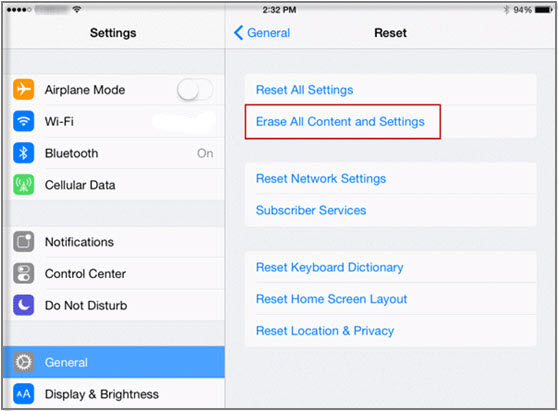
Patiently wait around for the reset workflow to finish. When finished, you could perhaps add it to a new machine. You are going to receive a completely fresh iPhone without call histories and otherwise records.
After learning about how to permanently delete iPhone history, if you don’t probably want to have a full deletion reset of your call histories and you can rely on the solutions provided further in this post, just continue scrolling to know more.
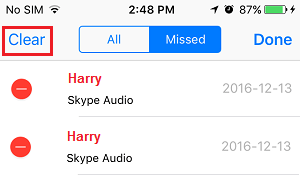
People Also Read2024 Guide: How to Recover Call History from iCloud?The 3 Best iPhone Cleaner App for You to Clean up iPhone
To conclude, we hope that this guide will assist you in how to permanently delete iPhone history. Managing your call histories could help you minimize the risk of data theft and also protect those contact numbers you do have within your device. So it is indeed essential to clean up your call histories permanently.
On the other hand, whenever you had trouble using the manual one you could always run as well as rely on FoneDog iPhone Cleaner, which is the best tool you could make use of in wiping out permanently those call history of yours. So that’s all for this article, have a safe and peaceful day ahead.
Leave a Comment
Comment
Hot Articles
/
INTERESTINGDULL
/
SIMPLEDIFFICULT
Thank you! Here' re your choices:
Excellent
Rating: 4.5 / 5 (based on 86 ratings)