

By Adela D. Louie, Last updated: November 19, 2017
How to recover deleted call history from iCloud? This article here will provide you with the perfect 2 solutions to recover iCloud call history.
Call history iCloud on our mobile devices is one of the most important features of our phones. It contains incoming and outgoing call logs. It can also show us the calls that we missed.
Well, having missed calls are very normal for us especially if we are having busy schedules all day. Through our call history, we will be able to call back those calls that we missed because it might be important.
But what would you do if you lose your call history on your iPhone? Can you recover iPhone call log? Have you tried syncing your data to your iCloud before the deletion occur?
If your answer to all these questions is Yes, then you don't need to worry anymore.
Part 1. How to Check Call History on iPhonePart 2. Recover Deleted iPhone Call History from iCloud Backup [Data Loss]Part 3. How to Recover Deleted Call History from iCloud [Selective & No Data Loss]Part 4. How to Access iCloud to Download All Call History from iCloud [Video Guide]Part 5. How to Extract Deleted iPhone Call History via iTunes Backup [Tip 1]Part 6. How to Retrieve Deleted Call Logs from iPhone Directly [Tip 2]Part 7. Conclusion
The only way to view your call history is with your phone on the Recents screen. You can access your contacts through iCloud, though. Just go to the iCloud website and click on Contacts on the main page.
How to retrieve deleted call log without computer? There are easy steps for you to recover deleted iPhone call history from iCloud backup quickly. Let' s see:

PROS: The quickest way to retrieve call history from iCloud as you can just perform on your iPhone or iPad directly, without a computer.
CONS: You are required to erase all the data on your device before the recovery operation.
Looked over!!! We have the perfect software to help you in terms of find call history on iCloud selectively and without data loss. If you don't want to erase all the data on iPhone/iPad in the method above, the FoneDog iOS Data Recovery Tool will be your best buddy.
This software will help you recover all your deleted call history, whether they are mistakenly deleted, lost after updating your iOS or after resetting your mobile device, it doesn't matter.
This software will help you access call history on iCloud. All you need to do is to get this program. These steps are how you can recover deleted call history from iCloud:
iOS Data Recovery
Recover photos, videos, contacts, messages, call logs, WhatsApp data, and more.
Recover data from iPhone, iTunes and iCloud.
Compatible with latest iPhone and iOS.
Free Download
Free Download

First thing's first. Download the FoneDog iOS Data Recovery Tool and install it on your computer.
It doesn't matter if you are using a Mac or a Windows computer because this software is compatible with both computers.
After you have installed the program, launch FoneDog iOS Data Recovery Tool, grab your USB cable and connect your iPhone to your computer.

Once the phone is connected choose "Recover from iCloud Backup File" and then log in your Apple ID and password so that the program can scan your device.

Once you have logged into your account, you will be able to see on your screen all the iCloud backup that was made on your iPhone device.
Just click on the files that you need to recover base on the date and time that is shown. After that, just click "Download" beside the file.
Once the download is done, you will be able to see a list of categories of the data stored on your mobile device. Just select "Call History" so that Fonedog iOS Data Recovery can scan it.
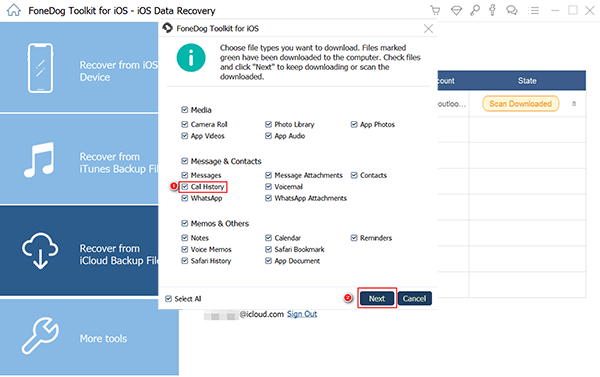
After the files have been extracted, you will now be able to preview your data. Since there are a lot of files stored on your mobile device, just click on "Call History" again and you will be able to see your logs.
Just select the file and click on "Recover" button. Once the process is done, your data will be saved on your computer.

PROS: You can selectively retrieve deleted call logs from iCloud backup. You can now try with the iPhone call history recovery free!
CONS: You should process the call history recovery with a computer.
People Also ReadHow to Restore iCloud Backup from iPhone selectivelyHow to Recover the iTunes Backup Selectively
That' s the two main methods for you here of how to recover deleted call history from iCloud. If the data you need is not synced to iCloud, you could also try with the other two options in FoneDog iOS Data Recovery: Recover from iOS Device and Recover from iTunes Backup File. The user guides are also provided below. Keep reading, if you are interested in.
If you have backed up your file on your iTunes before the deletion occurred, then you can use this.
Launch the program and then connect your iPhone to your computer.
Once the device is connected, select "Recover Data from iTunes Backup File" and then download the choose the backup file that you want to extract and click on "Start Scan" for the program to scan your iTunes backup files.

Once the scanning process is done, you can now preview your call history which also includes the name, phone number, date, time and the duration of the call.
Once you have selected the call details you want to recover, click on "Recover" button.

Just in case that you haven't made any backup, you can also directly recover deleted call history iPhone device. Just follow these steps.
Launch FoneDog iOS Data Recovery Tool and connect your iPhone to your computer. Once detected, choose "Recover from iOS Device".

Once the device is connected, click on "Start Scan >" so that the program will be able to get the lost data from your iPhone like your call history.

When FoneDog iOS Data Recovery Tool is done scanning your iPhone, you will be able to see categories on the left panel of your screen.
From there, select "Call History". Preview and select all the details shown on your screen and once you are done, just click on "Recover" button.

Now, you can recover deleted call history from iCloud using the FoneDog toolkit - iOS Data Recovery. The good thing about this program is that aside from your iCloud, you can also recover your deleted call history through your iTunes backup or just directly on your iPhone without backup.
Another good thing about FoneDog iOS Data Recovery is that it does not only recover deleted iPhone call history from your device but also FoneDog iOS Data Recovery can recover all other data such as contacts, text messages, photos, music, videos and more.
It is very safe to use because during the whole recovering process, no data will be overwritten and only you can access your data. It is also very easy to use because, with just a few clicks, you will be able to recover all the deleted files that you want to retrieve from your mobile device.
Leave a Comment
Comment
iOS Data Recovery
3 Methods to recover your deleted data from iPhone or iPad.
Free Download Free DownloadHot Articles
/
INTERESTINGDULL
/
SIMPLEDIFFICULT
Thank you! Here' re your choices:
Excellent
Rating: 4.7 / 5 (based on 69 ratings)