

By Nathan E. Malpass, Last updated: June 24, 2025
In a world where our lives are increasingly intertwined with our smartphones, the loss of crucial data can be a daunting experience. Whether it's due to accidental deletions, software glitches, or unfortunate accidents, the need for iPhone data recovery has become more prevalent than ever. But what happens when your attempts at rescuing that valuable data end in frustration with an "iPhone data recovery failed" message?
In this article, we will delve into the common reasons why iPhone data recovery can sometimes be unsuccessful and provide you with practical solutions to overcome these setbacks. We'll explore a variety of methods and tools that can help you recover your precious data, from photos and videos to contacts and messages. So, if your iPhone data recovery is failing, fear not. We're here to guide you through the process and help you reclaim what's rightfully yours.
Part 1. Why Is My iPhone Data Recovery Failing?Part 2. How to Fix Data Recovery Failed on iPhone?Part 3. How to Recover iPhone Data Without Error [100% Work]Part 4. Summary
iPhone data recovery failed? If this happens, it can be a perplexing and disheartening experience. Numerous factors can contribute to this issue, ranging from software glitches to hardware limitations. In this section, we'll explore the most common reasons for failed iPhone data recovery attempts to help you better understand the challenges you might face:
Understanding these reasons for "iPhone data recovery failed" is the first step towards finding effective solutions to the issue. In the next section, we will explore ways to address these challenges and successfully recover your lost data.
When you encounter the frustrating "iPhone data recovery failed" message, it's important to have a clear plan of action to address the issue. Here, we present a range of solutions to help you overcome common obstacles and successfully recover your precious data:
Ensure a Stable Internet Connection: If you're attempting to recover data from iCloud, make sure you have a strong and stable internet connection to prevent network interruptions.
Update iOS and Recovery Software: Ensure that your iPhone's operating system and data recovery software are up to date, as compatibility issues may lead to failures.
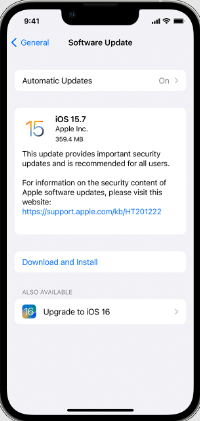
Check for Backup Integrity: Verify the integrity of your backup files by running diagnostics on your computer to identify any corrupted files. If found, repair or replace them.
Free Up Storage Space: Make sure you have sufficient storage space on your computer to store the recovered data. Remove unnecessary files to free up space if needed.
Resolve iTunes/Finder Errors: Address any errors in iTunes or Finder that might be hindering the data recovery process. Restart the applications or reinstall them if necessary.
Repair Hardware Issues: If your iPhone has suffered physical damage, consult a professional technician to repair or replace damaged components that may be impeding data recovery.
Retrieve Forgotten Apple ID/Password: If you've forgotten your Apple ID or password, follow Apple's account recovery procedures to regain access to your iCloud account.
Use Data Recovery Software: iPhone data recovery failed? Consider using reputable third-party data recovery software specially designed to recover data from iPhones. These tools often offer advanced recovery capabilities.
Disable Jailbreak: If your iPhone is jailbroken, consider restoring it to its original iOS state, as this can resolve compatibility issues.
Avoid Overwriting Data: Stop using your iPhone immediately after data loss to prevent overwriting the files you're trying to recover. The more you use it, the higher the chances of data being overwritten.
Retrieve Recent Deletions: Focus on recovering recently deleted data, as older data may no longer be available due to Apple's data retention policies.
Check for Unknown Errors: If the "iPhone data recovery failed" message appears without a clear reason, consult Apple Support or data recovery professionals for assistance.
Backup Decryption: If your data is encrypted, ensure you have the decryption key or password available to successfully recover it.
Run Antivirus Scan: If your iPhone is infected with malware or viruses, run a comprehensive antivirus scan to remove the malicious software before attempting data recovery.
Uninstall Conflicting Software: Disable or uninstall any third-party applications that may be conflicting with the data recovery process.
Recover from a Different Device: iPhone data recovery failed? If your iPhone is locked or disabled, try recovering data from a different device using your iCloud or iTunes/Finder backup.
Consult with Professionals: If all else fails, consider consulting with professional data recovery services that specialize in iPhone data recovery. They may have specialized tools and expertise to recover your data.
Remember to follow the specific instructions for the solution that best fits your situation. Keep in mind that the success of data recovery can vary depending on the extent of the issue and the type of data loss. Always back up your data regularly to prevent future data recovery headaches.
FoneDog iOS Data Recovery is a reliable and user-friendly iPhone 15 supported software designed to help you recover lost or deleted data from your iPhone, iPad, or iPod, even if you've encountered the frustrating "iPhone data recovery failed" message.
With its intuitive interface and powerful recovery capabilities, FoneDog iOS Data Recovery is a valuable tool for retrieving your precious data, including photos, messages, contacts, and more. In this section, we'll provide an overview of its features and the steps to use the software effectively.
FoneDog iOS Data Recovery offers a range of features that make it a go-to solution for data recovery issues:
iOS Data Recovery
Recover photos, videos, contacts, messages, call logs, WhatsApp data, and more.
Recover data from iPhone, iTunes and iCloud.
Compatible with latest iPhone and iOS.
Free Download
Free Download

Follow these steps to fix the "iPhone data recovery failed" issue with FoneDog iOS Data Recovery:
Step 1: Download and Install FoneDog iOS Data Recovery
Step 2: Launch the Software
Step 3: Connect Your iPhone
Step 4: Choose a Recovery Mode
Step 5: Scan Your iPhone
Step 6: Preview and Select Data
Step 7: Start Data Recovery
Step 8: Save Recovered Data
FoneDog iOS Data Recovery simplifies the data recovery process and offers a high success rate in retrieving lost or deleted data. Whether you've encountered the "iPhone data recovery failed" issue or simply need to recover specific files, this software is a valuable tool to have in your data recovery arsenal.
Encountering the "iPhone data recovery failed" message can be a distressing experience, especially when you have valuable data at stake. In this comprehensive guide, we've explored the common reasons behind this issue and provided a range of solutions to help you recover your lost data. Here's a brief summary of key takeaways:
In conclusion, while encountering "iPhone data recovery failed" can be a challenging setback, understanding the reasons and employing the right solutions and software like FoneDog iOS Data Recovery can greatly improve your chances of retrieving your important data. Always remember to maintain regular backups to prevent future data loss and recovery headaches.
iOS Data Recovery
Recover photos, videos, contacts, messages, call logs, WhatsApp data, and more.
Recover data from iPhone, iTunes and iCloud.
Compatible with latest iPhone and iOS.
Free Download
Free Download

Leave a Comment
Comment
iOS Data Recovery
3 Methods to recover your deleted data from iPhone or iPad.
Free Download Free DownloadHot Articles
/
INTERESTINGDULL
/
SIMPLEDIFFICULT
Thank you! Here' re your choices:
Excellent
Rating: 4.7 / 5 (based on 71 ratings)