By Nathan E. Malpass, Last updated: August 22, 2025
iPhones have become our personal archives, holding countless memories and important conversations. Whether it's a heartfelt message from a loved one or essential information for work, text messages are invaluable. But what happens when you accidentally delete a crucial text or lose messages due to a software glitch or a failed update? The panic sets in.
Luckily, there's no need to fret, as we're here to guide you through the process of on how to recover texts on iPhone. In this comprehensive article, we'll explore various methods to help you retrieve those seemingly lost messages, ensuring that you never have to say goodbye to cherished conversations again. Let's dive into the world of iPhone text message recovery and discover how to reclaim your precious texts with ease.
Part 1. How to Recover Texts on Your iPhone?Part 2. Best Tool to Recover Texts on Your iPhonePart 3. Summary
Part 1. How to Recover Texts on Your iPhone?
Method 01. Using Recently Deleted Folder
How to recover texts on iPhone? When you accidentally delete a text message on your iPhone, your first line of defense should be the "Recently Deleted" folder. This handy feature in iOS is essentially a safety net that keeps deleted messages for a limited period before they're permanently removed from your device. Here's how to use it:
- Access the Recently Deleted Folder:
- Open the Messages app on your iPhone.
- Tap the "Back" button to return to the main message list.
- Scroll to the top and tap "Edit" in the upper-left corner.
- Select the Messages to Recover:
- Tap the circle next to each message or conversation you want to recover. This will mark them for recovery.
- Recover the Messages:
- Once you've selected the messages, tap "Recover" at the bottom right corner.
- Confirm the Recovery:
- A pop-up will appear, asking you to confirm the recovery. Tap "Recover Messages" to complete the process.
- Check Your Main Inbox:
- The recovered messages will be returned to your main inbox, just as they were before deletion.
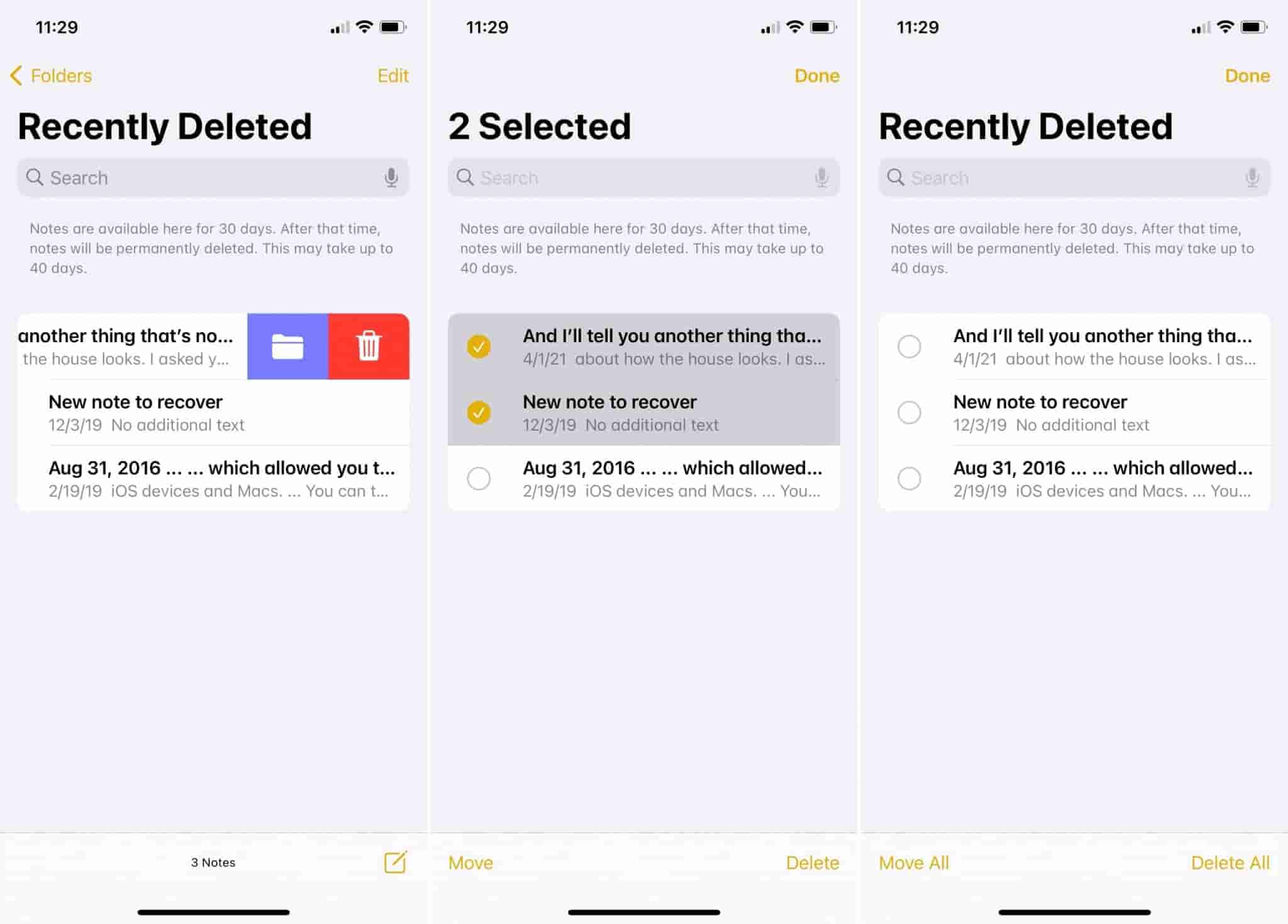
Keep in mind that the "Recently Deleted" folder has a time limit. Messages stay there for 30 days, after which they are automatically permanently deleted. So, make sure to act quickly if you want to retrieve your messages using this method. You can also recover the deleted photos on iPhone using this method.
If the messages you're looking for are not in the "Recently Deleted" folder, don't worry; there are more methods to explore in our quest to recover texts on your iPhone.
Method 02. By Restoring the iCloud Backup File
How to recover texts on iPhone? If your text messages are not recoverable from the "Recently Deleted" folder, another effective method for retrieving lost or deleted messages on your iPhone is by restoring an iCloud backup. Here's how to do it:
- Check Your iCloud Backup:
- Ensure that you have an iCloud backup available that contains the text messages you want to recover. Go to "Settings" on your iPhone.
- Tap your Apple ID at the top.
- Select "iCloud" and then "Manage Storage."
- Tap "Backups" to view the list of your available backups.
- Back Up Your Current iPhone (Optional):
- If you have new data on your iPhone that you don't want to lose, it's a good idea to back up your current device to iCloud before proceeding. You can do this by going to "Settings," selecting your Apple ID, and then tapping "iCloud" followed by "Backup."
- Erase Your iPhone:
- To recover messages from an iCloud backup, you'll need to erase your iPhone first. Go to "Settings," then "General," and select "Reset."
- Choose "Erase All Content and Settings."
- This will wipe your device, but don't worry; you'll be able to restore it using your iCloud backup shortly.
- Set Up Your iPhone:
- Follow the initial setup steps after erasing your device. When you reach the "Apps & Data" screen, select "Restore from iCloud Backup."
- Sign in to iCloud:
- Sign in with your Apple ID and password.
- Select Backup:
- Choose the most relevant iCloud backup from the list. This should be the one created before the text messages were deleted.
- Wait for the Restore:
- Your iPhone will now restore from the selected iCloud backup. This process may take some time, depending on the size of the backup and your internet connection.
- Check Your Messages:
- Once the restore is complete, your iPhone will reboot, and your text messages should be back in the Messages app.
It's important to note that restoring an iCloud backup will replace all the data on your iPhone with the data from the selected backup. Make sure to back up any new data that you want to keep before proceeding. This method is particularly useful for recovering not only text messages but also other data that may have been lost or deleted.
Method 03. By Restoring iTunes Backup File
How to recover texts on iPhone? If you've been diligent about backing up your iPhone to iTunes, you can also recover lost or deleted text messages using an iTunes backup. Here's how:
- Connect Your iPhone to Your Computer:
- Use a USB cable to connect your iPhone to a computer with iTunes installed. Launch iTunes if it doesn't open automatically.
- Select Your iPhone:
- In iTunes, your connected iPhone should appear as an icon in the upper-left corner. Click on it to select your device.
- Choose a Backup:
- In the "Summary" tab of your device, you'll see a section called "Backups." Under "Manually Back Up and Restore," click on "Restore Backup."
- Select the Appropriate Backup:
- You'll see a list of available iTunes backups, each dated. Choose the backup that contains the text messages you want to recover. Typically, you'll want to select the most recent backup before the messages were deleted.
- Start the Restoration:
- Click "Restore" and wait for iTunes to complete the restoration process. Your iPhone will restart during this process.
- Check Your Messages:
- Once the restoration is finished, check your iPhone's Messages app to ensure that your deleted or lost text messages are now recovered.

Restoring from an iTunes backup is an effective method for recovering text messages, especially if you prefer using iTunes for your device backups. However, keep in mind that this method replaces all data on your iPhone with the data from the selected iTunes backup. It's a good practice to back up your current data, if any, before proceeding to ensure you don't lose any new information.
Method 04. Using Finder on Mac
If you're a Mac user, you can recover text messages from your iPhone using the Finder application instead of iTunes. Here's how to do it:
- Connect Your iPhone to Your Mac:
- Use a USB cable to connect your iPhone to your Mac.
- Open Finder:
- Launch the Finder application on your Mac if it doesn't open automatically when you connect your iPhone.
- Select Your iPhone:
- In the Finder's left sidebar, under the "Locations" section, you'll see your iPhone listed. Click on it to select your device.
- Choose a Backup:
- In the "General" tab of your device's window, you'll see a section called "Backups." Click on "Restore Backup..."
- Select the Appropriate Backup:
- A window will pop up, displaying the available backups. Choose the backup that contains the text messages you want to recover. Typically, select the most recent backup made before the messages were deleted.
- Start the Restoration:
- Click "Restore" and wait for Finder to complete the restoration process. Your iPhone will restart during this process.
- Check Your Messages:
- Once the restoration is finished, check your iPhone's Messages app to confirm that your deleted or lost text messages have been successfully recovered.
This method is similar to using iTunes but is more modern and user-friendly for Mac users. Just like the iTunes method, it's essential to have a relevant backup available that includes the text messages you wish to recover. Be aware that restoring from a backup will replace all data on your iPhone with the data from the selected backup, so ensure you've backed up any new data you want to keep. By following these steps, you can effectively recover your text messages using Finder on your Mac.
Method 05. Request Messages from Mobile Service Provider
How to recover texts on iPhone? If you've exhausted all the local recovery methods and your text messages are still missing, you can explore the option of requesting text message records from your mobile service provider. Here's how to go about it:
- Contact Your Service Provider:
- Call or visit the website of your mobile service provider to inquire about the process of retrieving text message records. Be prepared to provide your account information, such as your account number and phone number.
- Check Service Provider's Policy:
- Different mobile service providers have varying policies regarding text message retrieval. Some may charge a fee, while others may only provide records for a limited period. Understand the terms and conditions set by your provider.
- Provide a Valid Reason:
- In most cases, service providers will require a valid reason for requesting text message records. Common acceptable reasons include legal matters, lost or stolen devices, or to resolve billing discrepancies.
- Submit Your Request:
- Follow your service provider's instructions to submit your request. This may involve filling out a specific form, providing identification, and explaining the specific messages you are looking for.
- Wait for Response:
- Your service provider will review your request and may take some time to process it. They will contact you with the results of your request once it's completed.
- Retrieve Messages (if approved):
- If your request is approved, your service provider will provide you with the requested text message records, which you can use to recover the content of the messages.
Please note that the ability to retrieve text message records from your service provider may be subject to privacy laws and regulations in your region. Additionally, the success of this method can vary depending on your provider's policies and the specific circumstances of your request.
Part 2. Best Tool to Recover Texts on Your iPhone
How to recover texts on iPhone quickly? When it comes to iPhone text message recovery, one of the most powerful and user-friendly tools available is the iPhone 15 supported FoneDog iOS Data Recovery. This comprehensive software offers a range of features designed to help you retrieve your precious text messages with ease. In this section, we'll provide an overview of FoneDog iOS Data Recovery, highlight its key features, and walk you through the steps to recover text messages using this recommended tool.
FoneDog iOS Data Recovery is a reliable and professional data recovery tool that's specifically designed for iOS devices, including iPhones. It enables users to recover various types of data, including text messages, photos, contacts, videos, and more. What sets FoneDog apart is its user-friendly interface and high success rate in data recovery, making it a top choice for iPhone users seeking to retrieve their lost or deleted text messages.
Key Features:
- Wide Data Recovery Compatibility:FoneDog iOS Data Recovery can recover a wide range of data types, including text messages, iMessages, photos, videos, call history, and more. Even iPhone contacts disappearing randomly, it can help you.
- Support for Various Data Loss Scenarios:Whether your messages were deleted, lost due to a system update, a factory reset, or other scenarios, FoneDog can handle it.
- Selective Recovery:You have the option to selectively recover specific text messages rather than restoring your entire device, ensuring you retain your current data.
- User-Friendly Interface:FoneDog's intuitive and easy-to-navigate interface makes it accessible for users of all levels, even those without technical expertise.
- Preview Before Recovery:You can preview the recoverable text messages before restoring them to your iPhone, giving you full control over the process.
iOS Data Recovery
Recover photos, videos, contacts, messages, call logs, WhatsApp data, and more.
Recover data from iPhone, iTunes and iCloud.
Compatible with latest iPhone and iOS.
Free Download
Free Download

Steps to Recover Text Messages with FoneDog iOS Data Recovery:
- Download and Install FoneDog:
- Begin by downloading and installing FoneDog iOS Data Recovery on your computer. It's available for both Windows and Mac.
- Connect Your iPhone:
- Use a USB cable to connect your iPhone to your computer. Launch FoneDog iOS Data Recovery.
- Select Data Recovery Mode:
- In FoneDog, choose "Recover from iOS Device" as your recovery mode.
- Scan Your iPhone:
- Click "Start Scan" to allow FoneDog to scan your iPhone for deleted or lost text messages.
- Preview and Select Messages:
- Once the scan is complete, you'll see a list of recoverable text messages. You can preview them and select the messages you want to recover.
- Recover Text Messages:
- After selecting the messages, click "Recover." FoneDog will restore the chosen text messages to your iPhone.
Part 3. Summary
Losing text messages on your iPhone can be distressing, but there are several methods to help you recover them. In this guide, we explored various approaches:
- Using the "Recently Deleted" Folder:Check this folder first, as it temporarily stores deleted messages.
- Restoring iCloud Backup:Recover messages by restoring your iPhone from an iCloud backup.
- Restoring iTunes Backup:Similar to iCloud, use iTunes to restore your iPhone from a backup.
- Using Finder on Mac:Mac users can use Finder for iPhone data recovery.
- Requesting Messages from Your Service Provider:As a last resort, contact your mobile service provider for text message records.
- Recommended Tool: FoneDog iOS Data Recovery:When other methods fail, consider using this user-friendly software for efficient message recovery.
FoneDog iOS Data Recovery simplifies the process of recovering text messages on your iPhone and is particularly useful when other methods have failed. Its user-friendly interface and advanced features make it a top choice for iPhone users looking to retrieve their lost or deleted messages.


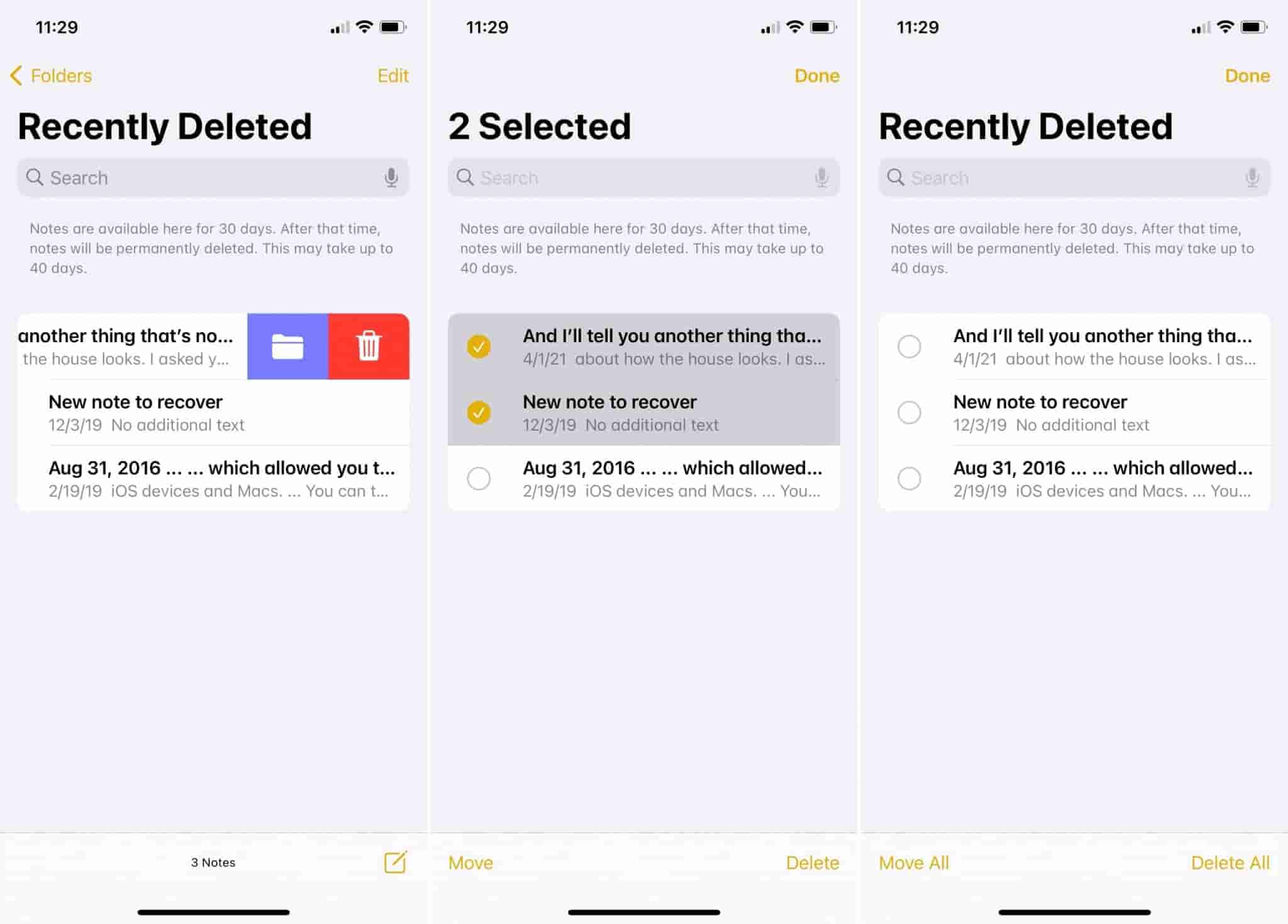


/
/