

By Nathan E. Malpass, Last updated: August 4, 2025
In our increasingly digital world, text messages have become a vital part of our daily lives. They are repositories of memories, important information, and personal conversations that we often cherish. However, in the ever-evolving realm of technology and data management, it's crucial to understand whether your text messages are being backed up and secured. One of the most popular cloud storage solutions for Apple device users is iCloud, and it's natural to wonder: "Does iCloud back up text messages?"
In this article, we'll embark on a journey to unravel the mysteries surrounding iCloud's text message backup functionality. We'll explore what iCloud does and doesn't back up when it comes to text messages, and we'll offer you tips and insights to ensure that your valuable conversations remain safe and accessible, regardless of the situation. So, let's dive in and demystify the iCloud backup process for text messages to keep your digital conversations secure.
Part 1. Will iCloud Backup Text Messages?Part 2. How to Recover Text Messages on iOSPart 3. Best Tool to Recover Text Messages on iOS
Does iCloud back up text messages? iCloud, Apple's cloud storage and synchronization service, offers users a convenient way to back up and restore their iOS devices. While it's a fantastic tool for safeguarding a variety of digital content, including photos, contacts, apps, and more, the answer to whether iCloud backs up text messages is both yes and no, and it's essential to understand the nuances.
iCloud does have the capability to back up your text messages, but there are some important distinctions to be aware of:
To ensure your text messages are backed up to iCloud, you should make sure the iCloud Backup feature is enabled. Here's how:
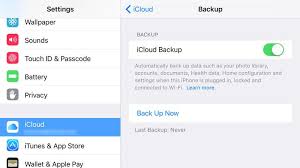
If you're interested in backing up your SMS/MMS messages to iCloud, you might need to explore third-party solutions or apps designed for this purpose. There are applications available on the App Store that can help you create backups of your text messages, which can then be stored in your iCloud account.
Additionally, it's important to note that the size of your iCloud backup is limited by your available storage space. To save space and manage your text message backups, you can periodically delete older messages, especially those with large attachments, or archive them locally on your device.
For comprehensive text message backups, you can also consider using third-party services or apps. Some apps specialize in backing up and storing text messages, offering features like cross-device synchronization and easy recovery.
In conclusion, iCloud does back up your iMessage conversations, which include text messages sent between Apple devices. However, for SMS and MMS messages sent to non-Apple devices, iCloud's default backup may not include them. To ensure all your text messages are backed up, you may need to explore additional options or third-party apps. Understanding iCloud's text message backup capabilities is crucial for ensuring the safety and accessibility of your valuable digital conversations.
If you've accidentally deleted text messages on your iOS device, don't panic. There's a chance you can recover them by using the "Recently Deleted" folder, which acts as a safety net for deleted messages. Here's how to do it:
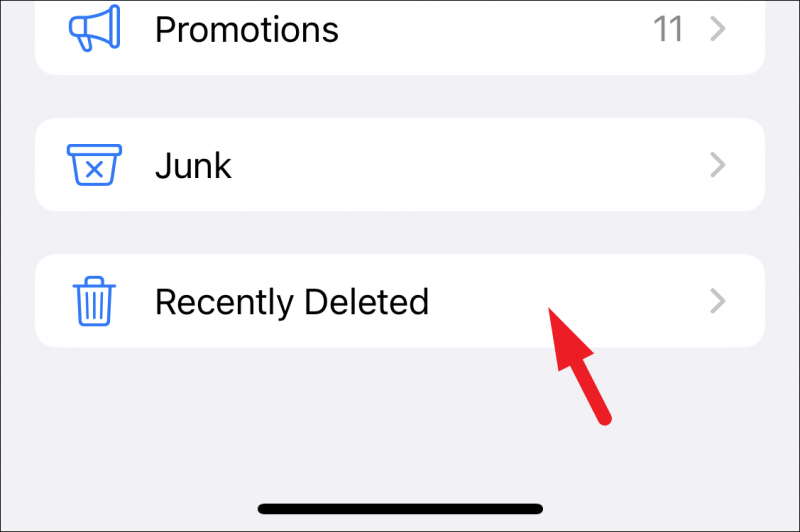
Important Notes:
By following this method, you can often recover recently deleted text messages on your iOS device. However, it's essential to act swiftly, as the messages in the "Recently Deleted" folder are not permanently saved, and they may be automatically removed after a certain period. You can also recover the deleted photos on iPhone using this method.
If this method doesn't work for you, don't worry; there are alternative methods for recovering messages from backups, as well as third-party solutions available.
If you're unable to recover your deleted text messages using the "Recently Deleted" folder, or if you've lost messages that are not in the "Recently Deleted" folder, you can often restore them from an iCloud backup. Here's how to do it:
Before you begin: Ensure that you have an iCloud backup that contains the messages you want to recover. iCloud automatically backs up your iOS device when it's connected to Wi-Fi, locked, and charging. You should also have enough iCloud storage to store your backup.
Step 01. Erase Your Device: To recover text messages from an iCloud backup, you'll need to erase your device first. Don't worry; your data will be restored from the backup you choose. Here's how to erase your device:
Step 02. Set Up Your Device: After erasing, your device will reboot. Follow the on-screen instructions to set it up. When you reach the "Apps & Data" screen during the setup process, select "Restore from iCloud Backup."
Step 03. Sign in to iCloud: You'll be prompted to sign in to your iCloud account using your Apple ID and password.
Step 04. Choose a Backup: Select the most relevant iCloud backup that contains the text messages you want to recover. These backups are listed by date.
Step 05. Restore from Backup: Your device will begin the restoration process, which may take some time depending on the size of the backup and your internet connection speed. Once it's done, your device will restart.
Step 06. Check Your Text Messages: After the device restarts, your text messages and other data should be restored to your device. Open the Messages app and check if the deleted messages are back.
Important Notes:
By following these steps, you can recover deleted text messages from an iCloud backup. This method is useful for retrieving messages that have been permanently deleted from your device or lost due to various reasons.
If you've deleted text messages and want to recover them, you can use iTunes to restore your device from a previously created backup. This method is helpful when you have a local iTunes backup containing the messages you want to recover. Here's how to do it:
Before you begin: Make sure you have a recent iTunes backup that contains the text messages you wish to recover. iTunes creates backups of your iOS device when you sync it with your computer.

Important Notes:
By following these steps, you can recover deleted text messages by restoring your iOS device from a local iTunes backup. This method is useful when you don't have access to iCloud backups or when you prefer using a local backup for recovery.
If you're using a Mac running macOS Catalina (10.15) or later, you can use Finder to restore your iOS device from a backup. This method is similar to the iTunes backup restoration process but uses Finder instead of iTunes. Here's how to recover text messages using Finder on your Mac:
Before you begin: Ensure you have a recent backup created with Finder that contains the text messages you wish to recover.
Important Notes:
By following these steps, you can recover deleted text messages using Finder on your Mac. This method is suitable for users running macOS Catalina (10.15) or later, and it provides an alternative to using iTunes for restoring from backups.
FoneDog iOS Data Recovery is a powerful and user-friendly iPhone 15 supported software that specializes in recovering deleted or lost data from iOS devices, including text messages. Whether your messages were accidentally deleted, lost due to an iOS update, or other reasons, FoneDog iOS Data Recovery provides a comprehensive solution to retrieve them. Here's an overview of how to use this tool to recover text messages:
iOS Data Recovery
Recover photos, videos, contacts, messages, call logs, WhatsApp data, and more.
Recover data from iPhone, iTunes and iCloud.
Compatible with latest iPhone and iOS.
Free Download
Free Download


FoneDog iOS Data Recovery is a valuable tool for recovering text messages and other data on iOS devices. It simplifies the data recovery process, making it accessible to users with varying levels of technical expertise. Whether you need to recover deleted text messages for personal or professional reasons, FoneDog iOS Data Recovery can be an effective solution for your needs.
Leave a Comment
Comment
iOS Data Recovery
3 Methods to recover your deleted data from iPhone or iPad.
Free Download Free DownloadHot Articles
/
INTERESTINGDULL
/
SIMPLEDIFFICULT
Thank you! Here' re your choices:
Excellent
Rating: 4.6 / 5 (based on 100 ratings)