

By Nathan E. Malpass, Last updated: September 28, 2023
With Google Photos being a popular platform for storing and organizing our digital memories, it's disheartening to encounter situations where photos or videos go missing. Whether it's due to accidental deletion, software glitches, or device malfunctions, the fear of losing these invaluable memories is a real concern.
However, fear not! This comprehensive guide aims to equip you with the knowledge and tools needed to perform Google Photos recovery seamlessly. From exploring built-in features to utilizing third-party Android data recovery software, we'll delve into various methods and techniques to help you restore your cherished media files. So, let's embark on this journey to reclaim your lost memories and ensure they stay with you forever.
Part #1: Runner-Up Methods of Google Photos RecoveryPart #2: Best Method of Google Photos Recovery: FoneDog Android Data RecoveryConclusion
Google Photos provides a safety net for accidental deletions through its Trash folder, where deleted items are stored for a specific period of time before being permanently erased. This method offers a simple and convenient way to recover your lost photos and videos without the need for external tools or services.
Here's the process of Google Photos recovery through the Trash folder:

It's important to note that the duration for which items remain in the Trash folder varies. Deleted items are typically retained for 30 days before being permanently deleted. Therefore, it's crucial to act swiftly to increase your chances of successful recovery.
Although the Trash folder is a handy feature for Google Photos recovery, it has its limitations. If you've emptied the Trash folder or if the items have been deleted for an extended period, you'll need to explore alternative methods covered in the upcoming sections. Stay tuned to discover more techniques to recover your lost or deleted photos and videos from Google Photos.
When all else fails and you're unable to recover your lost or deleted photos through the app's built-in features, it's time to seek assistance from the Google Support Team. Google provides dedicated support for Google Photos users, offering guidance and potential solutions to help recover your precious memories. Here's how you can contact the Google Support Team for assistance:
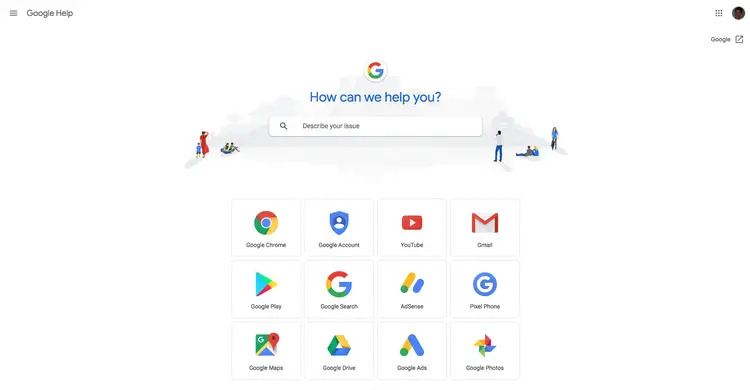
Remember, the Google Support Team is there to assist you, so don't hesitate to reach out to them if you've exhausted other recovery methods. They have the expertise and resources to help you retrieve your lost or deleted photos from Google Photos.
When it comes to the best method for Google Photos retrieval, FoneDog Android Data Recovery stands out as a reliable and powerful tool. It is specifically designed to recover various types of data, including photos, videos, contacts, messages, and more, from Android devices.
Android Data Recovery
Recover deleted messages, photos, contacts, videos, WhatsApp and so on.
Quickly Find Lost and deleted data on Android with or without root.
Compatible with 6000+ Android devices.
Free Download
Free Download

Here's an overview of FoneDog Android Data Recovery and a set of concise steps to use it for Google Photos retrieval:
FoneDog Android Data Recovery is a professional software that enables users to recover lost or deleted data from Android devices. It supports a wide range of Android devices from various manufacturers and is equipped with advanced scanning algorithms to effectively retrieve lost data, including photos, from your device. It offers a user-friendly interface and provides a seamless recovery process, making it an ideal solution for Google Photos recovery.
Here's how to use it:

Using FoneDog Android Data Recovery, you can recover your lost or deleted Google Photos with ease and efficiency. Remember to stop using your Android device once you realize the data loss to prevent overwriting of the deleted files, as this can lower the chances of successful recovery. FoneDog Android Data Recovery provides a reliable solution to ensure your precious memories are restored safely.
People Also ReadRestore Google Contacts from A Year Ago: Comprehensive GuideA Comprehensive Guide: How to Restore SMS from Google Drive
Losing precious photos and videos can be a heartbreaking experience. However, with the right approach and tools, you can recover your lost or deleted media files from Google Photos. In this article, we explored various methods of Google Photos recovery, including utilizing the app's Trash folder and seeking assistance from the Google Support Team. While these methods can be effective in many cases, there may be instances where they fall short.
For the best and most comprehensive Google Photos retrieval solution, we recommend using FoneDog Android Data Recovery. This powerful software specializes in retrieving lost data from Android devices, including photos and videos. With its advanced scanning algorithms and user-friendly interface, FoneDog Android Data Recovery offers a seamless recovery process, ensuring that your cherished memories can be restored with ease.
Using FoneDog Android Data Recovery, you can regain access to your deleted or lost Google Photos by following a simple set of steps. From downloading and installing the software to connecting your Android device and initiating the scanning process, the tool guides you through each stage, providing you with ways to export photos from your Android devices to a PC. Once the recovery process is complete, you can safely view your photos on your computer.
Leave a Comment
Comment
Android Data Recovery
Recover deleted files from Android phone or tablets.
Free Download Free DownloadHot Articles
/
INTERESTINGDULL
/
SIMPLEDIFFICULT
Thank you! Here' re your choices:
Excellent
Rating: 4.5 / 5 (based on 88 ratings)