

By Gina Barrow, Last updated: July 16, 2017
“Hi! I have a problem about how to recover photos from OnePlus .Yesterdays, I have made the biggest mistake of my life by deleting some important family photos from my 1+1 phone. I don’t remember having backups either but I know there is a way to recover photos from my device because I don’t know what to do and how to start. Please help me get them back before my wife knows. Thanks in advance!” ~ User from OnePlus Forums
OnePlus is a fast OxygenOS device, a customized version of Android which has one of the best camera features among the wide list of smartphones out in the market today. No wonder anyone who uses this phone can definitely fall in love with its specs and features.
OnePlus devices are made with premium hardware, A-list specs, high-resolution display, and of course great value for money. OnePlus devices are also experiencing data loss which is the most common technical issue for all smartphone users worldwide.
Good thing, there are recovery programs that are able to recover photos, contacts, messages, and any other important files from your OnePlus device. In this article, you will learn about how to recover photos from your OnePlus device using third party recovery programs.
 How to Recover Lost Photos from OnePlus
How to Recover Lost Photos from OnePlus
Part1. Recover Photos from OnePlus Device Using FoneDog Android Data RecoveryPart 2. Causes of the Data LossPart 3. RecommendationsVideo Guide: How to Extract Photos from OnePlus?
No doubt that OnePlus is one of the best-ever smartphones powered by Android but there are still issues that are caused by users that can lead to technical difficulties and affect the user convenience factor.
Because of this, there are a lot of third-party recovery tools that focus mainly on recovering important files that Android itself cannot do on its own, which might be one good way for you to recover deleted data from the OnePlus phone.
Unlike iOS that has their “Recently deleted folder” that is good for 30 days for hoarding all their photos to easily recover then whenever times get rough that you needed them back, Android, on the other hand, does not have. Like other Android-powered devices, it has the capability to use Google Photos for easier restore in case you might lose them in the future or the file transfer option which is the easiest by connecting your phone to the computer and transfer the files you wanted but this may take time.
However, recovery programs like FoneDog Android Data Recovery can help you recover photos and other data without putting yourself in too much stress and trouble. When this data loss attacks you, always remember that you have to stop using the device to avoid the data to be overwritten. Once they are overwritten, it might be difficult for them to be recovered or worse, it cannot be recovered at all.
So before everything gets a little out of hand, read through this article and for sure, you will recover photos and great memories in no time.
If you have not yet downloaded FoneDog Android Data Recovery, go online and download the software using Windows or Mac (both are compatible). Then you need to install the program by following the onscreen guides. After the installation is complete, launch the program and start using.

Using a USB cable, connect the OnePlus phone to the computer and by making sure you have allowed USB debugging on the phone. If there is a pop-up message asking you to allow USB debugging, click OK. Otherwise, you can manually enable USB debugging on the device by following these steps:

Once the two devices are connected successfully, you can now see a category list of all the file types you can choose for recovery. From here you can selectively choose to recover photos only or tick on other files you want to retrieve such as videos, music, messages, documents, and much more. Click Next to continue.

The next step is to scan the entire OnePlus device so it may take a while depending on the total amount of data you have asked to be recovered. If halfway through and a pop-up appears on the phone for a super user authorization, just click on Allow to continue.
You will see the scanned and recovered items on the right side of the program screen and their respective categories on the left side.
You are now able to preview each photo to make sure what you need is really there. Go over the entire items and tick the boxes beside each to mark them for recovery or you can select all to recover all the files scanned. Click Recover to save the photos in a folder on your computer.

FoneDog Android Data Recovery has just given you the safest and the easiest way to recover photos from your OnePlus phone. The user-friendly feature makes it popular among all Android users worldwide plus the preview and the selective restore options are great bonuses too.
Now you don’t have to worry about losing photos again. You can simply rely on FoneDog Android Data Recovery when times like this happen.
When your photos are gone, you can’t just blame it on another person or circumstance. There are possible reasons why these photos are deleted or removed from your OnePlus phone. Here are a few:
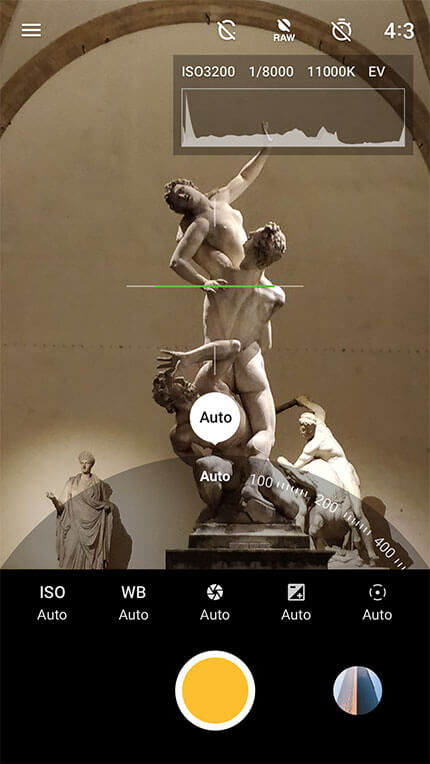 Recover Deleted Photos from OnePlus 5
Recover Deleted Photos from OnePlus 5
To avoid data loss, always make sure that you have updated your phone backups. If you have not yet set up a backup, then do it now before anything else can happen. There are several ways to backup OnePlus devices because it is so flexible just like other Android-powered devices. But of course, not everyone is lucky enough to have taken backups. Some experience data loss especially photos.
The good thing is that FoneDog Android Data Recovery knows perfectly how and what every user needed. It provides the safest and effective recovery tool for most Android devices and has a user-friendly program that is really a big plus for people who does not have technical backgrounds.
So the next time you are looking for ways to recover photos from your OnePlus device, look no further, FoneDog Android Data Recovery is just right here for you.
Leave a Comment
Comment
Android Data Recovery
Recover deleted files from Android phone or tablets.
Free Download Free DownloadHot Articles
/
INTERESTINGDULL
/
SIMPLEDIFFICULT
Thank you! Here' re your choices:
Excellent
Rating: 4.6 / 5 (based on 75 ratings)