

By Nathan E. Malpass, Last updated: August 27, 2025
Text messages have become an integral part of our daily communication. They contain cherished memories, important information, and sentimental conversations. However, it's not uncommon to accidentally delete or lose text messages from our iPhones, leaving us in a state of panic. If you've ever found yourself in this situation, fret not – you can still recover lost text messages on iPhone.
In this comprehensive guide, we'll walk you through various methods and tools to help you retrieve lost text messages on your iPhone, whether you've deleted them, lost them due to a software update, or for any other reason. By the end of this article, you'll have the knowledge and tools needed to reclaim your valuable text messages and put your mind at ease. Let's get started on the journey to recovering your lost iPhone text messages.
Part 1. Can You Recover Lost/Deleted Text Messages on iPhone?Part 2. Different Ways to Recover Lost/Deleted Text Messages on iPhonePart 3. RECOMMENDED TOOL to Recover Any Deleted Data on iPhone/iPadPart 4. Conclusion
Yes, it is indeed possible to recover lost text messages on iPhone through various methods. One common approach is utilizing iCloud or iTunes backups. If you regularly back up your device, you can restore it to a previous state, including your text messages. Additionally, third-party data recovery tools like FoneDog iOS Data Recovery can be effective in retrieving deleted messages directly from the device or from backups.
Another option involves contacting your cellular provider, as they may store text message data and can assist in recovery. It's important to note that the success of these methods depends on factors such as backup frequency and the time elapsed since the messages were lost, as newer backups may not include the deleted texts.
One of the first places to check for lost text messages on iPhone is the "Recently Deleted" folder within the Messages app. This built-in feature is designed to give users a chance to recover deleted messages without the need for any third-party tools. Here's how you can use this method:
While this method is convenient for recovering recently deleted messages, it's important to note that the "Recently Deleted" folder has a time limit. Messages are automatically deleted from this folder after a certain period (usually 30 days), so it's crucial to act promptly if you've accidentally deleted important texts. If the messages have been deleted from this folder, don't worry; there are still other methods and tools we'll explore in the following sections to help you retrieve lost text messages on your iPhone.
If your text messages are not recoverable from the "Recently Deleted" folder or if you have lost messages due to other reasons like a device reset or damage, you can turn to iCloud backup restoration. This method allows you to retrieve lost text messages from a previous iCloud backup. Here's how to do it:
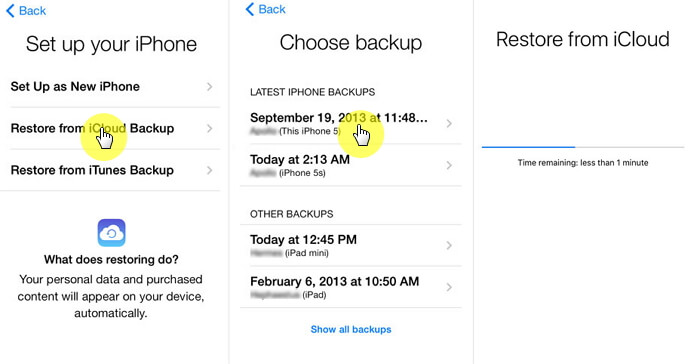
It's important to note that this method will replace the current data on your iPhone with the data from the selected backup. If you have messages or data created after the backup date, you may lose that information. However, it's an effective way to recover lost messages from a previous state.
If you're a Mac user, you can use the Finder utility to restore lost text messages from a backup on your computer. This method is particularly helpful if you don't have an iCloud backup or prefer to use your Mac. Here's how to do it:
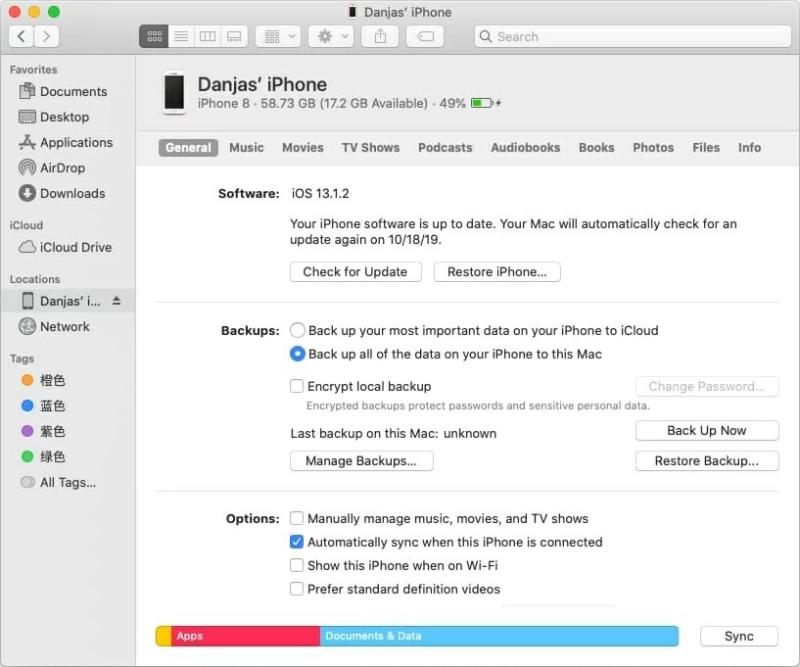
Using the Finder utility on your Mac is a reliable method for recovering lost text messages, especially if you regularly back up your iPhone to your computer. This way, you can have more control over your backups and easily restore them when needed.
If you've lost text messages on your iPhone and have exhausted the options related to software and backups, it's a good idea to contact your mobile network carrier. In some cases, they may be able to assist you in recovering lost messages, especially if the messages were related to carrier-specific issues. Here's what you can do:
It's worth noting that mobile network carriers have limitations when it comes to recovering text messages, especially those that are not stored on their servers. However, if the loss is due to a network issue or if the messages are recoverable from their end, they can provide valuable support. Contacting your carrier is a proactive step if you suspect that network-related issues caused the loss of your text messages.
FoneDog iOS Data Recovery is a powerful and user-friendly iPhone supported software designed to help you recover lost or deleted data from your iPhone, including text messages, photos, videos, contacts, and more. Whether you've lost messages due to accidental deletion, iOS updates, factory resets, or other reasons, FoneDog iOS Data Recovery provides a reliable solution. Even iPhone contacts disappearing randomly, it can help you.
iOS Data Recovery
Recover photos, videos, contacts, messages, call logs, WhatsApp data, and more.
Recover data from iPhone, iTunes and iCloud.
Compatible with latest iPhone and iOS.
Free Download
Free Download

Here's an overview of how to use this tool to recover lost text messages on iPhone:
Step 01: Download and Install FoneDog iOS Data Recovery
Start by downloading and installing FoneDog iOS Data Recovery on your computer. It's available for both Windows and Mac operating systems. You can find the software on the official FoneDog website.
Step 02: Launch FoneDog iOS Data Recovery
After installation, launch the FoneDog iOS Data Recovery software on your computer.
Step 03: Connect Your iPhone to the Computer
Connect your iPhone to your computer using a USB cable. Ensure that you trust the computer on your iPhone if prompted.
Step 04: Choose Recovery Mode
FoneDog iOS Data Recovery offers multiple recovery modes. For recovering lost text messages, select "Recover from iOS Device."

Step 05: Scan Your iPhone
Click the "Start Scan" button, and the software will begin scanning your iPhone for lost or deleted data, including text messages.
Step 06: Preview and Select Lost Text Messages
Once the scan is complete, you'll see a list of recoverable data types on the left side of the interface. Click on "Messages" to view the retrieved text messages. You can preview them and select the messages you want to recover.

Step 07: Recover Lost Text Messages
After selecting the desired text messages, click the "Recover" button. FoneDog iOS Data Recovery will prompt you to choose a location on your computer to save the recovered messages. Select a location and confirm.
Step 08: Access Recovered Text Messages
Once the recovery process is complete, you can access the recovered text messages on your computer. You can then choose to transfer them back to your iPhone if needed.
FoneDog iOS Data Recovery is a reliable and efficient tool for retrieving lost text messages on your iPhone. It offers a straightforward and user-friendly interface, making it accessible to users with varying levels of technical expertise. This software is a valuable resource for recovering lost data, ensuring that your important text messages are not lost forever.
Losing text messages on your iPhone can be a stressful experience, especially when they contain important information or cherished memories. However, with the right methods and tools at your disposal, you can often recover lost text messages on iPhone. In this comprehensive guide, we've explored several effective methods to retrieve lost text messages on your iPhone.
Additionally, we introduced a powerful and user-friendly tool, FoneDog iOS Data Recovery, which can help you recover lost text messages from your iPhone. This tool is an excellent choice for users who want a dedicated and reliable solution for data recovery.
Remember that the success of text message recovery depends on various factors, including the backup frequency, the cause of the message loss, and the timeliness of your actions. It's essential to act promptly and use the appropriate method or tool that best suits your situation.
By following the methods and guidelines presented in this article, you can increase your chances of successfully retrieving lost text messages on your iPhone and ensure that your valuable data is preserved.
Leave a Comment
Comment
iOS Data Recovery
3 Methods to recover your deleted data from iPhone or iPad.
Free Download Free DownloadHot Articles
/
INTERESTINGDULL
/
SIMPLEDIFFICULT
Thank you! Here' re your choices:
Excellent
Rating: 4.4 / 5 (based on 102 ratings)