By Nathan E. Malpass, Last updated: February 16, 2024
In the fast-paced world of digital note-taking, precision and speed are paramount. Your iPhone's Notes app is a powerful tool, but to truly harness its capabilities, understanding the nuances of its features is essential. One such feature that can significantly elevate your note-taking game is the 'Undo' function. Mistakes happen, and the ability to undo them seamlessly can make a world of difference.
In this guide, we'll delve into the intricacies of how to undo in Notes iPhone and even iPad, providing you with the knowledge to navigate your notes with confidence and precision. Let's embark on a journey to unlock the full potential of your digital notepad and enhance your overall productivity.
Part #1: What Is the iPhone Notes App And Is There An Undo Feature in It?Part #2: How to Undo in Notes iPhone?Part #3: How to Undo in Notes iPhone by Retrieving Lost Notes Using FoneDog iOS Data RecoveryPart #4: FAQs – How to Undo in Notes iPhone
Part #1: What Is the iPhone Notes App And Is There An Undo Feature in It?
How to undo in Notes iPhone? The built-in application allows users to create and manage digital notes, checklists, sketches, and more. The app is designed to provide a convenient and accessible platform for users to jot down ideas, make lists, and organize information.
As for the undo feature, yes, the Notes app includes an undo feature. This feature allows users to reverse or undo their recent actions, providing a quick and easy way to correct mistakes or changes made to a note.
Part #2: How to Undo in Notes iPhone?
Undoing in the iPhone or iPad Notes app is a handy feature that lets you reverse recent changes and corrections effortlessly. Whether your iPhone notes removed itself, a formatting error, or you just want to backtrack, the undo function can save you from the hassle of manually fixing mistakes.
- Open the Notes App: Launch the Notes app on your iPhone or iPad. If you're in the middle of a note and need to undo a specific action, ensure you're viewing the note in question.
- Locate the Undo Button: Look for the "Undo" button, represented by a curved arrow pointing to the left. You'll typically find this option in the top toolbar of the keyboard.
- Tap the Undo Button: Once you've identified the Undo button, tap on it to reverse the last action. The app will promptly undo the most recent change, whether it's typing, formatting, or deleting content.
- Repeat if Necessary: If you need to undo multiple actions, you can continue tapping the Undo button until you've reached the desired state. The app keeps a record of your recent actions, allowing you to step back through the editing history.
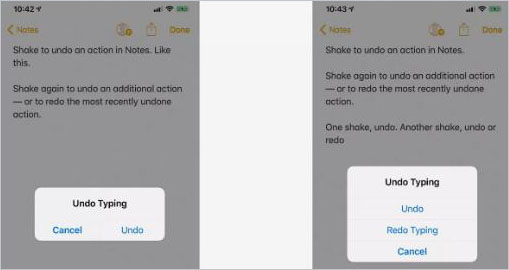
Mastering how to undo in Notes iPhone empowers you to edit and refine your notes with confidence. Whether you're a student, professional, or creative thinker, knowing how to undo in Notes ensures a smoother and more efficient note-taking experience.
Part #3: How to Undo in Notes iPhone by Retrieving Lost Notes Using FoneDog iOS Data Recovery
Losing important notes on your iPhone or iPad can be a frustrating experience. Fortunately, FoneDog iOS Data Recovery offers a solution to retrieve lost notes and restore them to your device. In this guide, we'll explore the features of FoneDog iOS Data Recovery, the steps on how to undo in Notes iPhone, and recover your valuable information seamlessly.
iOS Data Recovery
Recover photos, videos, contacts, messages, call logs, WhatsApp data, and more.
Recover data from iPhone, iTunes and iCloud.
Compatible with latest iPhone and iOS.
Free Download
Free Download

Features:
- Note Recovery: FoneDog iOS Data Recovery specializes in recovering lost or deleted notes, ensuring a high success rate in retrieving your valuable content.
- Versatility: Beyond notes, this tool can recover various types of data, including contacts, messages, photos, and more, providing a comprehensive solution for data recovery.
- User-Friendly Interface: The software is designed with a user-friendly interface, making it accessible for users with varying levels of technical expertise.
- Selective Recovery: FoneDog iOS Data Recovery allows you to selectively recover specific notes, providing flexibility and control over the recovery process.
Steps:
- Download and Install: Start by downloading and installing FoneDog iOS Data Recovery on your computer. Ensure that the software is compatible with your device and operating system.
- Connect Your Device: Connect your iPhone or iPad to the computer using a USB cable. Launch the FoneDog iOS Data Recovery software and wait for it to detect your device.
- Select Recovery Mode: Choose the appropriate recovery mode for notes. FoneDog iOS Data Recovery offers options such as "Recover from iOS Device", "Recover from iTunes Backup", or "Recover from iCloud Backup".
- Scan and Preview: Allow the software to scan your device for lost notes. Once the scan is complete, preview the recoverable notes and select the ones you want to restore.
- Recover Notes: Click on the "Recover" button, and FoneDog iOS Data Recovery will restore the selected notes back to your device.

FoneDog iOS Data Recovery proves to be a reliable and efficient iPhone 15-supported solution for recovering lost notes on your iPhone or iPad. With its user-friendly interface, versatile features, and selective recovery options, this tool empowers users to undo in Notes seamlessly and retrieve crucial information.
Part #4: FAQs – How to Undo in Notes iPhone
- Can I undo changes in the iPhone Notes app if I accidentally delete a note? Yes, you can undo changes, including accidental deletions, in the iPhone Notes app. Use the 'Undo' feature by tapping the curved arrow pointing left, typically located in the top toolbar of the keyboard.
- Are undo actions reversible, and is there a 'Redo' function in the Notes app? Undo actions are reversible up to a certain point, but the Notes app does not have a dedicated 'Redo' function. If you want to reapply actions that were previously undone, you may need to manually redo the actions.
- What if my Notes are missing on my iPhone or iPad? If your Notes are missing, check your account sync settings, look in the "Recently Deleted" folder for recently deleted notes, ensure your iOS software is up to date, and verify iCloud synchronization. If issues persist, consider checking for app glitches, storage problems, or potential data corruption.
- How to Undo in Notes iPhone using a third-party tool safely? Third-party tools like FoneDog iOS Data Recovery can be used to recover lost or deleted notes on your iPhone or iPad safely. These tools typically offer features for selective recovery and user-friendly interfaces to simplify the process.
- Is it possible to recover specific notes using FoneDog iOS Data Recovery? Yes, FoneDog iOS Data Recovery allows selective recovery, enabling you to choose specific notes for retrieval. This feature adds flexibility and control to the recovery process.
- Will FoneDog iOS Data Recovery work with my device and operating system? Before using FoneDog iOS Data Recovery, ensure that the software is compatible with your specific iPhone or iPad model and operating system. Check the software's documentation or website for compatibility information.
- Can I recover notes if I don't have a backup? FoneDog iOS Data Recovery and similar tools often offer options for recovering data directly from the device, even if you don't have a backup. However, having a recent backup is always recommended for data safety.
- How often does the Notes app sync with iCloud? The Notes app typically syncs with iCloud automatically when changes are made. However, the timing can vary, and it's influenced by factors such as internet connectivity and the device's sync settings. If you find your iPhone Notes app not syncing in time, no worries. You can manually sync by opening the Notes app and pulling down the note list to refresh.
People Also ReadHow to Recover Lost Notes on iPhone 7/ 7 Plus/8/8 Plus/X/11[2024 Update]How to Lock Notes with password/Face ID/Touch ID protection


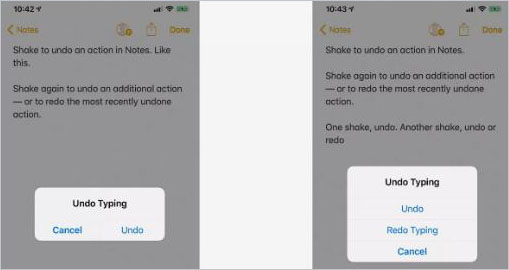


/
/