

By Nathan E. Malpass, Last updated: June 25, 2023
Important notes suddenly disappearing from your iPhone can be a frustrating experience, especially if you don't have a backup. However, there's no need to despair. In this comprehensive guide, we'll walk you through the process of on how to recover deleted notes on iPhone without backup files. Whether you accidentally deleted them, experienced a software glitch, or encountered a device malfunction, we've got you covered.
We understand the value of your notes, which could include crucial information, business ideas, or personal thoughts. Therefore, we'll explore various methods and techniques that can help you retrieve your deleted notes effectively. So, let's dive into the world of iPhone data recovery and reclaim those important notes that seemed lost forever.
Part #1: How to Recover Deleted Notes on iPhone without Backup Using Recently Deleted FolderPart #2: How to Recover Deleted Notes on iPhone without Backup Using FoneDogConclusion
Losing important notes on your iPhone can be a distressing experience. However, if you're an iCloud user, there's a good chance that your recently deleted notes can be recovered from the iCloud's Recently Deleted section. We’ll talk about how to recover deleted notes on iPhone without backup using iCloud’s Recently Deleted section here.
In this section, notes that have been deleted within the last 30 days are stored, providing you with a chance to retrieve them. Here's how you can recover your recently deleted notes on iCloud.
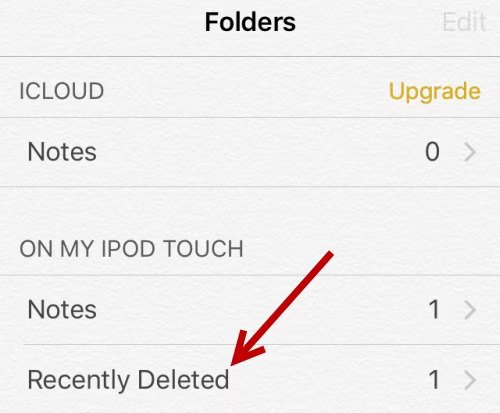
Remember, the Recently Deleted section in iCloud keeps deleted notes for only 30 days. If you don't recover them within this timeframe, they will be permanently deleted and cannot be recovered using this method.
It's worth noting that this method only works if you have previously enabled iCloud synchronization for your Notes app on your iPhone. If you haven't enabled this feature, or if the notes were deleted more than 30 days ago, don't worry. In the next part, we'll explore alternative methods to recover deleted notes on your iPhone without a backup.
When it comes to implementing how to recover deleted notes on iPhone without backup, FoneDog iOS Data Recovery is an invaluable tool.
iOS Data Recovery
Recover photos, videos, contacts, messages, call logs, WhatsApp data, and more.
Recover data from iPhone, iTunes and iCloud.
Compatible with latest iPhone and iOS.
Free Download
Free Download

FoneDog is a reputable and user-friendly software designed specifically for iOS devices, offering a straightforward and efficient solution for data recovery. Here's why FoneDog iOS Data Recovery stands out as an excellent option for retrieving your deleted notes.
FoneDog iOS Data Recovery is equipped with advanced algorithms that can scan your iPhone's internal storage, including the Notes app, to locate and recover deleted notes. It can effectively retrieve notes that have been deleted recently or even those deleted long ago.
The software features a user-friendly interface that makes the recovery process simple and straightforward. You don't need to be a tech expert to use FoneDog iOS Data Recovery. With just a few clicks, you can initiate the scanning process and retrieve your deleted notes quickly.
FoneDog iOS Data Recovery allows you to preview the recoverable notes before initiating the restoration process. This feature enables you to selectively recover only the notes you need, saving you time and storage space on your device.
Here’s how to use this top iPhone data-recovering tool:
Step #1: Begin by visiting the official FoneDog website and downloading the iOS Data Recovery software. Follow the provided instructions to install it on your computer.
Step #2: Once the installation is complete, launch the FoneDog iOS Data Recovery software and connect your iPhone to your computer using a USB cable. When prompted on your iPhone, ensure that you trust the connected computer.
Step #3: On the FoneDog interface, you'll see different recovery modes. Choose the "Recover from iOS Device" mode, which allows you to scan and recover data directly from your iPhone.
Step #4: Click the "Start Scan" button to initiate the scanning process. FoneDog iOS Data Recovery will thoroughly scan your iPhone, searching for various types of data, including voicemails.
Step #5: After the scanning process is finished, a list of recoverable data categories will be displayed. Locate and select the "Notes" category to view the deleted notes that can be restored. Feel free to preview each file to confirm its content.
Step #6: Choose the specific voicemails you wish to recover, then click the "Recover" button. Select a suitable location on your computer to save the recovered voicemails. It is recommended to avoid saving them directly to your iPhone to prevent potential data overwriting.

People Also ReadHow to Recover Lost Notes on iPhone 7/ 7 Plus/8/8 Plus/X/11iPhone Notes Recovery: How to Recover Deleted Notes on an Iphone
In this article, we have explored various methods and tools on how to recover deleted notes on iPhone without backup. Losing important notes can be a distressing experience, but with the right approach, you can retrieve them and prevent permanent data loss.
We began by discussing how to recover recently deleted notes from the iCloud Recently Deleted section. This method is helpful if you have enabled iCloud synchronization for your Notes app. However, it has a time limit of 30 days, after which the notes are permanently deleted.
Next, we highlighted the FoneDog iOS Data Recovery software as an excellent option for recovering deleted notes on an iPhone without a backup. FoneDog offers comprehensive data recovery, ease of use, selective recovery options, and compatibility with various iPhone models. The software ensures your data privacy and provides additional recovery options for various types of data.
Leave a Comment
Comment
iOS Data Recovery
3 Methods to recover your deleted data from iPhone or iPad.
Free Download Free DownloadHot Articles
/
INTERESTINGDULL
/
SIMPLEDIFFICULT
Thank you! Here' re your choices:
Excellent
Rating: 4.4 / 5 (based on 99 ratings)