

By Nathan E. Malpass, Last updated: December 6, 2022
For some reason, the notes app decides to malfunction, and you probably need to reinstall it only for you to realize you have accidentally deleted Notes App on iPhone. Besides, though uncommon, it's also possible to delete the notes App in a bid to reorganize your phone data. That's why it's advisable always to have a data backup to come in handy during such eventualities.
What happens when you don't have a backup, or you have a backup? Yes, but using the normal means you aren't able to access it. The advantage of Backup is that you only need to run a restore function and have all your accidentally deleted Notes App on your iPhone. All in all, there are several applications in the market that you can explore to restore the deleted data without losing the quality, if not the content.
This article looks at one particular option: a one-stop toolkit for all your data recovery functions. Part 1 looks at the App as an overview, while the rest of the parts look at all the options you can explore to restore the accidentally deleted Notes Application on iPhone or even restore your deleted Facebook messages on iPhone! Continue reading.
Part #1: How to Restore Accidentally Deleted Notes App on iPhone Using FoneDog iOS Data Recovery?Part 2: How to Recover Accidentally Deleted Notes App on iPhone Using FoneDog iOS Data Recovery from iTunes Backup?Part #3: How to Recover Accidentally Deleted Notes App on iPhone Using FoneDog iOS Data Recovery from iCloud Backup?Part #4: Conclusion
The FoneDog iOS Data Recovery toolkit runs on a simple interface ideal for all, irrespective of the OS version. Moreover, some iOS devices supported on the interface include iPad, iPhone, and iPod. It has no limit on the data type it supports; some include WhatsApp media, text messages, contacts, photos, videos, audio, and music files.
iOS Data Recovery
Recover photos, videos, contacts, messages, call logs, WhatsApp data, and more.
Recover data from iPhone, iTunes and iCloud.
Compatible with latest iPhone and iOS.
Free Download
Free Download

The social media support on the interface is a plus for this application. Some social channels integrated into the console include Facebook Messenger, Wechat, Line, WhatsApp, and Kik. The one-month trial period is a plus in allowing everyone to use the application with no conditions.
The application runs on three applications which all define the basis of the options you have to recover the accidentally deleted Notes Application on iPhone. Part 3 of this article looks at all of them in detail.
Here are some of the additional features of the application that you need to explore:
Don't you think this is an all-in-one application that supports all your data recovery functions? Let's see how can it recover your deleted notes on your iPhone.
This is how to recover accidentally deleted Notes Application on iPhone using iPhone directly:
The application needs no knowledge to manage any of the recovery functions. It runs on three functionality that includes launching the application, scanning for the accidentally deleted Notes App on iPhone, and lastly, you only need to run recovery operations. It's that simple and interactive.
Let's see how this works to have your Notes App back in the system.

Do you need any technical skills to run this function?
This is a second option that you can also use to restore the accidentally deleted Notes App on iPhone. However, this comes with a condition; it only works if you have iTunes as a backup option on the iPhone before deletion. If not, then option one is the ideal choice. Here is how it works:
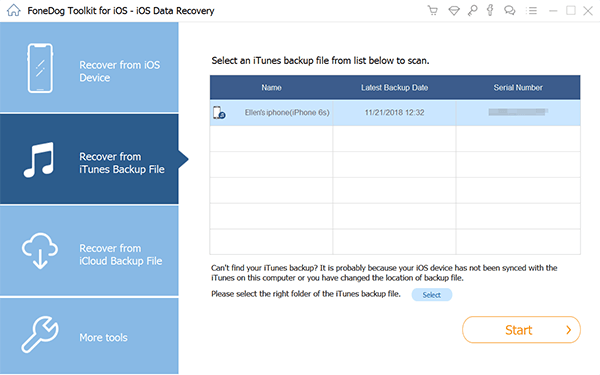
Like iTunes, this is also a toolkit that you can use, but you must have the iCloud account active on the iPhone before deletion for you to use this approach. Here is how it works:

That is all you need for a toolkit that comes in handy to recover accidentally deleted Notes Application on iPhone.
People Also ReadHow to Download iCould Photos to PC: Your Ultimate Guide [2024 Guide]How to Recover Deleted Photos from iPhone 11/XS/XR/X/8
The article looks at only one option to recover accidentally deleted Notes App on iPhone. However, the digital market has several that you need to try and explore to make a wise choice on the best in the market.
Leave a Comment
Comment
iOS Data Recovery
3 Methods to recover your deleted data from iPhone or iPad.
Free Download Free DownloadHot Articles
/
INTERESTINGDULL
/
SIMPLEDIFFICULT
Thank you! Here' re your choices:
Excellent
Rating: 4.5 / 5 (based on 101 ratings)