

By Gina Barrow, Last updated: October 19, 2021
“My Android phone’s storage was full and I decided to delete some old files to free some space. However, as I was going through settings, I realized that the options I used deleted important files from my internal storage. What is the most effective phone memory data recovery can I use? Thanks”
Deleting old files to gain more space is common, however during this process, you might lose some important files as well. In today’s guide, we will show you how to perform an Android phone memory data recovery and give you some tips on how to free up space safely.
Part 1. Android Phone Memory Data Recovery Without Rooting - Most RecommendedPart 2. How to Perform an Android Phone Memory Data Recovery for FreePart 3. Summary
Performing an Android phone memory data recovery is critical and you need to use professional recovery software to support this process. It is still possible to recover deleted data from the phone memory as long as it is not overwritten.
This is because the files are not deleted permanently but rather transferred to a hidden folder and then replaced with another file later on.
However, if it took a long time for you to find out some files went missing, and it is probably been overwritten already, you should click this link to see how to recover overwritten files back.
So if you have just deleted the files, stop using the phone right away and start the recovery. What you need is FoneDog Android Data Recovery software.
This program quickly and easily recovers deleted system files, messages, call history, contacts, videos, photos, and WhatsApp from Android’s internal memory, SD card, and tablets, and again, it is one of the best ways to recovery Android data without rooting.
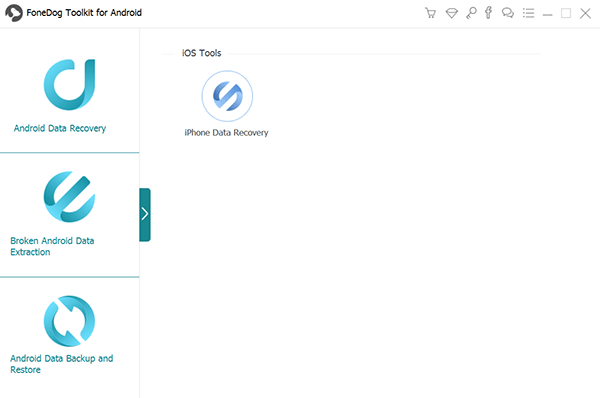
Android Data Recovery
Recover deleted messages, photos, contacts, videos, WhatsApp and so on.
Quickly Find Lost and deleted data on Android with or without root.
Compatible with 6000+ Android devices.
Free Download
Free Download

How to use FoneDog Android Data Recovery? Follow this guide below:

Disconnect your Android phone safely after the recovery. The entire recovery period differs on each scenario, the amount of data to be scanned, and your phone’s model. Never disconnect the device while the recovery is ongoing otherwise, it will cause further issues.
Apart from data recovery on a working phone, you can also perform data extraction from broken and damaged android devices with this software.
With FoneDog Android Data Recovery, you are confident that you have reliable software ready to use at any time.
Technically, it seems difficult to recover the deleted files from the phone’s internal memory rather than those in the external. In order to do a phone memory data recovery, you need to create a copy of your phone’s internal memory as a RAW file.
This will be later converted into a Virtual Hard Disk VHD format. If you are not familiar with these steps and terms, we highly suggest that you stick to the first option or ask for help from professionals. Before you move on to the guide content, we highly recommend you backup your phone first in case anything goes wrong.
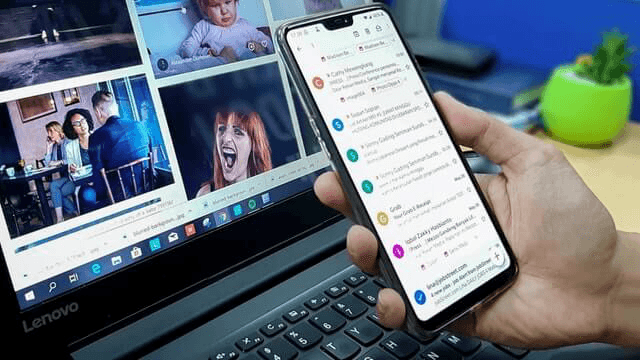
Here are the steps to do an Android phone memory data recovery for free, broken down into parts for an easy approach.
abd shell
su
Find
/dev/block/platform/ -name 'mmc*' -exec fdisk -l {} \; > /sdcard/list_of_partitions.txt
adb pull /sdcard/list_of_partitions.txt C:/cygwin64/000
adb shell
su
mkfifo /cache/myfifo
ftpput -v -u user -p pass -P 40 192.168.42.79 mmcblk0p27.raw /cache/myfifo
adb shell
su
dd if=/dev/block/mmcblk0p27 of=/cache/myfifo
cd C:/cygwin64/000/ VhdTool.exe /convert mmcblk0p27.raw
Whoa! Are you still following this guide? It seems very confusing for beginners and even complicated for intermediate users. This free and complex method to perform phone memory data recovery is complicated too as it requires your phone to be rooted before you can perform all this troubleshooting.
It is frustrating when you deleted something on your phone and you cannot find a way to get it back quickly. Luckily, there are third-party programs like FoneDog Android Data Recovery. It makes our lives easier and our recovery way better.
People Also ReadHow to Recover Deleted Files from AndroidHow to Recover Lost Data from Samsung Galaxy S9/S9+ [2021 Update]How to Recover Deleted Data from Google Pixel 2 (2021 Update)
Leave a Comment
Comment
Android Data Recovery
Recover deleted files from Android phone or tablets.
Free Download Free DownloadHot Articles
/
INTERESTINGDULL
/
SIMPLEDIFFICULT
Thank you! Here' re your choices:
Excellent
Rating: 4.6 / 5 (based on 79 ratings)