

By Nathan E. Malpass, Last updated: June 3, 2025
Photos have become invaluable time capsules that capture our most precious memories. We store them in the cloud, like Apple's iCloud, to ensure their safety and accessibility. But what happens when you accidentally delete a photo, and it's been more than 30 days since it disappeared from your Recently Deleted folder? Is it gone forever, consigned to the digital abyss? Not quite!
In this article, we're about to reveal the magic trick on how to recover permanently deleted photos from iCloud after 30 days have passed. Yes, you read that right! Your cherished memories can still be rescued, and we'll guide you through the entire process step by step. So, let's embark on this journey to unlock the secrets of photo recovery and reunite you with your lost moments.
Part 1. Recover Permanently Deleted Photos from iCloud After 30 DaysPart 2. Best Way to Recover Permanently Deleted Photos After 30 DaysPart 1. Backup
How to recover permanently deleted photos from iCloud after 30 days? Once the 30-day limit has passed, iCloud permanently deletes photos from the “Recently Deleted” album. However, depending on your backup settings, you might still be able to recover those photos through an older iCloud backup.
If your iPhone was regularly backed up via iCloud before the photos were deleted, follow these steps to learn how to recover permanently deleted photos from iCloud after 30 days:
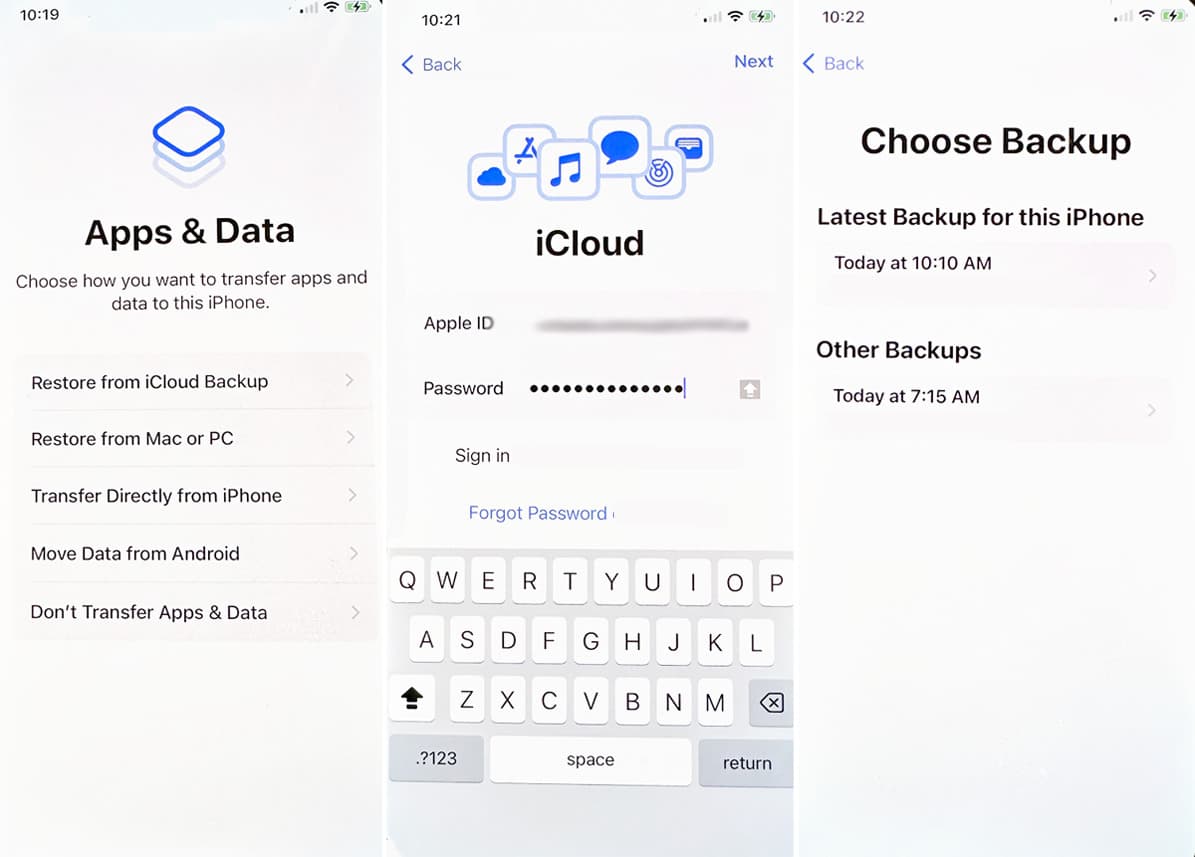
How to recover permanently deleted photos from iCloud after 30 days? Sometimes, deleted photos may linger briefly beyond 30 days due to sync delays:
Although rare, this has worked for users in certain situations. Also, you can recover deleted call history from iCloud using this method.
You have learn how to recover permanently deleted photos from iCloud after 30 days. If iCloud backups aren’t available or didn’t include the lost photos, FoneDog iOS Data Recovery offers a powerful alternative. This third-party software can scan your iPhone or existing backups to retrieve deleted data, even after 30 days. Even iPhone contacts disappearing randomly, it can help you.
iOS Data Recovery
Recover photos, videos, contacts, messages, call logs, WhatsApp data, and more.
Recover data from iPhone, iTunes and iCloud.
Compatible with latest iPhone and iOS.
Free Download
Free Download

How to recover permanently deleted photos from iCloud after 30 days? Now, let's dive into the steps to recover deleted photos using FoneDog iOS Data Recovery:
Step 01: Install and Launch FoneDog iOS Data Recovery
Download and install FoneDog iOS Data Recovery on your computer from the official website. Launch the program once installation is complete.
Step 02: Choose "Recover from iCloud Backup"
From the program's main menu, select "Recover from iCloud Backup" on the left sidebar.
Step 03: Sign In to iCloud
You'll be prompted to sign in to your iCloud account using your Apple ID and password. FoneDog iOS Data Recovery ensures your data's security by using encryption during this process.
Step 04: Select iCloud Backup File
After signing in, you'll see a list of iCloud backup files associated with your account. Choose the backup that contains the data you want to recover and click "Download" next to it.
Step 05: Choose Data Types to Recover
FoneDog iOS Data Recovery will scan the selected iCloud backup file and present a list of recoverable data types. Select the specific data types you want to recover, such as contacts, photos, messages, etc.
Step 06: Start Scanning
Click the "Next" button to start the scanning process. This may take a few moments, depending on the size of your backup.
Step 07: Preview and Recover Data
Once the scanning is complete, you can preview the recoverable data in detail. Select the items you wish to recover, then click the "Recover" button.

Step 08: Choose Recovery Destination
Choose a location on your computer to save the recovered data.
Step 09: Complete the Recovery Process
FoneDog iOS Data Recovery will begin the data recovery process. Once finished, you'll receive a confirmation that your selected data has been successfully recovered.
Leave a Comment
Comment
iOS Data Recovery
3 Methods to recover your deleted data from iPhone or iPad.
Free Download Free DownloadHot Articles
/
INTERESTINGDULL
/
SIMPLEDIFFICULT
Thank you! Here' re your choices:
Excellent
Rating: 4.8 / 5 (based on 85 ratings)