

By Nathan E. Malpass, Last updated: February 2, 2024
In the fast-paced digital age, our lives are increasingly intertwined with technology, and our valuable information often resides in the form of digital notes. Whether you're a student, professional, or a meticulous planner, the panic of accidentally deleting important notes is an all too familiar scenario.
Fear not! In this comprehensive guide, we will delve into the world of digital resilience and provide you with expert insights on how to recover deleted notes. From exploring built-in recovery options to utilizing third-party tools, we've got the solutions you need to ensure that your precious notes are never truly lost.
Part #1: How to Recover Deleted Notes on iOS/ iPadOS – Runner-Up MethodsPart #2: The Best Tool on How to Recover Deleted Notes (iOS/ iPadOS) – FoneDog iOS Data RecoveryPart #3: FAQs – How to Recover Deleted Notes on iOS/ iPadOSSummary
The Recently Deleted folder for iPhone notes serves as a safety net within the iOS and iPadOS ecosystem. When you delete a note, it doesn't immediately vanish; instead, it finds a temporary home in this folder. Understanding how to navigate this built-in feature can often be the quickest way to recover inadvertently deleted notes.
Steps:
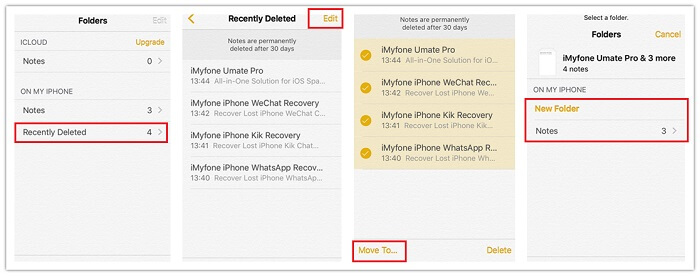
The Recently Deleted folder provides a straightforward and user-friendly method to recover deleted notes without much hassle. It's a valuable first step in the recovery process, particularly if you've unintentionally removed a note and need a quick solution. However, if your note has been permanently deleted from this folder, fear not; we have more methods to explore in the subsequent sections. Stay tuned for additional strategies on how to recover deleted notes.
iCloud, Apple's cloud storage service, automatically backs up your device's data, including your Notes app content. Leveraging iCloud backup can be a powerful method to recover deleted notes if you regularly back up your device.
Steps:

Restoring from an iCloud backup is a robust solution to recover deleted notes, especially if you have a recent backup that includes the lost content. Keep in mind that this method involves erasing your device, so make sure you've backed up any new data since the last backup. Stay with us as we explore more methods to ensure you can reclaim your notes on iOS and iPadOS devices.
iTunes, although gradually phased out by Apple, remains a viable option for users who have regularly synced their devices with their computers. Restoring from an iTunes backup allows you to retrieve deleted notes by reverting your device to a previously saved state.
Steps:

Restoring from an iTunes backup is a reliable method for recovering deleted notes, particularly for users who have consistently synced their devices with their computers. While newer Apple devices may rely more on iCloud, this method remains a valuable option for those who prefer the traditional tethered approach. Join us in the next sections as we explore additional strategies to reclaim your lost notes on iOS and iPadOS devices.
For users with macOS Catalina or later, Finder has taken the place of iTunes for device management. Restoring deleted notes through Finder provides a seamless experience for Mac users.
Steps:
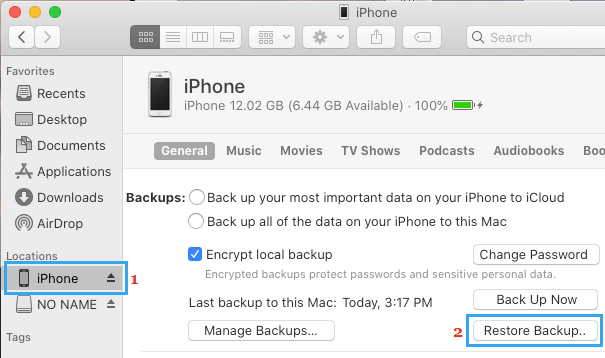
Finder on Mac serves as a user-friendly alternative to iTunes, allowing you to restore your iOS or iPadOS device to a previous backup and recover deleted notes. This method is particularly useful for Mac users who prefer a direct connection with their devices. As we continue our exploration of runner-up methods, stay tuned for additional strategies that cater to different preferences and situations. Your journey to reclaiming lost notes on iOS and iPadOS devices is unfolding.
When it comes to a comprehensive and efficient solution for recovering deleted notes on iOS and iPadOS devices, FoneDog iOS Data Recovery stands out. This third-party tool is designed to delve deep into your device's storage and retrieve lost data, offering a user-friendly interface and advanced capabilities.
iOS Data Recovery
Recover photos, videos, contacts, messages, call logs, WhatsApp data, and more.
Recover data from iPhone, iTunes and iCloud.
Compatible with latest iPhone and iOS.
Free Download
Free Download

Features:
How to recover deleted notes using this tool:

FoneDog iOS Data Recovery emerges as a great iPhone 15-supported tool for recovering deleted notes on iOS and iPadOS devices. With its user-friendly interface, selective recovery options, and versatile functionality, it provides a comprehensive solution for users seeking a robust data recovery tool. As we delve deeper into our guide, more insights and strategies await to ensure you can confidently recover your lost iPhone notes even without backup. Stay tuned for the next sections as we continue our exploration.
Navigating the intricacies of recovering deleted notes on iOS and iPadOS can raise numerous questions. Here are some frequently asked questions about how to recover deleted notes:
Understanding the nuances of recovering deleted notes on iOS and iPadOS can empower users to navigate through potential data loss scenarios. As we conclude this guide, remember that a proactive approach to data management, regular backups, and the use of reliable tools contribute to a more secure and resilient digital experience.
People Also Read[2024 Update]How to Lock Notes with password/Face ID/Touch ID protection[Solved] How to Fix iCloud Notes Not Syncing in 2024
Recovering deleted notes on your iOS or iPadOS device is a process that demands careful consideration of various methods and tools. In this comprehensive guide, we've explored runner-up methods and a powerful third-party tool to ensure you have a range of options on how to recover deleted notes.
Remember, a proactive approach to data management, including regular backups and familiarity with recovery tools, is key to safeguarding your digital notes. Whether you opt for built-in methods or third-party solutions, the goal is to empower you to recover deleted notes on iOS and iPadOS devices with confidence. Stay informed, stay prepared, and ensure the resilience of your digital data.
Leave a Comment
Comment
iOS Data Recovery
3 Methods to recover your deleted data from iPhone or iPad.
Free Download Free DownloadHot Articles
/
INTERESTINGDULL
/
SIMPLEDIFFICULT
Thank you! Here' re your choices:
Excellent
Rating: 4.7 / 5 (based on 66 ratings)