

By Nathan E. Malpass, Last updated: June 25, 2023
Voicemail messages play a significant role in our lives, often containing important information or sentimental messages from loved ones. However, it's not uncommon to accidentally delete a voicemail, leaving us with a sense of panic and loss. You might know how to save voicemails on your iPhone but have no clue about recovering them. Fortunately, there are ways to recover deleted voicemails and reclaim those valuable messages.
In this article, we will guide you through the process on how to recover deleted voicemail on iPhone devices. We'll explore various methods, ranging from simple techniques to more advanced options, so you can choose the one that suits your situation best. Whether you accidentally deleted a voicemail or encountered an unexpected glitch, we've got you covered.
By following our step-by-step instructions, you'll have a higher chance of successfully recovering your deleted voicemails and restoring them to your iPhone. So, let's dive in and learn how to retrieve those precious messages that you thought were lost forever.
Part #1: How to Recover Deleted Voicemail on iPhone Using “Deleted Messages” SectionPart #2: How to Recover Deleted Voicemail on iPhone Using iTunes RestorePart #3: Recover Your Deleted Voicemail Messages Using iCloud BackupsPart #4: The Best Tool to Recover Deleted Voicemail on iPhoneConclusion
Have you accidentally deleted a voicemail on your iPhone and now regret losing that important message? Don't worry; there's a good chance you can recover it. In this section, we will explore how to recover deleted voicemail on iPhone using the “Deleted Messages” section.
The first place to look for deleted voicemails is the "Deleted Messages" folder within the Voicemail section of the Phone app. Follow these steps:
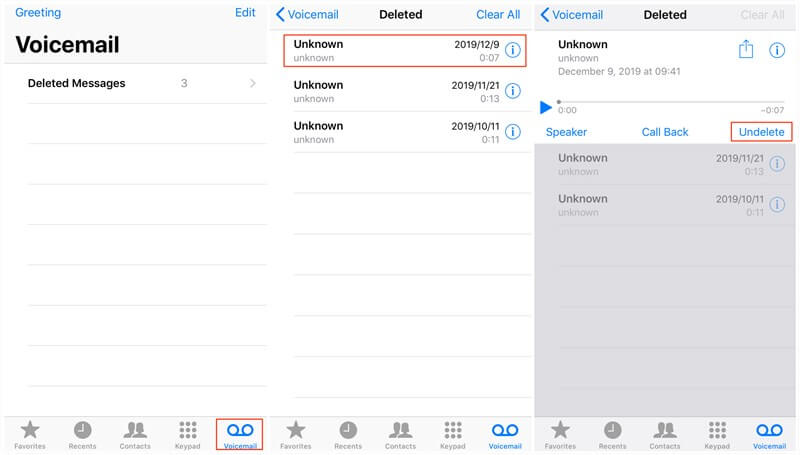
If you've permanently deleted voicemails from your iPhone, don't lose hope just yet. You can still try recovering them using iTunes Restore. Follow the steps below on how to recover deleted voicemail on iPhone using iTunes Restore to get started:

It's worth noting that using iTunes Restore will replace all the data on your iPhone with the data from the selected backup. This means any data added after the backup was created will be overwritten. Therefore, it's crucial to have a recent backup to avoid losing important information.
In case you're concerned about data loss during the restoration process, it's recommended to back up your iPhone before proceeding. This way, you can always restore your device to its current state if the recovery process doesn't yield the desired results.
By following the steps above, you have a chance to recover permanently deleted voicemails on your iPhone using iTunes Restore.
You can also use iCloud backups to implement how to recover deleted voicemail on iPhone devices. An iCloud backup is a feature provided by Apple that allows you to securely store a copy of your iPhone's data on Apple's remote servers.
This backup includes various types of data, such as app data, device settings, photos, videos, messages, and voicemails. By creating an iCloud backup, you ensure that your data is safely stored and can be restored to your device if needed.
When it comes to voicemails, they are typically included in your iPhone's iCloud backup. Whenever your device is connected to Wi-Fi and plugged in for charging, it automatically backs up your data to iCloud. This includes any new voicemails received since the last backup. Therefore, if you accidentally delete a voicemail, there's a good chance it can be recovered from the iCloud backup.
Deleted voicemails remain in your iPhone's iCloud backup until a new backup is created or until the backup is manually deleted. This is why it's crucial to act quickly if you want to recover deleted voicemails from an iCloud backup. The longer you wait, the higher the chance that the backup containing the deleted voicemails might get overwritten by a new backup.
By regularly backing up your iPhone to iCloud, you can ensure that you have a recent copy of your data, including voicemails. This backup serves as a safety net, allowing you to restore your device to a previous state, recover accidentally deleted data, or transfer your data to a new device seamlessly.
If you have enabled iCloud backup for your iPhone, there's a possibility that your deleted voicemails are backed up and can be restored. Here's what you can do:

The best way to implement how to recover deleted voicemail on iPhone is through reliable software. FoneDog iOS Data Recovery is a third-party software that specializes in recovering lost or deleted data from iOS devices, including iPhones. It offers a user-friendly interface and a powerful scanning engine that can help you retrieve deleted voicemails with ease.
iOS Data Recovery
Recover photos, videos, contacts, messages, call logs, WhatsApp data, and more.
Recover data from iPhone, iTunes and iCloud.
Compatible with latest iPhone and iOS.
Free Download
Free Download

Here's how you can use the ultimate iPhone data-recovering software to recover deleted voicemails:
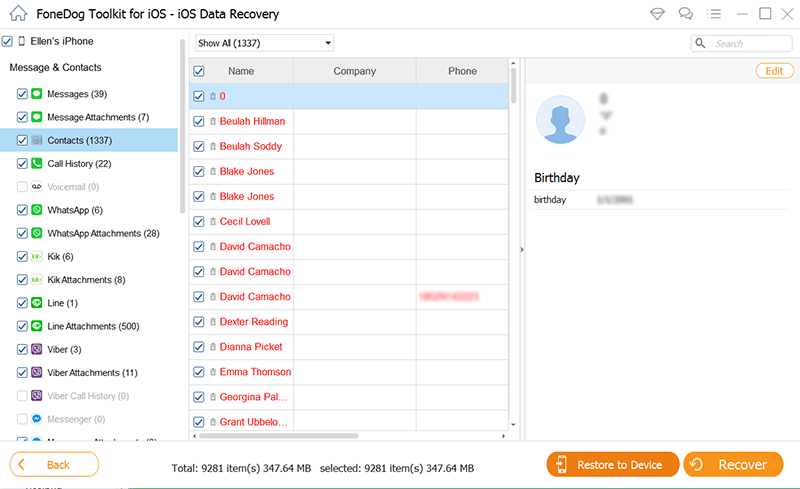
FoneDog iOS Data Recovery provides a reliable solution for recovering deleted voicemails from your iPhone. However, it's important to note that the success of the recovery process depends on various factors, such as the length of time since deletion and whether the deleted voicemails have been overwritten by new data. To maximize the chances of successful recovery, it's recommended to use the software as soon as possible after realizing the voicemails have been deleted.
People Also ReadHow to Recover iPhone Notes Disappeared After Update in 2023How to Recover Deleted WhatsApp Audio Messages from iPhone
Accidentally deleting voicemails on your iPhone can be a frustrating experience, especially when those messages contain important information or sentimental value. However, with the right tools and methods, you can implement how to recover deleted voicemail on iPhone and regain access to your cherished messages.
Throughout this article, we've explored various methods for recovering deleted voicemails on iPhone, including checking the "Deleted Messages" folder, using iCloud backup, and performing an iTunes Restore. These methods can be effective in many cases, but they may have limitations depending on the specific situation.
In addition to the methods discussed, we highly recommend considering FoneDog iOS Data Recovery as a reliable solution for recovering deleted voicemails. FoneDog iOS Data Recovery offers a user-friendly interface, powerful scanning capabilities, and the ability to selectively recover various types of data, including voicemails, contacts, messages, and more.
Leave a Comment
Comment
iOS Data Recovery
3 Methods to recover your deleted data from iPhone or iPad.
Free Download Free DownloadHot Articles
/
INTERESTINGDULL
/
SIMPLEDIFFICULT
Thank you! Here' re your choices:
Excellent
Rating: 4.7 / 5 (based on 68 ratings)