

By Gina Barrow, Last updated: March 3, 2023
Losing an important message could be devastating. In fact, text messages are one of the most common victims of data loss. Many iPhone users say that they have lost a handful of their conversations over the years. Most of the cases are due to accidental deletion and without any backup.
In this article, we will go over the different methods on how to recover deleted conversations on iPhone with and without a backup.
Part #1: How to Recover Conversations on iPhone Using the Messages App - iOS 17Part #2: How to Recover Deleted Conversations on the iPhone with iCloudPart #3: Use iTunes to Recover Deleted Conversations on the iPhonePart #4: Recover Deleted Conversations on the iPhone SelectivelyPart #5: Summary
With the recent iOS 16 updates, you can now recover deleted text messages without backup from the Message App itself. Yes! You read that right, there is an included Recently Deleted folder where you can retrieve your conversations 30 days after you have removed them.
iPhone 8 and newer devices including the latest iPhone 15 can enjoy the iOS update.
Follow these steps on how to recover deleted conversations on iPhone using Message App:
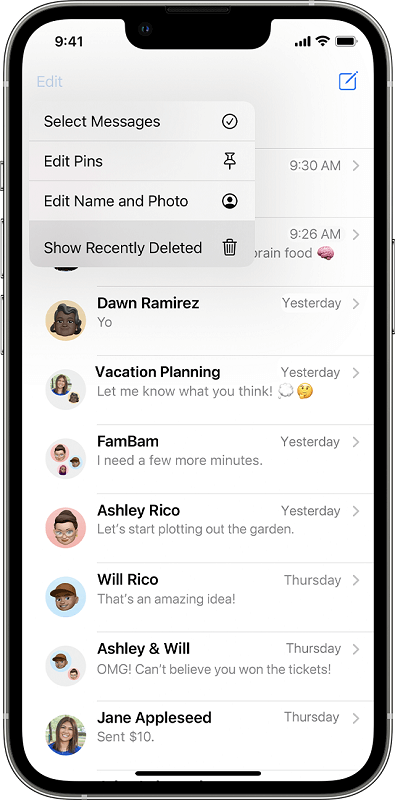
The recovered messages will be in the inbox of your Messages app. The one drawback of this recovery feature is that it does not allow you to perform selective recovery. You need to retrieve the entire conversation and not just choose a few text messages from it.
It is also important to note that you must have updated to iOS 16 first prior to losing those conversations.
If iOS 16 is currently not yet available on your iPhone, you can make use of your iCloud backup to recover those deleted conversations. You just need to restore the latest backup (before the conversations were erased) in order to get your messages back.
Here’s how to recover deleted conversations on iPhone via iCloud:
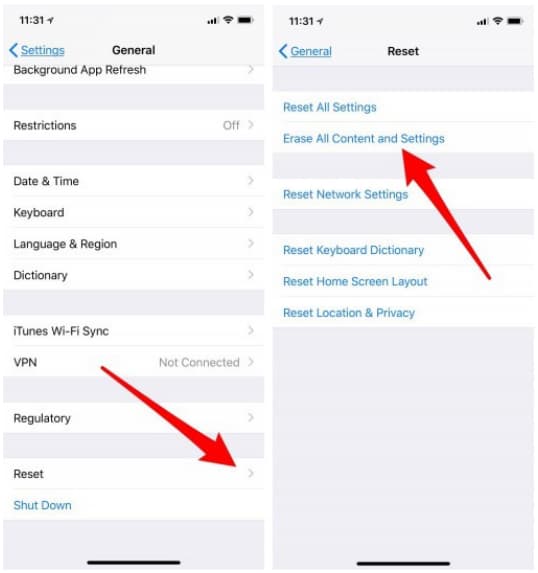
Check your Message app and find the deleted conversations fully recovered on your iPhone.
Although iCloud seems to be the quickest and most convenient backup option, it is still complicated to use when it comes to restoring backup content. This is because iCloud does not support selective restore. You need to wipe out your device before you can restore the backup.
We can restore messages from an iTunes backup. If you prefer iTunes over iCloud, then you can also use iTunes which teaches you how to recover deleted conversations on iPhone. However, you just have to make sure that you have created a backup prior to the incident otherwise, there’s no point in recovering the backup.
You can first check the last backup date and determine if it fits restoring it. Here’s a complete guide:
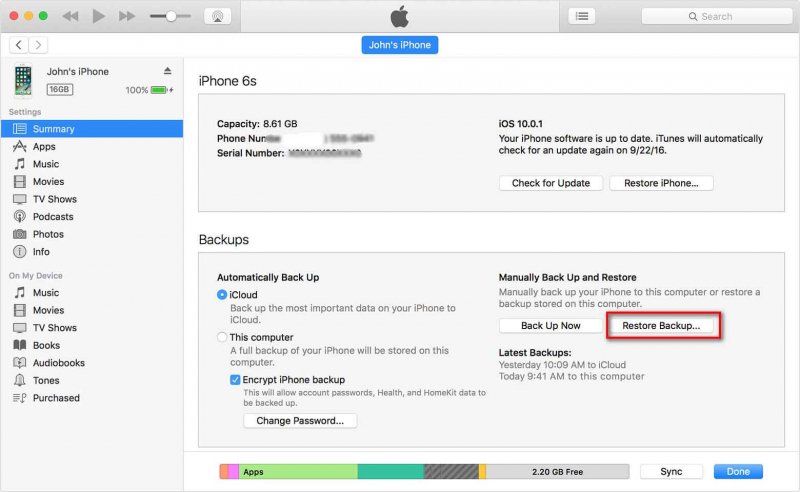
Disconnect your device from the computer and check if the conversations are back on your Messages app.
Just like iCloud, iTunes/Finder does not provide selective recovery. You need to restore the entire backup content in order to get a little data.
Given that you don’t have iOS 16 yet and iCloud and iTunes are not suitable options for you, we recommend using a professional recovery tool. FoneDog iOS Data Recovery gives you useful tips on how to recover deleted conversations on iPhone.
iOS Data Recovery
Recover photos, videos, contacts, messages, call logs, WhatsApp data, and more.
Recover data from iPhone, iTunes and iCloud.
Compatible with latest iPhone and iOS.
Free Download
Free Download

It has 3 main recovery methods that you can utilize.
What makes FoneDog iOS Data Recovery stand out is the selective recovery option and file preview. You can only choose the desired data to recover plus you can view them prior to recovery to ensure that you get the correct files.
FonDog iOS Data Recovery also has a friendly interface, click-through based so that all user levels can conveniently recover any deleted files in just a few clicks.
Here is the full guide on how to use FoneDog iOS Data Recovery:
(a) If you select Recover from iOS Device

(b) If you use Recover from iCloud Backup

(c) If you use Recover from iTunes

With FoneDog iOS Data Recovery, you can recover any data quickly without the fear of data overwriting.
People Also ReadDetailed Steps to Register FoneDog iOS Data RecoveryThe Best Alternative to iOS data recovery with Disk Drill 3!
You have just learned how to recover deleted conversations on iPhone. To recap, you can take advantage of the newly released iOS 16 and retrieve deleted conversations from the Messages app. While iCloud and iTunes backup are still convenient options when you don't have the latest iOS yet.
Lastly, if you prefer a better and more selective recovery, use FoneDog iOS Data Recovery. It comes with 3 recovery methods that you can choose from.
Let us know what method works best for you.
Leave a Comment
Comment
iOS Data Recovery
3 Methods to recover your deleted data from iPhone or iPad.
Free Download Free DownloadHot Articles
/
INTERESTINGDULL
/
SIMPLEDIFFICULT
Thank you! Here' re your choices:
Excellent
Rating: 4.6 / 5 (based on 107 ratings)