

By Nathan E. Malpass, Last updated: May 28, 2025
What if you accidentally delete photos from your iPhone? Even worse, when they're permanently deleted—either by emptying the "Recently Deleted" album or due to storage settings—retrieving them seems impossible. How to retrieve permanently deleted photos?
Fortunately, there are effective ways to recover lost images. This guide outlines multiple methods for getting your photos back. Each approach varies in complexity and effectiveness, depending on your situation. Read on to learn five proven methods to retrieve permanently deleted photos from your iPhone.
Way 1: One-Click to Retrieve Permanently Deleted PhotosWay 2: Retrieve Deleted Photos from iCloud BackupWay 3: Retrieve Deleted Photos from iTunes BackupWay 4: Retrieve Deleted Photos from FinderWay 5: Retrieve Deleted Photos from Google PhotosConclusion
How to retrieve permanently deleted photos from your iPhone or iPad? If you haven’t backed up your photos and need a powerful solution, FoneDog iOS Data Recovery offers a one-click method to recover permanently deleted photos directly from your iPhone. This software scans your device for lost files, even those that aren’t visible in your system anymore. It supports all iPhone models and iOS versions and also helps recover other data types like messages, contacts, and videos. Even iPhone contacts disappearing randomly, it can help you.
iOS Data Recovery
Recover photos, videos, contacts, messages, call logs, WhatsApp data, and more.
Recover data from iPhone, iTunes and iCloud.
Compatible with latest iPhone and iOS.
Free Download
Free Download

How to retrieve permanently deleted photos from your iPhone or iPad? Now, let's dive into the steps to use FoneDog iOS Data Recovery:
Step 1: Download and Install FoneDog iOS Data Recovery
Visit the FoneDog website and download the iOS Data Recovery tool. Install the software on your computer and launch it.
Step 2: Connect Your iOS Device
Connect your iPhone or iPad to the computer using a USB cable. FoneDog will recognize your device, and you should see it displayed on the software interface.
Step 3: Select Recovery Mode
Choose the recovery mode based on your situation. You can recover data directly from the device, from iTunes backups, or from iCloud backups.

Step 4: Scan Your Device or Backup
Click the "Start Scan" button to initiate the scanning process. FoneDog will scan your device or selected backup for deleted photos.
Step 5: Preview and Select Deleted Photos
Once the scan is complete, you can preview the recoverable photos in the software. Select the photos you want to recover.

Step 6: Recover Permanently Deleted Photos
After selecting the desired photos, click the "Recover" button. FoneDog iOS Data Recovery will begin the recovery process, and your deleted photos will be saved to your computer.
With its user-friendly interface and deep-scan capability, FoneDog offers an efficient solution with no technical skills required. While the software offers a free trial to preview recoverable files, the full recovery function requires a paid license. Still, for many users, this investment is worth the convenience and data it can recover.
How to retrieve permanently deleted photos without FoneDog iOS Data Recovery? If iCloud Backup was enabled before the photos were deleted, you might be able to restore them from a previous backup. However, this method involves erasing your iPhone and restoring it completely, which means any data created after the backup will be lost unless backed up separately.
Here’s how to restore from iCloud Backup:
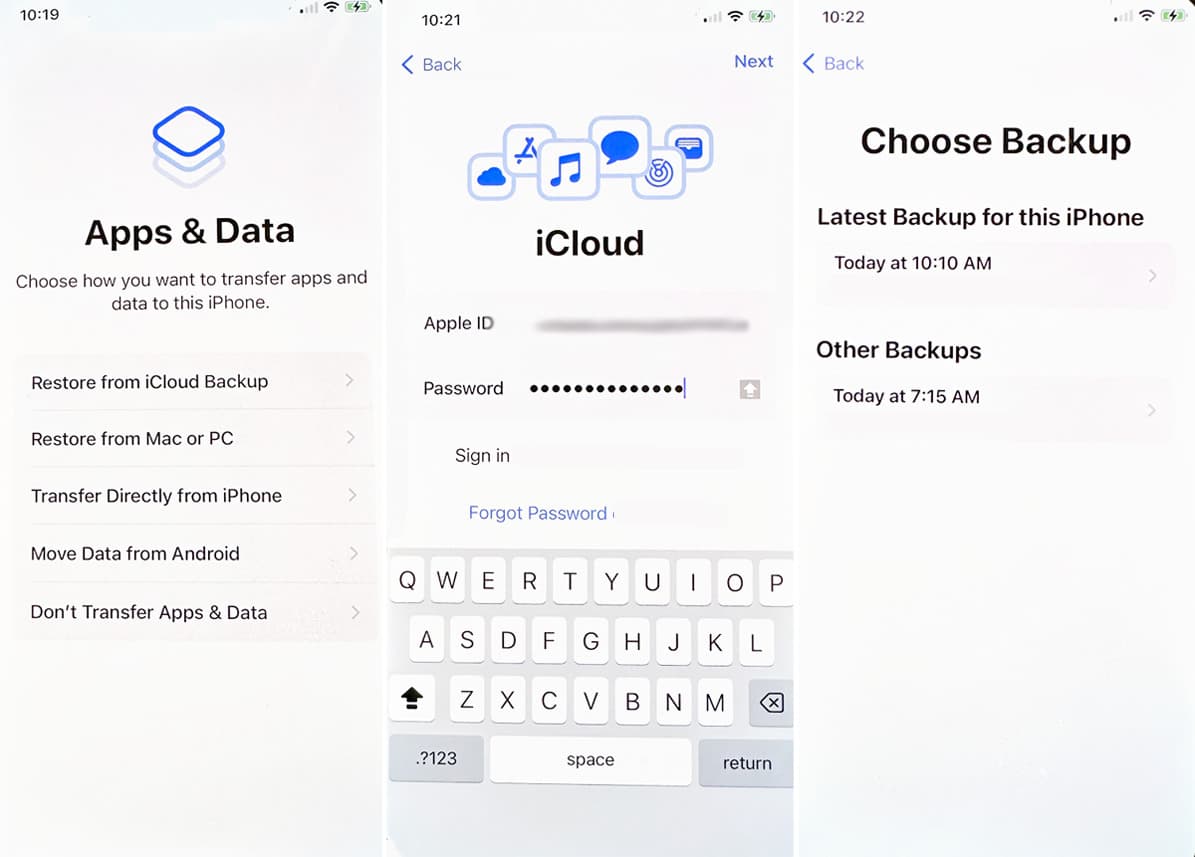
Also, you can recover deleted call history from iCloud backup. However, if this method doesn't meet your needs or you encounter any issues, don't worry; there are alternative methods and tools available to retrieve permanently deleted photos, which we'll explore in the next sections of this article.
If you regularly back up your iPhone to iTunes, you can retrieve deleted photos by restoring your device from a previous backup. Like iCloud, this method replaces current data with the contents of the selected backup.
Here’s how to retrieve permanently deleted photos from iTunes:
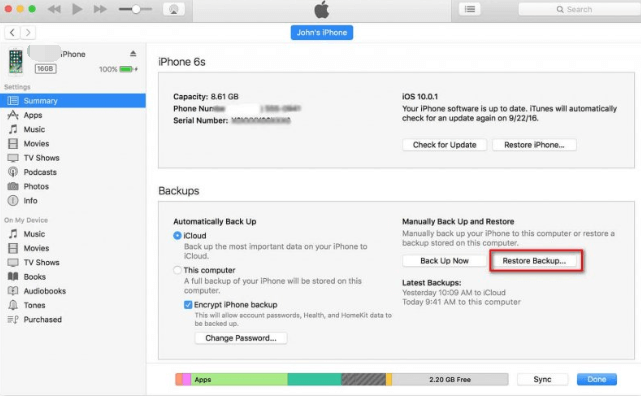
Your iPhone will reboot with all data and settings from that backup, including the deleted photos.
Keep in mind that this process erases your current data unless you separately back it up first. It also doesn’t allow selective recovery—you must restore the entire backup. If you need only specific files (like just your photos), consider using a third-party tool like FoneDog, which can extract data selectively from an iTunes backup.
How to retrieve permanently deleted photos without iTunes? For Mac users running macOS Catalina or later, iTunes has been replaced by Finder. Backups work similarly, and restoring photos involves a similar process to using iTunes.
To restore from Finder:
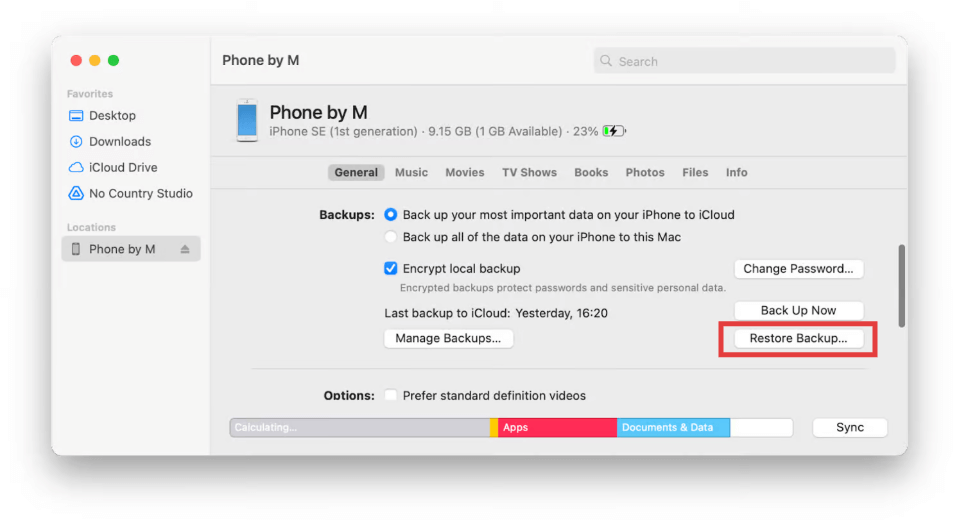
Finder is particularly useful for users who avoid iCloud or prefer offline backups. If you need to recover only specific data (like photos), you might want to use third-party software that can scan and extract content from these backups without fully restoring the device.
If you use Google Photos on your iPhone and had backup and sync enabled before deleting the photos, you’re in luck. Google Photos stores deleted images in its Trash for 30 days, and even after that, synced photos may still be recoverable if they weren't manually removed.
Here’s how to check and restore from Google Photos:
Google Photos provides an excellent cloud-based backup, independent of Apple’s services. It's especially useful when switching devices or recovering photos across platforms. If your iPhone’s storage was wiped or reset, synced content remains safe in your Google account, making this a valuable recovery option.
In this post, we have collected ways how to retrieve permanently deleted photos. Whether using professional software like FoneDog iOS Data Recovery, restoring from iCloud or iTunes/Finder backups, or checking cloud services like Google Photos, there’s a recovery method for almost every scenario. With proactive measures and the right solutions, your precious memories can often be brought back safely.
Leave a Comment
Comment
iOS Data Recovery
3 Methods to recover your deleted data from iPhone or iPad.
Free Download Free DownloadHot Articles
/
INTERESTINGDULL
/
SIMPLEDIFFICULT
Thank you! Here' re your choices:
Excellent
Rating: 4.7 / 5 (based on 68 ratings)