

By Nathan E. Malpass, Last updated: February 28, 2024
Text messages are a crucial means of communication, containing valuable information, cherished memories, and vital business discussions. But what happens when you accidentally delete an important text message, or worse, an entire conversation thread? Can you recover deleted text messages on iPhone?
The short answer is yes, you can recover deleted text messages on your iPhone. Apple's iOS devices come with powerful features that often save deleted data temporarily, and with the right tools and methods, you can bring back those seemingly lost messages. In this article, we will guide you through the process, step by step, to help you retrieve deleted text messages on your iPhone.
Whether you've lost an important piece of information, or a heartfelt message, or just want to restore a deleted conversation for personal reasons, we've got you covered. Read on to explore various methods, tools, and tips for iPhone text message recovery and ensure you never lose a valuable conversation again.
Part #1: Can You Recover Deleted Text Messages on iPhone? Here Are Runner-Up Methods!Part #2: Can You Recover Deleted Text Messages on iPhone? Use the FoneDog iOS Data Recovery ToolSummary
One of the most common scenarios where iPhone users delete text messages is accidental deletion. You might have deleted a message or a conversation without realizing its significance, only to later regret your actions. Thankfully, Apple offers a built-in solution to recover deleted text messages through the "Recently Deleted" folder.
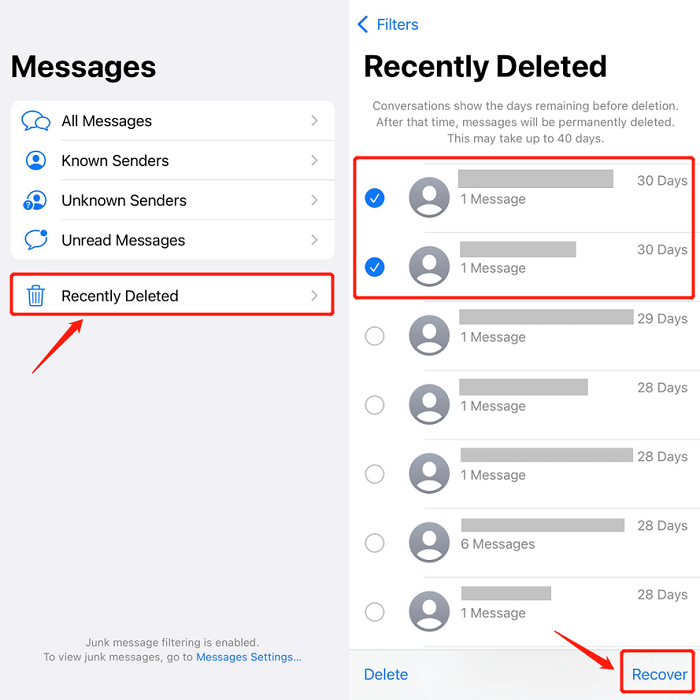
Messages in the "Recently Deleted" folder are retained for 30 days, after which they are automatically deleted permanently. So, it's essential to act quickly if you want to recover a deleted text message.
While the "Recently Deleted" folder is a straightforward method for recovering recently deleted text messages, it may not be effective for messages that have been deleted for more than 30 days or for older backup files. In such cases, you may need to explore other methods, which we'll cover in the following sections of this article. Stay tuned for more options on how to recover deleted text messages on your iPhone.
If the "Recently Deleted" folder doesn't contain the text messages you're looking for, or if you deleted messages more than 30 days ago, another method to recover deleted text messages on your iPhone is by using an iCloud backup. iCloud regularly backs up your device, including your messages, and you can restore from these backups.
Here's how can you recover deleted text messages on iPhone using an iCloud backup:

Restoring from an iCloud backup will replace all data on your device with the data from the selected backup. Make sure you have a recent backup and consider backing up your device before starting the process. Keep in mind that if you've created a backup after the text messages were deleted, the deleted messages won't be included in that backup.
Recovering deleted text messages using iCloud backup is effective for scenarios where the "Recently Deleted" folder doesn't have the messages you need, and you have a suitable backup available. However, this method may not be practical if you want to recover only specific messages without erasing your entire device. In such cases, you may want to explore more targeted methods for text message recovery.
If something bad happens, like your iCloud backup disappear for unknown reasons. You can use a replacement. iTunes allows you to create and restore backups of your device, including your text messages.
Here's how to recover deleted text messages using an iTunes backup:
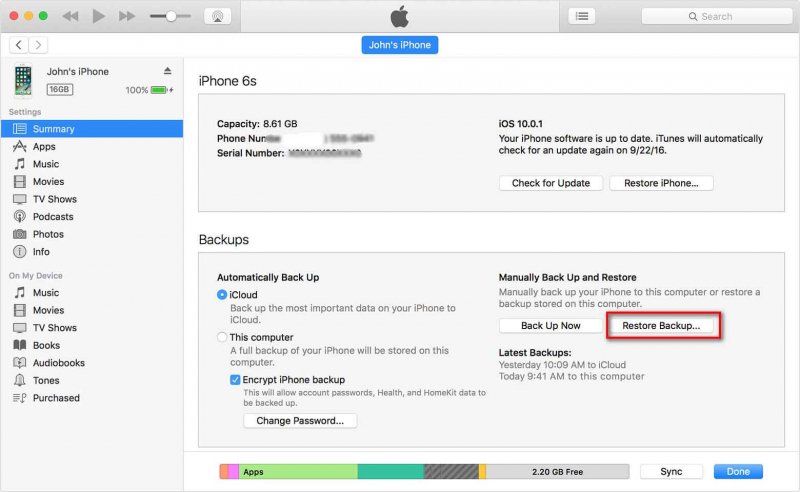
Restoring from an iTunes backup will replace all data on your iPhone with the data from the selected backup. Ensure you have an appropriate iTunes backup before proceeding, and consider making a current backup of your device. If you've created a backup after the text messages were deleted, the deleted messages won't be included in that backup.
Using iTunes for text message recovery is a viable method, especially if you prefer a wired connection or if you don't have access to an internet connection for iCloud restoration. It provides a way to recover deleted text messages from an iTunes backup, and it can be a useful solution when needed. However, it also requires access to a computer with iTunes installed, which may not always be convenient for everyone.
If you're using macOS Catalina (10.15) or later, you won't find iTunes on your Mac. Instead, Apple replaced iTunes with the Finder for device management, including backups and restoration. You can use Finder on your Mac to recover deleted text messages from a backup.
Here's how can you recover deleted text messages on iPhone using Finder on a Mac:
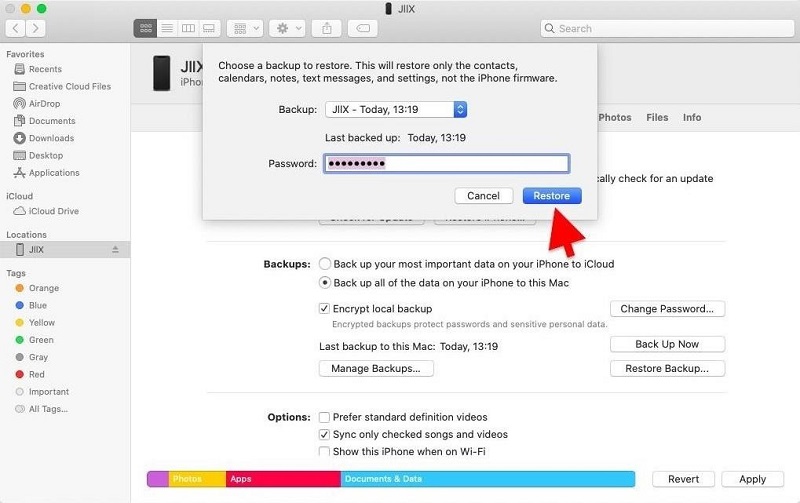
Restoring from a backup via Finder on your Mac will replace all the data on your iPhone with the data from the selected backup. Ensure you have an appropriate backup before proceeding, and consider making a current backup of your device. If you've created a backup after the text messages were deleted, the deleted messages won't be included in that backup.
Using Finder on your Mac for text message recovery is a convenient method for users with macOS Catalina or later. It provides a familiar interface for managing your iPhone and recovering data from backups. However, like iTunes, it also requires access to a computer and may not be suitable for users who prefer a wireless solution or those who use older versions of macOS.
While built-in methods and using backups are often the go-to options for text message recovery on an iPhone, sometimes you need a more powerful and versatile tool to retrieve deleted messages, especially if the messages have been deleted a long time ago. In such cases, third-party data recovery software like FoneDog iOS Data Recovery can be a lifesaver.
iOS Data Recovery
Recover photos, videos, contacts, messages, call logs, WhatsApp data, and more.
Recover data from iPhone, iTunes and iCloud.
Compatible with latest iPhone and iOS.
Free Download
Free Download

This top iPhone data retrieval software is a user-friendly and reliable iPhone 15-supported software designed to help you recover lost or deleted data from your iPhone, including text messages, photos, contacts, and more. It is compatible with both Windows and Mac computers and supports a wide range of iOS devices.
Key Features of FoneDog iOS Data Recovery:
How can you recover deleted text messages on iPhone using FoneDog iOS Data Recovery:

Important Notes:
FoneDog iOS Data Recovery is a powerful and convenient solution for recovering deleted text messages on your iPhone. It's particularly useful when other methods have failed, or when you need to selectively recover specific messages. Always ensure that you use such tools responsibly and in compliance with relevant data privacy and legal regulations.
People Also ReadSOLVED: How to Retrieve Text Messages from A Broken iPhoneTricks: How to Read WhatsApp Messages without Opening Them
In summary, can you recover deleted text messages on iPhone? It depends, depends on various factors, including the time since deletion and the availability of backups. Each method has its advantages and limitations, so choose the one that best suits your needs and circumstances. Remember to act promptly to increase your chances of successful text message recovery, and always make sure you have suitable backups in place to avoid data loss in the future.
Leave a Comment
Comment
iOS Data Recovery
3 Methods to recover your deleted data from iPhone or iPad.
Free Download Free DownloadHot Articles
/
INTERESTINGDULL
/
SIMPLEDIFFICULT
Thank you! Here' re your choices:
Excellent
Rating: 4.8 / 5 (based on 98 ratings)