

By Gina Barrow, Last updated: December 9, 2021
“I am certain that I have iCloud as my primary backup option but after I have restored my iPhone and tried to access my backups, my iCloud backup went missing, How do I fix this?”
If the iCloud backup was missing during the restore process, there could be something wrong with your backup file, it may be corrupted or incompatible. The apple server might also be another cause why you cannot find your iCloud backup.
Maybe your internet connection is not stable enough during the restoration process. Or, you have reached the free storage limit which is 5GB, it’s easy to fill up without careful management, this also might be the reason why you have an unsuccessful backup.
Whatever the reasons may be, let this post be your guide to find your iCloud backup that’s missing. Find out the 3 effective methods to resolve this issue.
Part 1. 3 Effective Methods to Fix the iCloud Backup MissingPart 2. Use an Alternative to Backup and Recover Data from iPhonePart 3. Summary
Doing a regular backup of your device is important in keeping your data safe and settings secure. iCloud is the easiest mode of backup offered by Apple since it is wirelessly done and can be accessed anytime.
Having a backup gives you the assurance that if your phone is broken, lost, or stolen, you won't lose your data.
But, what if your iCloud backup is the one that’s having issues with? How do you fix it? Find out!

The internet plays a crucial role in backing up your data to iCloud and also in restoring it. This is why it is essential that you need to check your connection first before restoring your iCloud backup.
We strongly recommend that you restore an iCloud backup if you are using a Wi-Fi connection which is more stable than cellular data.
Perhaps the backup was deleted, the reason why you think it is missing. You can check your iCloud drive to see if the backup you are looking for is there.
iCloud Drive lets you recover data that is deleted within 30 days. If the deletion happens within 30 days, you can easily recover the deleted data by following the below instruction.
You can also reset your network settings to give your internet connection a quick restart. Doing a reset will remove your connection to the internet (Wi-Fi and mobile data), Bluetooth, and VPNs temporarily. You can always reconnect and re-enter your Wi-Fi password after the reset. Here’s how to reset the network settings:
After resetting your network settings, try reconnecting to your Wi-Fi and retry to restore the iCloud backup. This should now display on your screen.
If none of the above solutions work, you may end up with an empty iPhone and be very frustrated. However, you can still recover your data using an alternative. This tool helps you recover essential files from the iPhone even without an iCloud or iTunes backup.
iOS Data Recovery
Recover photos, videos, contacts, messages, call logs, WhatsApp data, and more.
Recover data from iPhone, iTunes and iCloud.
Compatible with latest iPhone and iOS.
Free Download
Free Download

FoneDog iOS Data Recovery has three great recovery solutions - Recover directly from the device, recover from iTunes, or recover from iCloud backup.
All these recoveries allow you to do it selectively if needed. You don’t have to restore the entire files, you can choose a few items to restore on your device.
Follow this guide:
On your computer, download the software FoneDog iOS Data Recovery and follow the guide on how to install it successfully.
After you have installed FoneDog iOS Data Recovery, connect your iPhone to the computer via a USB cable. The software can also detect your device automatically and display your information on the screen.

Because your iCloud Backup is missing, you can use the Recover from Device option from the left-side menu. This mode of recovery will scan through the entire device and restore all the data it can find. Click the Scan button to allow the software to go over your iPhone.
After FoneDog iOS Data Recovery completed the scanning process, you can now see a variety of files from different categories on the display. You can go over each category and scan through every item that you want to restore.
Tick the boxes beside the file/s that you want to recover. Click the Recover button to download and save them to the computer. You can always transfer them to your iPhone anytime you are ready.
If you want to use Recover from iTunes and Recover from iCloud, the steps are similar.
For the iCloud Recovery, it needs you to log in to the same iCloud account you use on your iPhone. Download the backup, preview the files and then select the files to restore.
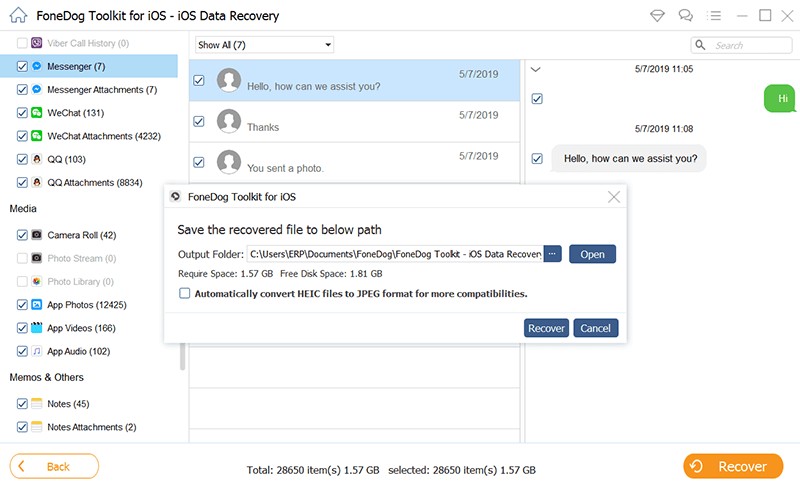
FoneDog iOS Data Recovery easily retrieves files from deleted/lost data from iOS devices. You can recover photos, text messages, WhatsApp, contacts, audio, videos, etc. It highly supports all iOS versions including the latest iOS15.
You create a backup to ensure that your data is safe, but what happens when your iCloud backup is suddenly lost? It’s surely a disaster. Fortunately, you can still recover a missing backup.
In this article, we have just discussed the 3 essential methods to use in order to fix an iCloud backup that is missing. In case you can no longer get back the missing backup, you can use the best alternative, FoneDog iOS Data Recovery. This software gives you the freedom to recover any kind of files using 3 options, recover directly from the device, recover from iTunes, and of course, recover from iCloud backup.
People Also ReadHow to Retrieve Deleted Messages from iCloud [2024 Updated]How to Recover Photos Recently Deleted Photos on iPhone/iPad/iPod Touch
Leave a Comment
Comment
iOS Data Recovery
3 Methods to recover your deleted data from iPhone or iPad.
Free Download Free DownloadHot Articles
/
INTERESTINGDULL
/
SIMPLEDIFFICULT
Thank you! Here' re your choices:
Excellent
Rating: 4.8 / 5 (based on 99 ratings)