

By Gina Barrow, Last updated: September 25, 2019
Accidentally deleted messages on Facebook Messenger? Learn the different methods on how to recover deleted messages on Facebook Messenger in this new article.
What happens when you delete a conversation on Messenger? As for data privacy, once messages are deleted from the messenger app, they are removed from the app. This could be unfortunate news to those users who are planning or searching for methods to get deleted messages back on their iPhones.
You can only get them back if you have set or create a phone backup, but what if, you did not? Don’t worry; we got you covered today. We will show you some of the effective methods on how to retrieve deleted messages in Messenger in 4 ways.
Part 1. How Retrieve Deleted Messages in MessengerPart 2. How to Recover Deleted Messages on Facebook Messenger Without BackupPart 3. Summary
If you have only deleted the conversation on your end, there is a great chance that the person you were talking with still has the copy of your messages. You can basically ask the person forward your conversations or they can send a screenshot and send you the photo.
Apart from this, you might have also archived the thread and not totally delete them. Using a computer or your Messenger phone app, you can do the following:
To recover archived messages on the Messenger app, follow the steps:
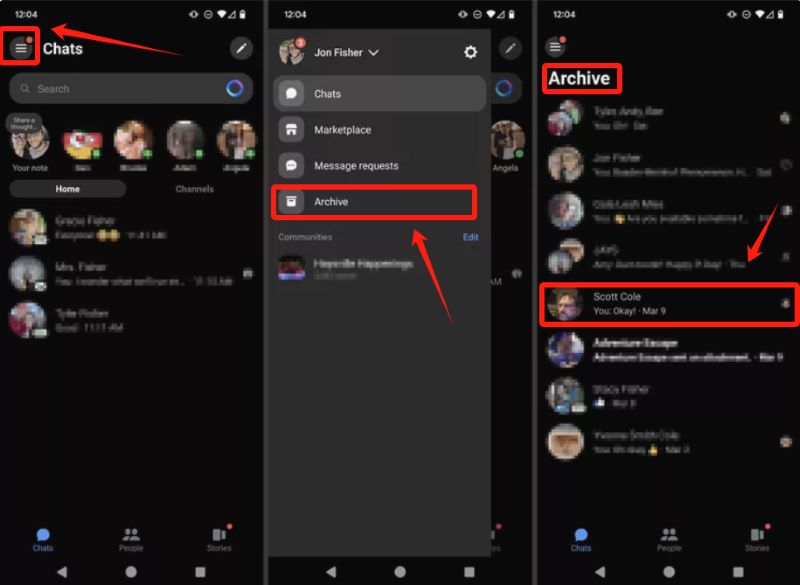
To retrieve archived messages on a desktop, here is what to do:
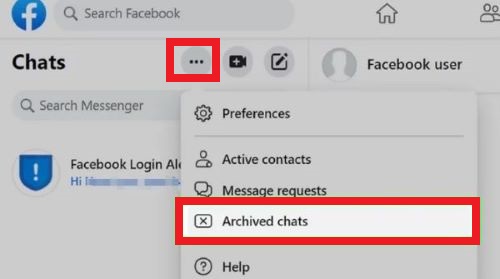
That’s all you need to do and the archived messages will appear on the inbox list of your messenger.
One more way to retrieve the deleted messages from your Messenger is via email notifications. Facebook actually has an option to send you an email notification whenever someone inboxes you.
If you have turned this option on, you will still have copies of the conversations you have deleted. Here is a guide on how to recover deleted messages on Facebook Messenger via Email Notifications:
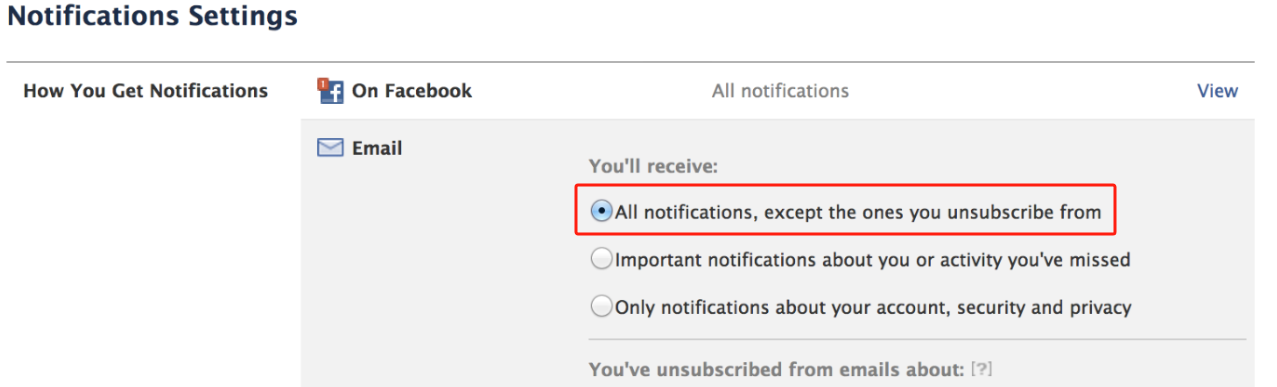
Note: This option only applies when you haven’t deleted the email notifications that Facebook sends you.
Big Brother Watch reported that Facebook stores your messages in the archive and saves it on your Facebook Data for an unspecified time. It said that all private messages are kept until all parties have deleted them, so you have a big chance of retrieval if the recipient of your message hasn’t deleted your conversation yet.
Here is how download the Facebook data on your iPhone or PC:
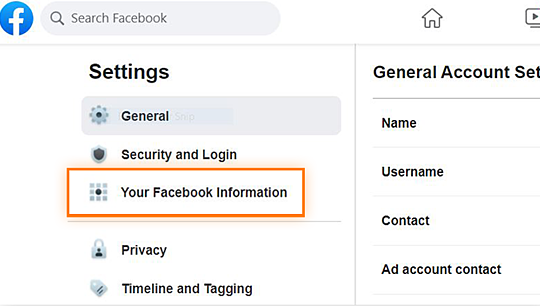
Smartphone experts say that app messages are not permanently deleted from the phone but rather transferred into another folder. However, you cannot open this folder or find it anywhere on your phone unless you use a third-party tool.
This is where data recovery programs take over. These programs have capabilities to retrieve all the files from the phone as long as they were not overwritten.
Many data recovery programs promise such things but a few really stands for its name. One of the most efficient data recovery programs out in the market is FoneDog iOS Data Recovery.
FoneDog iOS Data Recovery is a toolkit with three different recovery methods.
This program recovers data from any of these situations:
Follow this guide on how to recover deleted messages on Facebook Messenger without backup:
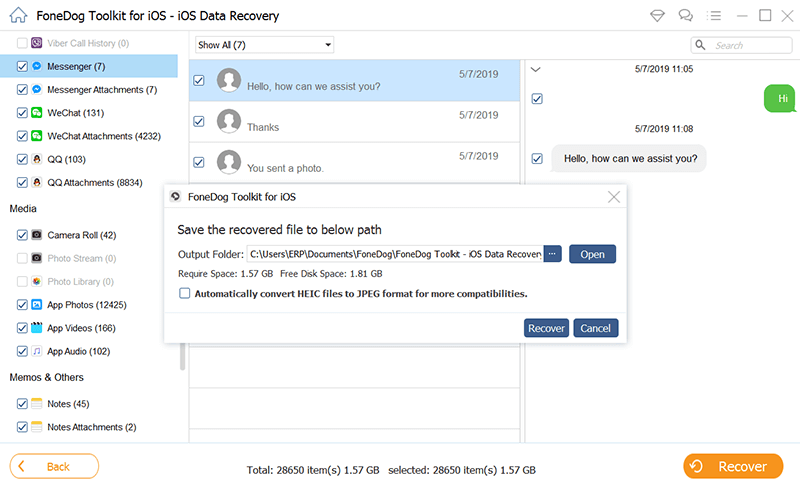
If you have noticed, it has other 2 recovery methods, recover from iTunes and iCloud. The steps are almost similar except that it will scan from your backup files. For iCloud, you don’t have to connect the iPhone to the computer, you just log in to iCloud using the same Apple ID.
All three methods allow selective recovery and preview. You can easily retrieve deleted messages in Messenger.
People Also ReadHow to Find Hidden Conversations on Facebook
We have just learned how to recover deleted messages on Facebook Messenger using several methods. Among these, the most effective method is via FoneDog iOS Data Recovery where you can easily retrieve deleted conversations even without backup.
Now, you don’t have to worry even if you have accidentally deleted a message thread because you can get them back using this third party tool. Other options included un-archiving, email notifications, and downloading Facebook data.
We hope that this article has helped you retrieve your precious Messenger threads back so you can use them in whatever purpose you have.
Have you tried to retrieve deleted messages in Messenger? What steps did you take?
Leave a Comment
Comment
iOS Data Recovery
3 Methods to recover your deleted data from iPhone or iPad.
Free Download Free DownloadHot Articles
/
INTERESTINGDULL
/
SIMPLEDIFFICULT
Thank you! Here' re your choices:
Excellent
Rating: 4.7 / 5 (based on 63 ratings)