

By Adela D. Louie, Last updated: July 1, 2025
Disney+ is one of the most popular streaming platforms, offering a vast collection of movies and TV shows from Disney, Pixar, Marvel, Star Wars, and National Geographic. However, unlike many other streaming services, Disney+ has strict Digital Rights Management (DRM) protections, making it difficult to take screenshots or record videos directly. When you try to capture a screenshot using the standard methods like Print Screen or the Snipping Tool, you’ll typically end up with a black screen or an error message.
How to screenshot Disney Plus video? Despite these restrictions, there are several workarounds to take screenshots of Disney+ content for personal use, such as for movie discussions, reviews, or creating wallpapers. In this guide, we’ll explore the best ways to take screenshots on PCs, mobile devices, and streaming apps while ensuring compliance with copyright policies. Let’s dive into the different methods that allow you to capture moments from your favorite Disney+ shows and movies!
Is It Allowed to Screen Record Disney Plus?Way 1: Use FoneDog Screen Recorder (High-Quality, No Blackscreen)Way 2: Use Rave (Android and iPhone)Way 3: Use the Xbox Game BarConclusion:
Disney+ has strict DRM (Digital Rights Management) protection to prevent screenshots and screen recordings. If you try using standard methods like Print Screen or Snipping Tool, you’ll get a black screen. However, some workarounds can help capture screenshots for personal use. Just read this article thoroughly to learn certain steps on how to screenshot Disney Plus video. It is so easy!
How to screenshot Disney Plus video? One of the easiest ways to take screenshot in Disney Plus without having a black screen is by using a third-party tool like FoneDog Screen Recorder.
FoneDog Screen Recorder is a versatile and free screen recorder for Mac and Windows, which can capture screen activities, audio, and webcam footage. It allows users to record high-quality videos of their screen, making it ideal for tutorials, gameplay, video calls, and presentations. The software supports full-screen, custom-region, and webcam recording, with options to include system sound, microphone audio, or both.
Additional features include real-time annotation tools, scheduled recordings, and customizable output formats. It also provides a game recording mode for smooth, high-FPS captures. Users can preview, trim, and save recordings easily.
Free Download
For Windows
Free Download
For normal Macs
Free Download
For M1, M2, M3
How to screenshot Disney Plus video using FoneDog Screen Recorder? Follows these steps:

Taking screenshots using mobile devices can be trickier as it involves a lot of methods; however, thanks to some third-party tool that allows you to take screenshots on Disney Plus without a black screen.
Rave is one of some third-party tools that allows screen capturing in Disney Plus. It allows you to watch and, at the same time, screenshot. Also, it is readily available on Android or iPhone devices.
Here’s how to screenshot Disney Plus video via Rave.
We are all familiar with how helpful the Xbox Game Bar is, which is built-in into Windows 10 and the present, allowing for recording and screenshots. Originally designed to record gameplay, it can also be used to record or take screenshots of Disney Plus content while watching on the PC.
However, it is indicated that the Xbox Game Bar cannot record the entire screen, and the only way to record a Disney Plus movie is to play it via the Firefox browser. Also, it is only available in Windows, and becomes unstable sometimes.
If that is not a big deal, then here is How to screenshot Disney Plus video using the Xbox Game Bar.
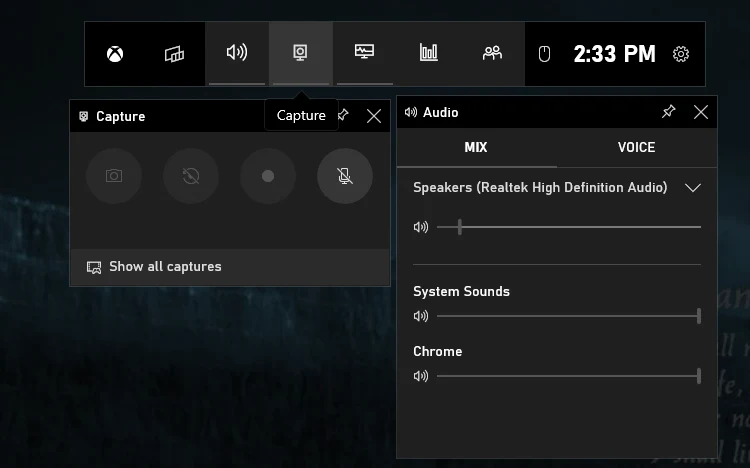
Note: This can be sometimes unstable as it might display a black screen due to the copyright property imposed by Disney Plus. It also does not record any audio, so it is not for recording the clip but rather for screenshot purposes only.
Presented by the ways on How to screenshot Disney Plus video, in high-quality and without blackscreen, you can now address your concern and be able to limitlessly take screenshot and share some of your favorite dialogue within a movie or series. With all the presented ways, there is no doubt that FoneDog is one of the easiest and most user-friendly software that allows taking screen video while taking screenshot. It also comes with editing tools that enable you to crop, annotate, or manipulate your taken screenshots before sharing them without a watermark. What are you waiting for?
Leave a Comment
Comment
Screen Recorder
Powerful screen recording software to capture your screen with webcam and audio.
Hot Articles
/
INTERESTINGDULL
/
SIMPLEDIFFICULT
Thank you! Here' re your choices:
Excellent
Rating: 4.7 / 5 (based on 61 ratings)