

By Adela D. Louie, Last updated: August 21, 2024
Capturing audio from your computer is sometimes necessary, especially when creating presentation materials, guides, tutorials, or any other video content for whatever reason. Thankfully, voice recording has been so convenient with the help of built-in tools like the Windows Voice Recorder. Lots of users are satisfied with the outputs they are getting out of this tool and their recording experience. However, some find it lacking so, they are continuously looking for better alternatives.
If you’re aiming to just do basic audio recording, the abovementioned tool could suit your needs. But in case you’re eyeing for a more advanced option, checking out a substitute program would be the best move. Continue reading to learn more details relative to this article’s main points.
Part 1. Windows Voice Recorder – Pros, Cons, and How It Can Be UsedPart 2. The Best Alternative to Windows Voice RecorderPart 3. Other Audio Recording App AlternativesPart 4. Conclusion
Before we go ahead and move to the section where you’ll see the list of possible alternatives to Windows Voice Recorder, let’s first highlight vital information about this tool.
The above-mentioned is a tool that you can find on Windows 10 PCs. It’s built-in so app installation is no longer required (reduced hassle for those who are not into installing apps). This was originally named “Sound Recorder” and is a good tool to capture conversations, lectures, seminars, etc.
It also has available functions that let the users trim, cut, rename, and more. However, you must know that it only supports saving the recorded files in M4A format. Though good enough, using this file format seems disadvantageous to many due to compatibility issues.
But still, the Windows Voice Recorder is a good program when recording audio as it’s totally convenient and easy to use. Here’s a quick guide in case you wish to utilize it.
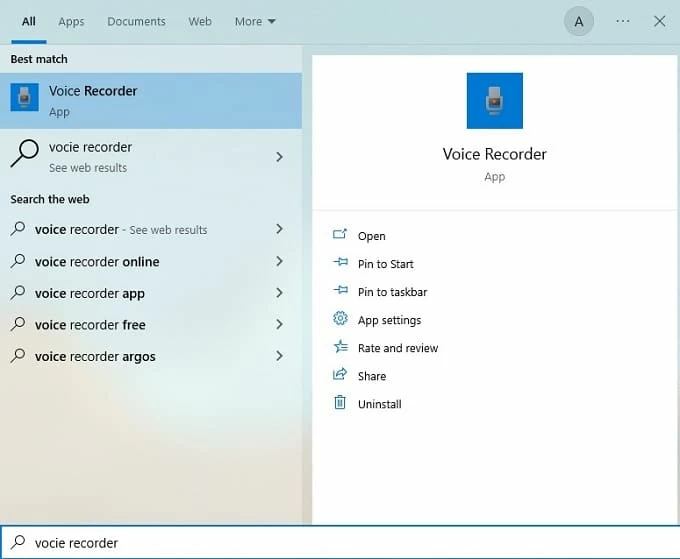
As you may have read in the previous part, the Windows Voice Recorder is reliable enough. However, some users might still look for better recording tools. In this instance, we’ll be sharing the best alternative when it comes to audio recording, the FoneDog Screen Recorder.
This tool also offers a lag-free screen and webcam recording if needed. It has a simple UI which makes navigation easy for the users. It can be installed not only on Windows PCs but also on Mac computers. While in use, you can be sure that the resulting files will be of great quality and do not have watermarks.
Free Download
For Windows
Free Download
For normal Macs
Free Download
For M1, M2, M3
For your easy reference, here’s a guide on how you can utilize the FoneDog Screen Recorder as the best alternative to the Windows Voice Recorder.

You’ll be able to access the recorded file on your PC afterward.
Apart from sharing with you how great the FoneDog Screen Recorder is as well as the details about the Windows Voice Recorder, we have added this part wherein you’ll get to know more about the other options that are available for you to choose from.
Another free audio recorder that you can utilize is RecordPad. It supports capturing sounds and can save files in WAV and MP3 formats. If compared to the Windows Voice Recorder, this tool has better recording settings and functions. Recording from platforms like YouTube can easily be done as well.
When extracting audio from videos and, of course, when capturing sounds, another good tool to check out and try is Ardour. You can be assured that you’ll get clear audio files. You don’t have to worry about the space the app will consume as it will take up only a small portion of your storage.
Indeed, this could be considered a good alternative to Windows Voice Recorder.
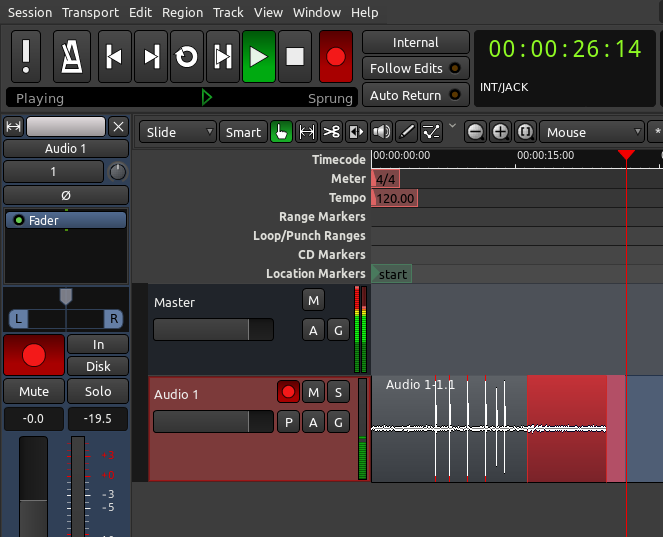
Being popular in the industry, we can’t miss out Audacity from our list. If you’re tired of using the Windows Voice Recorder, you can try and turn to this tool. It’s open-source, free, and has already proven effective when it comes to recording audio. It also has various editing features – editing, trimming, etc.
It’s just that some users do not recommend this to novices as its interface is a bit complex.
People Also Read3 Ways on How to Extract Audio from YouTube on Mac7 Best Streaming Audio Recorders Here! [2024]
When doing basic audio recording, the use of simple, built-in, and free tools is good enough. The Windows Voice Recorder is actually a good example to take. However, if you are eyeing to have the best recording experience and achieve the best outputs, it’s suggested that you rely on professional tools like the FoneDog Screen Recorder.
Leave a Comment
Comment
Screen Recorder
Powerful screen recording software to capture your screen with webcam and audio.
Hot Articles
/
INTERESTINGDULL
/
SIMPLEDIFFICULT
Thank you! Here' re your choices:
Excellent
Rating: 4.7 / 5 (based on 77 ratings)