

By Adela D. Louie, Last updated: January 18, 2024
Have you ever needed a reliable companion to capture a Zoom meeting conversation, record a key presentation, or just save a passing moment? Enter the world of voice recorder Mac an array of tools ready to turn your device into an audio powerhouse. In this ultimate guide, we uncover the finest voice recording software specialized for your Mac, empowering you to navigate the sea of possibilities.
Whether you're a student, professional, or creative enthusiast, this article will guide you to the best voice recorder tools and strategies for harnessing your Mac's full potential for smooth, crystal-clear audio recording.
Part #1: Best Software to Voice Recorder Mac – FoneDog Screen RecorderPart #2: How to Voice Recorder Mac (Built-in Apps)Part #3: Alternative Software to Voice Record on MacConclusion
FoneDog Screen Recorder stands out as an exceptional voice recorder Mac, offering a comprehensive suite of features that cater to a diverse array of recording needs. This powerful tool isn't solely about capturing what's on your screen; it's also a top-notch audio recorder designed to elevate your Mac's recording capabilities.
Free Download
For Windows
Free Download
For normal Macs
Free Download
For M1, M2, M3
Here are the steps to do in order to make use of the audio recorder:
1. Download and install FoneDog Screen Recorder on your Mac from the official website. Launch the application to access its interface.
2. Choose between recording system sound, microphone input, and both by toggling the audio sources in the software's settings.

3. Adjust audio settings such as format, quality, and other preferences according to your needs for optimal recording.
4. Hit the 'Record' button to initiate the audio recording. FoneDog's intuitive interface ensures a user-friendly experience, making it easy to start and stop recordings.

5. After recording, use the editing tools if necessary. Trim unnecessary parts and save the final audio file in your preferred format and location on your Mac.

FoneDog Screen Recorder not only excels in capturing your screen activities but also shines as an exceptional audio recorder for Mac, offering a seamless, feature-rich experience for anyone seeking high-quality, versatile, and easy-to-use recording software.
Mac computers gained their prominence due to their seamless functionality and exceptional performance. Concerning the creation and editing of media files, macOS boasts its integrated array of audio recorders, video players, and similar utilities.
Nonetheless, individuals seeking to capture superior audio files might opt for specialized audio recording software tailored for Mac. These applications are crafted to facilitate the creation of top-notch audio recordings, eliminating the necessity for costly studio apparatus. Presented below is a delineated compilation of options for voice recorder Mac.
This is the step-by-step guide for creating a voice memo on your Mac:
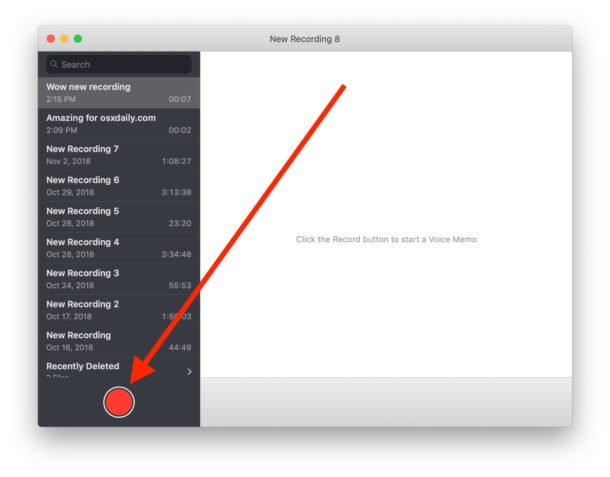
Voice Memos offers flexibility in audio quality, allowing you to opt for either compressed or lossless audio formats. Adjust these preferences within the application settings before commencing your recording.
Furthermore, Voice Memos offers additional functionalities beyond simple recording. You can effortlessly trim or remove segments from your voice memos, arrange them into separate folders, and explore more organizational features provided by this convenient built-in Mac application.
The QuickTime Player, an integrated application on Mac systems primarily used for video playback, can also serve as an efficient tool for swift audio recordings.
When seeking a straightforward voice recording solution on your Mac, this application seamlessly fulfills that purpose. Below is a comprehensive guide outlining the step-by-step process to utilize QuickTime Player for audio recording:
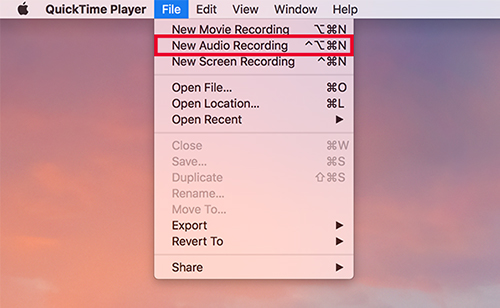
The QuickTime Player, often synonymous with video playback, emerges as a convenient and user-friendly tool for users seeking a quick and hassle-free means to capture audio on their Macintosh systems.
Logic Pro stands as another premier choice to contemplate when in search of the finest voice recorder Mac. This represents a comprehensive, top-tier recording resolution meticulously crafted solely by Apple for the Mac environment. It encompasses all essential components essential for crafting exceptional music on your device.
Sporting an exceedingly polished interface, embedded Dolby Atmos utilities, robust creative functionalities, and an extensive array of add-ons and audio variations, this application offers an extensive spectrum of possibilities.
Advantages:
Disadvantage: Relatively steep pricing for the complete edition
Audio Hijack, an exclusive application for Mac users, excels in voice recording on a Macintosh and live audio streaming. It's widely embraced by individuals engaging in online radio endeavors or aiming to record and stream audio, such as podcasts, to connect with their global audience.
Its streamlined and uncomplicated interface ensures quick comprehension, making it particularly suitable for newcomers. If you aspire to instantly broadcast your audio to a wide audience, this app proves to be an excellent choice.
Advantages:
Disadvantage: Several functionalities require a premium subscription
Audacity stands out as an extensive voice recording tool for MacBook, providing a wide array of functionalities completely free of charge, devoid of hidden expenses. Its feature set is expansive, encompassing noise gate mechanisms, pitch modulation, and noise reduction capabilities for recordings made in environments with ambient sounds. Additionally, it offers a plethora of editing tools, multi-track recording options, and numerous other functions.
Advantages:
Disadvantage: Challenging to become proficient due to the extensive array of functionalities
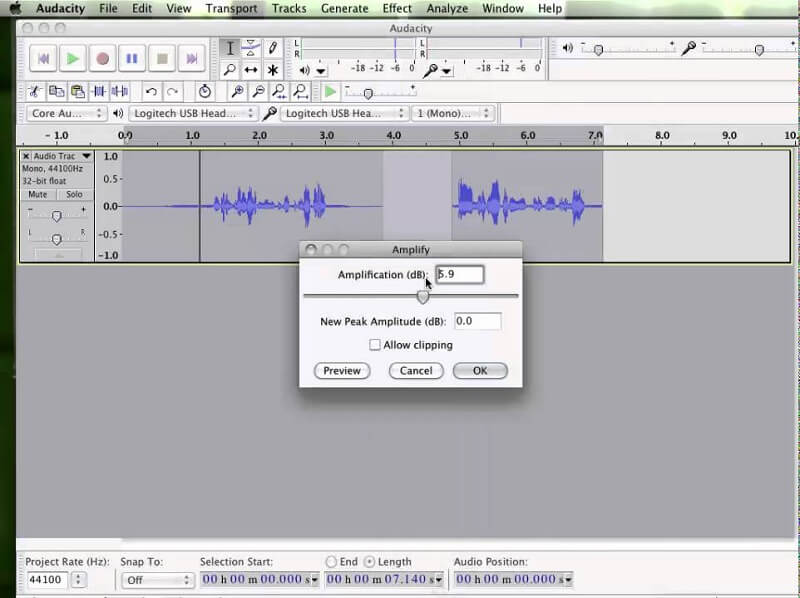
Ableton Live stands as a seamlessly efficient music production suite, providing users with a complete music studio encapsulated within their Mac devices. This software offers a multitude of functionalities aimed at enabling users to capture the most pristine and top-notch audio, whether it be vocals or instrumentals, and subsequently infuse emotion and vitality into their music using an array of editing tools and enhancements. However, the drawback lies in the significant investment required to access the full spectrum of Ableton Live's features through premium upgrades.
Advantages:
Disadvantage: High cost associated with unlocking all available features
MuLab by MuTools stands as an additional application on Mac dedicated to music crafting and audio capturing. Sporting an engaging and vibrant interface, it boasts an array of practical functionalities, among which lies the remarkable MUX Modular—a distinctive synthesizer, sampler, and effect generator. Leveraging the prowess of MUX Modular significantly simplifies the process of crafting, capturing, and refining audio content.
Advantages:
Disadvantage: Certain functionalities are absent
Moving forward, Ardour emerges as an additional high-caliber voice recorder Mac. Esteemed by vocalists, instrumentalists, and diverse creators, this application facilitates the extraction of utmost excellence from your recorded material. Renowned for its multifaceted enhancement utilities and editing capabilities, Ardour empowers users to fine-tune and elevate every subtle aspect within their audio tracks, elevating mundane recordings into professionally polished, remarkable compositions.
Advantages:
Disadvantage: Requires an initial setup duration
Reaper functions as a tool for recording and safeguarding audio. It enables multi-track audio and MIDI recording, alongside manipulation, enhancement, and blending, offering an extensive array of instruments and capabilities to experiment with. Its compatibility spans various hardware types and digital formats, earning acclaim for its adaptability, catering to diverse users, from educators capturing lectures to musicians crafting fresh albums.
Advantages:
Disadvantage: Limited to a 60-day free-trial screen recorder
Acoustica stands apart as an audio recording solution less embraced by the mainstream market, yet it boasts a substantial following within professional circles. Its allure lies in striking the perfect balance between attributes and customizable settings, ensuring a straightforward yet highly efficient sound capture experience.
Moreover, it accommodates an extensive array of add-ons, enhancing the flexibility of the recording and editing phases. However, akin to many tools tailored for sound engineering experts, the abundance of features and the interface might overwhelm most users.
Advantages:
Disadvantages:
People Also ReadUnlock Your Gaming Potential: Guide on How to Record GameCapturing the Moment: Choose the Best GIF Recorder
Understanding and leveraging built-in voice recording apps and alternative software for Mac isn't just convenient; it's essential for maximizing your recording capabilities. Exploring these voice recorder Mac tools broadens options, catering to diverse needs and preferences. Mastery of these resources empowers users to capture, create, and collaborate effectively, enhancing productivity and creativity. Happy Recording!
Leave a Comment
Comment
Screen Recorder
Powerful screen recording software to capture your screen with webcam and audio.
Hot Articles
/
INTERESTINGDULL
/
SIMPLEDIFFICULT
Thank you! Here' re your choices:
Excellent
Rating: 4.6 / 5 (based on 65 ratings)