By Adela D. Louie, Last updated: December 5, 2023
Are you ready to turn your epic gaming moments into shareable, jaw-dropping content? In this article, we're about to embark on an exhilarating journey that will transform you from a casual gamer to a master content creator. Join us as we dive into how to record game, where we'll unveil the best tools, techniques, and tips to capture every epic win and hilarious fail.
Whether you're an aspiring streamer, a gaming enthusiast, or just looking to relive your epic adventures. Let's press play and start the adventure. After this, you won't just be the guy who only knows how to do a simple screen recording on Windows.
Part #1: Why Record Your Gameplay?Part #2: Various Methods on How to Record Game Part #3: Top Free Screen Recorder to Capture Your Game – FoneDog Screen RecorderConclusion
Part #1: Why Record Your Gameplay?
Choosing to record game play offers several compelling benefits:
- Skill Improvement: Reviewing your gameplay enables you to analyze your performance, identify mistakes, and learn from them. You can fine-tune your strategies, aiming, and decision-making, ultimately improving your gaming skills.
- Content Creation: In the age of streaming and content creation, recording gameplay provides a platform for sharing your gaming experiences with a wider audience. You can create Let's Play videos, tutorials, or highlight reels, building an online presence and potentially monetizing your content.
- Memories and Sharing: Gaming often leads to memorable moments, whether it's an epic victory, a funny glitch, or an incredible gaming session with friends. Recording allows you to preserve these moments, relive them, and share them with your friends, family, or the gaming community.
- Community Engagement: Sharing your gameplay fosters connections with fellow gamers. You can discuss strategies, exchange tips, and be part of a broader gaming community, both locally and globally.
- Feedback and Improvement: Recording your gameplay makes it easier to seek feedback from others. Experienced players or viewers can provide insights and suggestions for enhancing your gaming techniques, which can accelerate your improvement.
- Competitive Advantage: In competitive gaming and eSports, recording gameplay is essential for training and analysis. Teams and players can review matches, identify strengths and weaknesses, and develop strategies to outperform opponents.
In essence, recording your gameplay isn't just about capturing the action; it's a versatile tool for skill development, content creation, community interaction, and personal growth within the gaming world. Whether you're a casual player or an aspiring professional, recording your gameplay can be a valuable asset in your gaming journey.
Part #2: Various Methods on How to Record Game
Recording games can be achieved through various methods, each catering to different needs and platforms. Here are some common methods and steps to use them:
Method #1: Built-in Game Recording Features:
A lot of new game systems, like Xbox and PlayStation, have recording features built right in.
- On Xbox: simply double tap the Xbox button as well as you have then press "X" to record the last 30 seconds of gameplay. On a Windows PC, you might then use the Game Bar to do the same thing.
- On PlayStation: To take photos or movies on PlayStation, you just press the "Share" button.
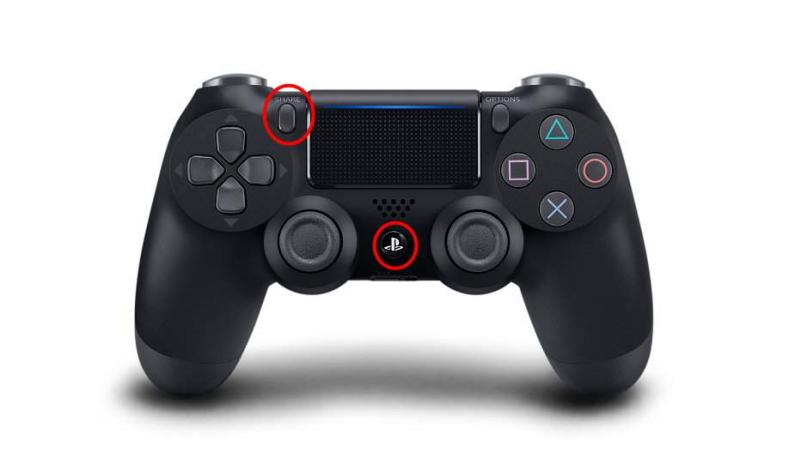
Method #2: Screen Recording Software:
It is recommended that you make use of screen recording tools such as OBS Studio, Bandicam, or Fraps.
- Start by downloading as well as installing the selected piece of software.
- Adjust the parameters for the recording duration and perhaps also the quality of the video.
- Start up the video game while simultaneously initiating the recording process within the program.
Method #3: Capture Cards:
Your gaming rig should be equipped with a capture card, such as an Elgato.
- Connect the capture card to both your computer and even also game console as well as the monitor in order to prepare it for use.
- It is imperative that the required software for the capture card be installed.
- After that, you might then adjust the parameters as necessary, including the recording time and video quality.
- Begin the recording with the help of the program.
Method #4: In-Game Overlays:
The ability to record game play via an in-game overlay is available in several games.
- Commence the gaming session by launching the game. Once in-game, navigate to the menu displayed on the screen.
- Following this, activate the recording function within the game's interface. Subsequently, you have the option to tailor the recording parameters to your specific preferences.
- The process of initiating and concluding the recording can be seamlessly executed without exiting the game. Both starting and stopping the recording can be controlled directly from within the game interface.
Method #5: Mobile Apps:
Utilize an application on your mobile device (Android or iOS) that records the screen.
- Get yourself an app from the app store that can record your screen.
- Launch the application as well as configure the recording settings (such as the video quality and the audio sources).
- You should begin recording, and then when you are finished, you should stop the recording.
Method #6: Streaming Platforms:
Options for live broadcasting and recording are incorporated right into gaming platforms like Twitch and YouTube Gaming.
- Ensure that you already have an account with the provider that you have selected.
- After that, you could be able to select the streaming choices, which might include the video quality and the streaming platform, depending on the conditions.
- You have the ability to start streaming or recording while you are playing.
Method #7: Console Recording Devices:
The Nintendo Switch is one example of a game system that has an independent recording device.
- Make sure to acquire the device tailored for your console and take the time to properly set it up.
- Once you have everything in place, initiate the recording process once all the necessary recording parameters have been meticulously configured.
Pick the approach that works best with the resources you have available as well as your financial constraints. The gameplay may be captured using a variety of different methods, and the procedures required to do so may be somewhat altered depending on the particular piece of software or hardware you employ.
Part #3: Top Free Screen Recorder to Capture Your Game – FoneDog Screen Recorder
FoneDog Screen Recorder is a versatile and user-friendly screen recording software designed to capture your computer or mobile device's screen activity with ease. Whether you're a gamer looking to record game play highlights, a content creator wanting to produce engaging tutorials, or simply wish to document your digital experiences, FoneDog Screen Recorder is a valuable tool.
 Free Download
For Windows
Free Download
For Windows
 Free Download
For normal Macs
Free Download
For normal Macs
 Free Download
For M1, M2, M3
Free Download
For M1, M2, M3
Key Features:
- High-Quality Recording: FoneDog Screen Recorder ensures top-notch video quality and can capture audio from your microphone and system, providing a comprehensive recording experience.
- Customizable Settings: Tailor your recording to your specific needs by adjusting settings such as video resolution, frame rate, and audio source.
- Flexible Capture: It allows you to record the full screen, a specific window, or a user-defined region, providing flexibility to focus on what's most important.
How to Use FoneDog Screen Recorder for Gameplay Recording:
- Before getting started, make sure that you have FoneDog Screen Recorder downloaded and installed on your PC. Launch the program after the installation is complete.
- To view the settings for the recording, click the "Video Recorder" button. Make the necessary adjustments to get the desired results with regard to the audio source, video quality, and other preferences.
- Decide whether you want to record the entire screen, a selected window, or a custom location. You may do any of these three things. The recording of games is made significantly easier with this feature.
- To begin recording, you just simply click on the "REC" button on the interface. After a brief countdown, we'll get started with the recording.
- Once you have recorded the gaming moments you want to remember, you may either pause or stop the recording.
- Once the recording is complete, you will be able to edit the video by removing unneeded parts, adding comments, and enhancing the footage, if required.
- Once you are pleased with your recording, save it in the file format of your choice or publish it on the platform of your choice, whether that be YouTube, Twitch, or another social media platform

FoneDog Screen Recorder streamlines the game recording process, ensuring that your gameplay recordings are of the highest quality and ready for sharing on your preferred platforms. With its array of features and intuitive interface, it's a valuable asset for gamers and content creators alike. By the way, this is also a GIF recording tool that can help you make memes.
People Also ReadHandy Guide for Beginners: How to Screen Record on PS42023 Beginner's Guide: How to Record Video on Mac
Conclusion
In the ever-expanding world of gaming, taking an option to record game play can be a transformative experience. By capturing your gaming sessions, you not only create lasting memories but also open doors to exciting opportunities. Showcasing your gaming skills to the world is easier than ever, and FoneDog Screen Recorder is your ideal companion.
With its user-friendly interface and powerful features, it empowers you to effortlessly share your gaming prowess. Remember, every game you play is a potential masterpiece waiting to be shared. So, seize the moment, hit that record button, and let your gaming journey shine for all to see. Start now and game on!


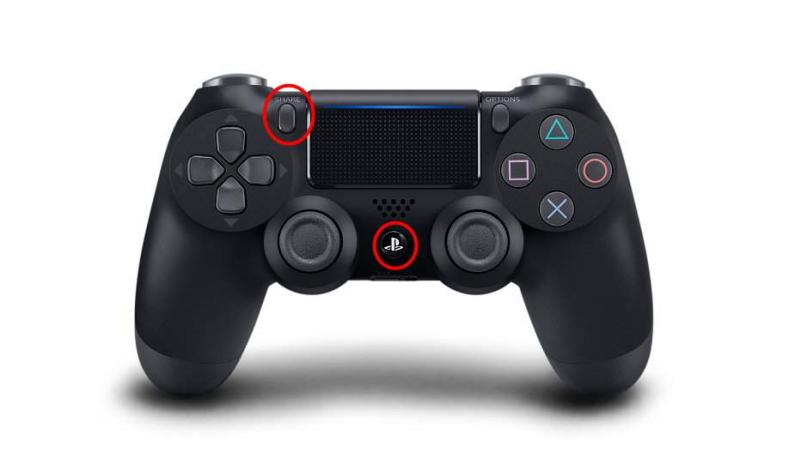
Free Download
For Windows
Free Download
For normal Macs
Free Download
For M1, M2, M3

/
/