

By Adela D. Louie, Last updated: November 14, 2025
Given that almost everything is now being done online, most people are recently into using virtual platforms when making calls, seminars, presentations, conferences, meetings, etc. Good thing, there are various software apps that can even assist with the users’ needs even when it comes to screen recording so the attendees can keep records of the important points during the calls. One of such tools is OBS Studio. It offers a lot including the OBS virtual camera which can be used on platforms like Zoom, Microsoft Teams, Google Meet, and more helping users to create customized scenes.
Let’s delve into further details about the OBS virtual camera as we jump into the body of this article.
Part 1. How to Use the OBS Virtual Camera on ComputersPart 2. Use the OBS Virtual Camera During Zoom MeetingsPart 3. Bonus Tip: Recording Webcam and Screen via the Best OBS AlternativePart 4. Conclusion
There are lots of advantages that you can enjoy from using OBS Studio specifically, its virtual camera. Since the app supports both Windows and Mac OS, we’ll be sharing with you the detailed steps on how you can finally use it on your computer.
While on a call using your Windows computer, you might want to use an effect or filter via the OBS virtual camera but have totally no idea about how it can be done. The platform can even help with webcam optimization resulting in enhanced video quality.
We have prepared the below easy tutorial that you can use as your reference.
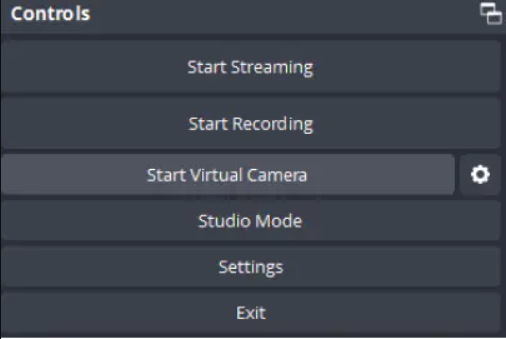
If you’re wondering if the OBS virtual camera can also be accessed using your Mac, you can! There is no need to follow any complicated tutorials when it comes to installing or setting up the plugin. The same with Windows computers, you can have this used when attending calls or seminars on platforms like Webex, Skype, Zoom, etc. All you need to do is just look for the webcam via the toolbar at the bottom and then press it.
As previously mentioned, the OBS virtual camera can be accessed and used on multiple apps and platforms. We’ll be taking Zoom as an example and we’ll share how you can use it while on a meeting. Ever since the update made in the year 2021, getting the plugin to use the virtual camera is no longer needed.
If you are an avid Zoom user and you wish to try the OBS virtual camera, we’ve got a guide here that you can read along and follow.
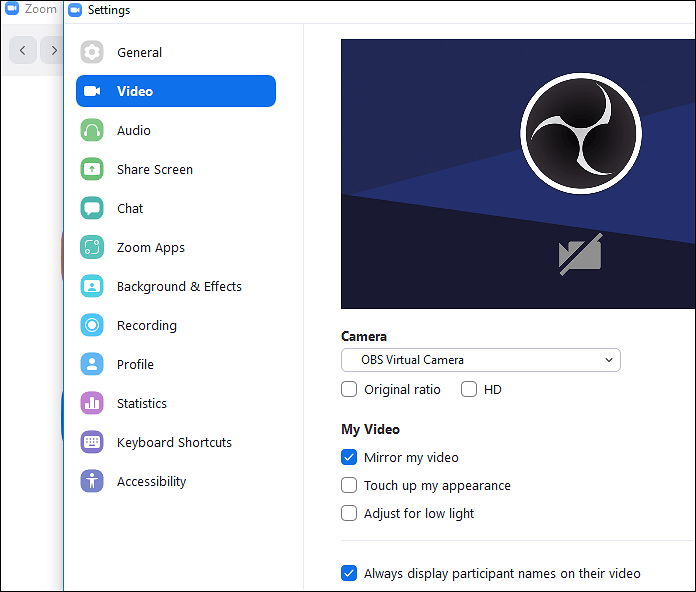
Indeed, learning more about the OBS virtual camera would be very helpful to lots of users. However, if you’re open to learning about a tool that is considered the best alternative to OBS Studio, it might be worth checking what this section has for you.
OBS Studio is a reliable recording tool. However, some users might find it complex to use especially the beginners. Additionally, since it’s also free, users might find its features quite limited or lacking. In this instance, relying on professional software is the answer. Among the many tools on the web, we highly suggest using FoneDog Screen Recorder.
Free Download
For Windows
Free Download
For normal Macs
Free Download
For M1, M2, M3
This assists not only during screen recording but can also help with audio and webcam recording. You can even take screenshots using this tool and enjoy the bunches of other advanced features it offers. Of course, it’s easy to use since its UI is simple. It’s supported by both Windows and Mac OS as well.
Here's a quick tutorial on how you can capture screenshots just in case you wish to give this a try.

The OBS virtual camera is totally helpful when attending online calls, seminars, meetings, and the like online. Fortunately, this can be utilized regardless if you’re on your Mac or Windows PC. Hopefully, the tutorials that we shared here relative to how it can be used are helpful enough. More so, if you are on the lookout for the best OBS Studio alternative, check out how great the FoneDog Screen Recorder is.
Leave a Comment
Comment
Screen Recorder
Powerful screen recording software to capture your screen with webcam and audio.
Hot Articles
/
INTERESTINGDULL
/
SIMPLEDIFFICULT
Thank you! Here' re your choices:
Excellent
Rating: 4.7 / 5 (based on 61 ratings)