

By Adela D. Louie, Last updated: October 15, 2025
As an open-source and free program, users of Open Broadcaster Software (OBS) Studio are designed to record your videos and let you do live streaming. It is popular with millions of people around the world for its complex functions and capabilities when it comes to the aforementioned tasks.
However, some users reported that they are encountering problems like OBS Studio stuttering while recording. If you encountered the same problems, then this article is for you, as it presents effective ways to fix OBS stuttering while recording, and some alternatives you can use if you encountered again the same circumstances.
Part 1. Why OBS is Stuttering While Recording?Part 2. Methods to Fix OBS Stuttering While Recording.Part 3. Fixing OBS Stuttering While RecordingConclusion:
There are various reasons why OBS is stuttering while recording, and the key problem that underlies it is encoding lag. It happens when the GPU of your computer gets overwhelmed by the overwhelming tasks. When using the OBS, you must first complete the action of each processing frame within the limit, for it operates in real-time.
Another reason is that the faulty configuration as well as hardware issues can also contribute to why OBS stutters while recording. A lot of reasons also get your OBS stuttering, and not only limited to the aforementioned. Adding to that, firewalls can also result in video lagging by blocking the system's connections.
Moving forward, here are the methods for how to fix OBS stuttering while it is recording. Stay tune and keep reading as we also reveal the best alternatives while you encountered it in the future.
As someone who repeatedly gets annoyed when encountering OBS stuttering while recording, and some mostly encountered the stuttering/freezing issues when they are live streaming. Here, we discuss the ways of fixing the problems to keep you moving forward.
The simplest yet most effective way to manage the OBS stuttering while recording is to run it as an administrator. Running a software as an administrator gives them additional importance, as it might fix the stuttering issues. However, it is sometimes not as effective as other methods, for it is thought to be generalized.
To proceed, here are the steps on how to run OBS as an administrator:
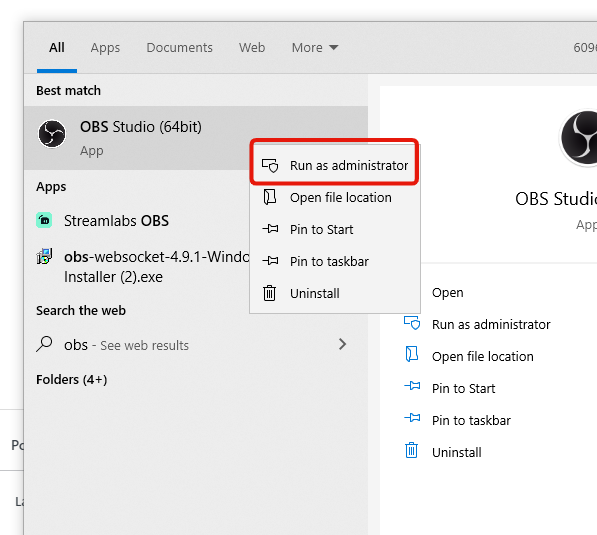
Framerate, which is measured in frames per second (FPS), is the number of pictures displayed over a second. This is an important factor to measure the video quality, as videos were being made using multiple pictures displayed in seconds. High FPS gets you high quality, thus eliminating the OBS stuttering while recording.
To adjust the OBS Studio FPS, here is a quick procedure for minimizing OBS stuttering while recording.
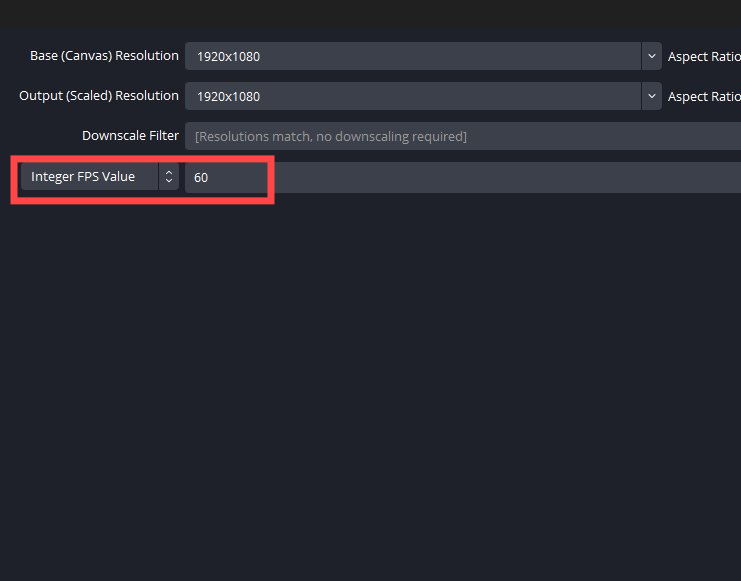
Another alternative to make your video smoother and prevent OBS stuttering while recording is to customize or manipulate the settings of the OBS Studio. Follow the recommended steps to maximize the full potential of the software and fix the problems encountered:
Changing the process priority is one of the important steps to inhibit the OBS stuttering while recording. If ever you want to proceed to this step, here are the steps below.
While others get contented by the above methods in fixing the OBS stuttering while recording, most of the users still have encountered stuttering issues. And by permanently fixing this, you might need a third-party application that might help you to vanquish the issues permanently.
FoneDog Screen Recorder is a known recorder that provides quality output when it comes to screen recording, as it offers lag-free recording, no watermark, and HD quality. Also, it is considered to be all-in-one recording software that could record not just the screen but also the webcam, take screenshots, and record audio recording. Aside from that, FoneDog Screen Recorder allows you to edit and annotate real-time in your screen while recording it.
Free Download
For Windows
Free Download
For normal Macs
Free Download
For M1, M2, M3
To have a preview of the video recording of FoneDog Screen Recorder, here is a comprehensive guide:

Recording in OBS, especially when encountering stuttering issues, can get really frustrating. But with enough knowledge of how to fix the problems when it comes to OBS, stuttering is really helpful. Also, to permanently get rid of OBS stuttering, you can try to record it using FoneDog Screen Recorder—making your recording smooth and at ease.
Free Download
For Windows
Free Download
For normal Macs
Free Download
For M1, M2, M3
Leave a Comment
Comment
Screen Recorder
Powerful screen recording software to capture your screen with webcam and audio.
Hot Articles
/
INTERESTINGDULL
/
SIMPLEDIFFICULT
Thank you! Here' re your choices:
Excellent
Rating: 4.8 / 5 (based on 81 ratings)