

By Adela D. Louie, Last updated: November 21, 2025
OBS Studio is one of the most used and most popular recorders. It’s been known especially by many gamers as it’s a good tool for capturing gaming sessions. However, the same with other apps, there could be instances when problems such as the “OBS not capturing game audio” issue will be faced while it’s in use. In this post, our main aim is to focus on this mentioned dilemma. Probable reasons why this is happening as well as solutions to fix it will be highlighted and presented here one by one.
Part 1. Why Is OBS Not Recording Game Sound?Part 2. How to Get OBS to Pick up Game Audio?Part 3. Conclusion
Why is OBS not capturing game audio? Before delving into the solutions, it’s also good to be aware of the probable causes of this dilemma in discussion. Thus, we had this section created.
It may feel frustrating when suddenly OBS Studio won’t function as it normally does. Listed below are some of the most common reasons why it isn’t capturing game audio.
Regardless of what’s the real root cause of the issue, it would be amazing to find out how it can be addressed. Check out the solution in the next part.
We have learned the reason why is OBS not capturing game audio. When OBS is not capturing game audio while you’re trying to record, here are the workarounds that you can try to fix.
It is worth checking if the audio setup has been properly configured. Here’s how you can do it.
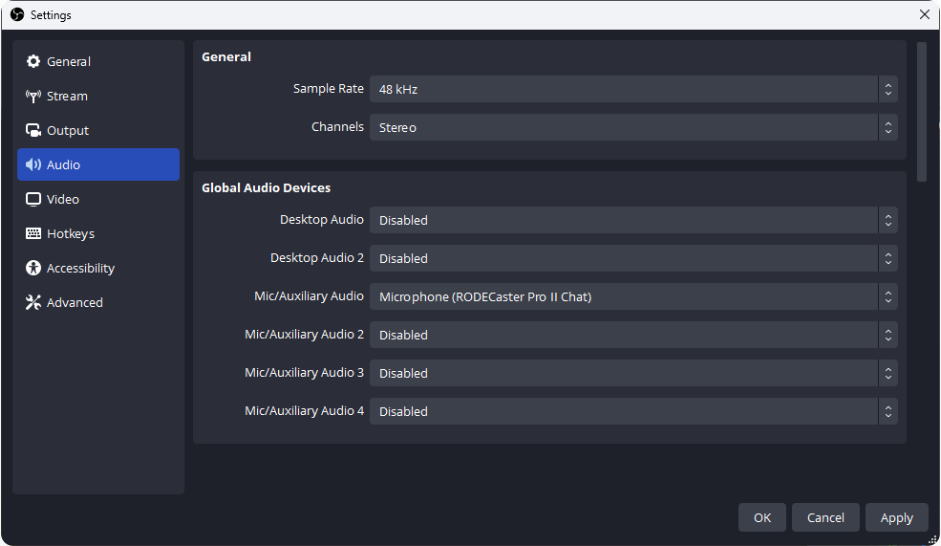
To address the “OBS not capturing game audio” concern, it is also suggested that you check the current encoding settings as they might have been set up incorrectly. Follow this guide.
Users have mentioned that running the app as an administrator can also help fix the “OBS not capturing game audio” dilemma. Trying this won’t harm you. Here’s what you need to follow.
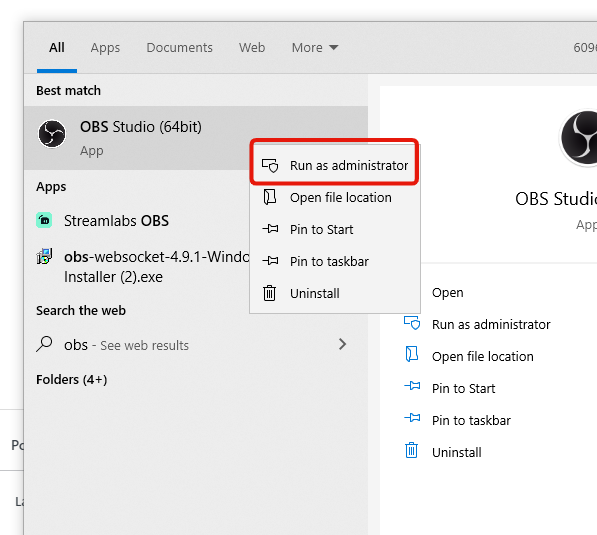
Having outdated audio drivers could also lead to the “OBS not capturing game audio” concern. Updating it can be done manually and automatically.
It should be easy to perform the automatic updating of the audio drivers for your OBS tool.
Choosing “Speakers” to set up as the default audio device might also resolve the “OBS not capturing game audio” issue. To do this, follow the below guide.
Upon doing everything you can to fix the “OBS not capturing game audio” dilemma and yet, it’s not been resolved, you have another good option to consider – trying out a reliable and effective OBS alternative.
When searching on the web, you’ll surely see lots of tools that can assist with screen and audio recording. Choosing the one to use might be confusing. In this instance, we are recommending that you check out and try a professional tool such as the FoneDog Screen Recorder.
This tool can assist you with HD and lag-free screen and webcam recording as well as high-quality audio recording. It ensures that its users will get only the best outputs (without watermarks!). it is packed with advanced editing menus and other features. With the simple UI it has, navigation should be easy even for beginners. This tool is even compatible with both Windows and Mac!

Encountering an issue such as the “OBS not capturing game audio” concern while the app is in use will totally be frustrating and annoying especially when gamers are so into the momentum and would want to capture great gaming sessions. Fortunately, there are lots of fixes that can be applied to address the dilemma. In addition to those solutions, a great OBS alternative was also highlighted previously. Just in case you feel sick of using OBS, you can always turn to apps like the FoneDog Screen Recorder.
Free Download
For Windows
Free Download
For normal Macs
Free Download
For M1, M2, M3
Leave a Comment
Comment
Screen Recorder
Powerful screen recording software to capture your screen with webcam and audio.
Hot Articles
/
INTERESTINGDULL
/
SIMPLEDIFFICULT
Thank you! Here' re your choices:
Excellent
Rating: 4.7 / 5 (based on 79 ratings)