

By Nathan E. Malpass, Last updated: July 29, 2021
The application VLC Media Player is very popular for playing a lot of video file formats. But little do people know, it can also be used for editing videos. Your VLC trim video feature can be used to trim or cut videos in order to make smaller clips.
Thus, you can simply select certain portions of an entire movie or video and trim it to form your own clips that are smaller in size and duration. The great thing about VLC is it allows you to trim videos without having to go to great lengths just to do so. The software is simple enough to be used by the most non-technical user.
In this guide, we will teach you how to trim videos with VLC. In addition, we’ll give you a guide as to how to trim videos on Windows and Mac computers. Let’s get started.
Tip: If you accidentally deleted a video and want to recover it, you can learn about the video recovery tool from the link.
Part 1. How To Cut Videos Through The VLC Trim Video FeaturePart 2. Alternatives To The VLC Trim Video Feature For Windows 10Part 3. Alternatives To The VLC Trim Video Feature For MacPart 4. To Wrap It All Up
Here are the steps you should follow in order to cut videos through VLC:
Step 01 - Within the main interface visit the Menu bar. Then, click on View and press Advanced Controls.
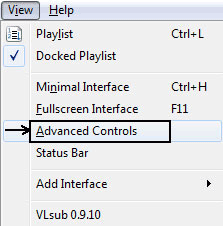
Step 02 - Now, after you have done this, various recording buttons will be displayed above the standard control buttons of your VLC Media player. Now, open a movie or other video you wish to trim.
Step 03 - Go to the starting point where you want the video to be cut. Use the scroll bar with the circle in it to do so.
Step 04 - Once you are at the specific time you wish to begin the video clip, click the red “Record” button below it.
Step 05 - Now, select the button labeled “Frame By Frame.” This will look like a film with a red down arrow inside.
Step 06 - Once you reach the final point of the clip, press the Record button once again.
If you want to use hotkeys in order to create a video clip, simply press the two buttons “Shift” + “R” in order to record. Once you are finished, press the same two buttons again. The trimmed videos you create will be saved within the “Videos” folder if you are using Windows. Typically, on other operating systems such as the Mac, the videos will be saved in the folder where the media files are usually saved.
If you want to use another tool aside from the VLC trim video feature, then you’re in luck. Windows 10 allows you to cut clips from entire videos to get smaller portions of them. And the best part about it is you don’t have to download third-party applications.
In addition, with the built-in software in Windows 10, it is not necessary to set resolution, video quality, and other confusing options for your trimmed clip. The end result automatically mimics that of the actual video you’re trimming.
Step 01 - Go to the video you want to trim and right-click. Select “Open With.” Then, select “Photos.”
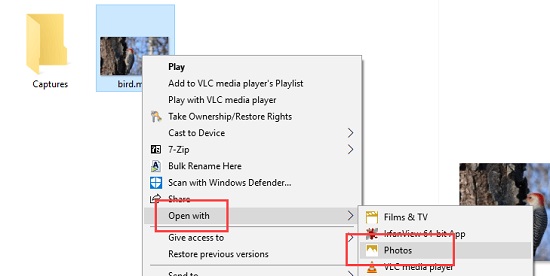
Step 02 - Play the video on the Photos application.
Step 03 - Click the option that says “Edit And Create” and then choose “Trim.”
Step 04 - Move the slider towards the starting point and move the other towards the ending point.
Step 05 - Click the Play icon in order to preview the look of the trimmed video clip.
Step 06 - Click the button for “Save A Copy” once you are okay with the trimmed clip.
Step 07 - Go to the folder where the original video file is stored, the trimmed video clip will be saved there.
Similar to Windows 10, Mac computers have an alternative to the VLC trim video feature. There is a lot of video trimming or cutting applications for Mac. However, we will provide you with two of the most efficient tools out there -- Adobe Premiere Elements 13 and VideoPad.
The said software creates a thin line between being a professional tool and an application for home use. It has a lot of functionality and is a robust video editing tool for both novice and advanced users.
This is great not only for trimming videos but for seriously complex tasks as well. It has three different work modes, Expert, Guided, and Quick. There are numerous features, a lot of export options, and you can upload directly to social media sites if you wish. It even gives you the ability to burn to discs if you want to.
When it comes to trimming videos, Adobe Premiere Elements 13 is a tool that you can use. The disadvantage of using the software is the steep learning curve you have to go through in order to take advantage of its features. Plus, its expensive price tag can be too much for the ordinary user. However, if you’re looking for video editing software that you can use not only for trimming videos, Adobe Premiere Elements 13 is the go-to tool.
This alternative to the VLC trim video feature for Mac users can take advantage of a tool that is non-complex. It has a lot of interesting features and is great for beginners. Unlike Adobe Premiere Elements 13, it can be easy to learn. However, it lacks transition types and a variety of effects. It also has an expensive price tag that might not be great for users who don’t want to spend a lot on video editing software.
We have given you a guide on cutting videos with the VLC trim video feature. Steps were given in precise instructions to help you make short clips out of full-fledged videos (e.g., movies, series, animations).
We also provided various tools you can use in order to cut or trim videos using Windows 10 PCs and Mac computers. For instance, the Photos app can be used to make short clips on Windows 10 computers. In addition, VideoPad and Adobe Premiere Elements are tools you can use on Mac computers.
How about you? How do you trim videos? Do you use VLC? Do you use the Photos app or Adobe Premiere Elements? We’d love to know your go-to software for making short clips out of entire movies. Let us know in the comments section below.
Leave a Comment
Comment
Online Video Converter
Hot Articles
/
INTERESTINGDULL
/
SIMPLEDIFFICULT
Thank you! Here' re your choices:
Excellent
Rating: 4.5 / 5 (based on 95 ratings)