

By Nathan E. Malpass, Last updated: April 18, 2022
We live in an era where video quality is very important to measure the level of uniqueness or the entertainment of a video. There are thousands of social media platforms today that use videos to keep users entertained and interested even if time has already passed.
That’s why for those video makers learning how to improve video quality is very important for them. And if you are one of them or if you are just genuinely interested to learn how to improve the quality of your video, then you have come to the right post because today we’re going to teach you the simplest and the most effective way to improve the quality of your videos.
Part 1. Can You Improve Video Quality?Part 2. How to Improve Video Quality ManuallyPart 3. Other Ways to Improve Video QualityPart 4. The Best Way to Improve Video Quality [Recommended Tool]
If you are interested in taking or making videos, then you have probably thought of learning how to improve the quality of your videos once or twice. Luckily, we have this post right here that can help you learn how if you are still not sure how to do it.
If you are wondering if you can improve the quality of a video, the answer is yes. Actually, there are many ways to improve the quality and the resolution of a video. There are manual ways, or tools that you can use so you can improve their quality. There are also automat ways by using powerful video quality enhancers. And if you are interested in what these methods are, just read the rest of this article.
There are some apps that you can use to help you improve quality of the video you are watching. For example, you want to watch a video with the highest quality possible. Then you can just simply head over to Youtube or other video viewing apps that can let you improve the quality of the video you are watching with their built-in settings.
If you are using Youtube, all you need to do is follow these steps:
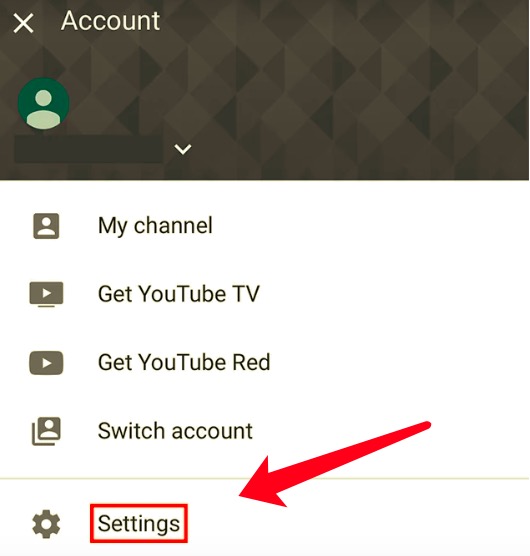
Youtube isn’t the only application you can use to improve the quality of a video you are viewing. There are also other media players or other video streaming apps that can let you improve the quality of a video you are watching on their app.
However, you need to keep in mind that through these streaming apps, you can only improve the quality of the videos which are posted on their app.
There are also online converters that can help you improve the quality of some videos through their sites. Although the only downside of using online converters is the fact that they can only improve the quality of your video to 720p and not 1080p. But to those who are already satisfied with the 720p quality, then you can rely on these online tools to easily change the video resolution.
Check out the four most popular video enhancers you can find on the internet today that you can use to improve video quality.
#1 HDconvert – originally, HDconvert is an online converter – which means that it is a converter where you can convert the format of your videos – but it also has another feature where you can decrease or increase the quality of the video you want to download. It is a free online converter which is why many people like using it.
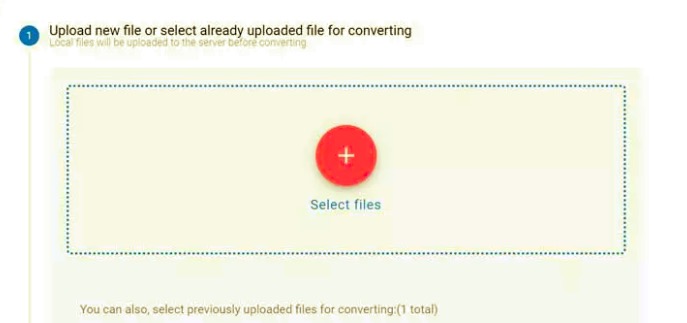
#2 Clideo Adjust Video Tool – now for those who are specifically looking for a video enhancer, you can try using Clideo Adjust Video Tool. This video enhancer is by far the most popular video enhancing tool on the internet with millions of users all around the world.
#3 EZGif Video Stabilizer Tool – EZGif not only converts your videos to GIF files, but can also help you adjust the video quality of your videos. It has a very simple web interface which makes a lot of users happy because it is so easy to navigate and use their site.
#4 Kizoa – another popular video enhancing tool that has won the hearts of many is Kizoa. You can even add special effects to your videos while using this online site. This is the best use for video editors and makers who are aspiring to make their videos more entertaining and catchy.
While there are apps like Youtube that can help you stream videos with the quality you prefer or online video enhancers like the four sites we have mentioned above, nothing beats the software that you can use to improve video quality. And this software is no other than the FoneDog Video Converter. This video converter has many features that you would surely enjoy using while on the app.
First, it can convert your videos to a format of your choice. In fact, it can even convert videos in batches which is very important and helpful if you have lots of videos to convert. You can also add special effects to your videos using this app such as adding presets, trimming, cutting, and adding subtitles or background music to your videos to enhance them and make them more entertaining for your viewers.
And lastly, the FoneDog Video Converter can also help you select your desired quality for your video. What’s more, is that you can select the highest quality you want using the FoneDog Video Converter.
To learn how to improve video quality using the FoneDog Video Converter follow the steps below:

See, how easy it is. Don’t hesitate to get it now!
People Also ReadThe Top Instagram Video Converter Today: Fast & EasyBest HTML5 Video Converter to Convert HTML5 Videos Easily
Leave a Comment
Comment
Hot Articles
/
INTERESTINGDULL
/
SIMPLEDIFFICULT
Thank you! Here' re your choices:
Excellent
Rating: 4.6 / 5 (based on 98 ratings)