

By Adela D. Louie, Last updated: April 11, 2023
Did you just buy your Apple TV? Are you excited to use it? However, if you are not sure about how to stream DVD to Apple TV, do you want to know the steps? If you are excited to use it, we will teach you how to stream DVD files to Apple TV in this article.
You have bought a lot of DVDs and a new Apple TV as well, but you do not have any idea on how to stream DVD files to Apple TV. This can really frustrating if you have pictured things that you wanted to do with your DVDs and Apple TV. If you are also a user of DVDs before you would know that it is not compatible with Apple TV, you need to first convert DVD to digital files, which is the reason why we have to know if it is possible to stream DVD files to Apple TV, and what are the things that we must do to properly execute it.
Aside from the compatibility issue of DVDs to Apple TV, you also cannot connect your DVD player to your Apple TV, well there are some fixes that we can try and we will also see if the result matches your liking. At the end of the article, you will know the two ways that you can stream DVD files to Apple TV, let us start.
Part #1: Why We Can’t Rip DVD Files to Apple TV?Part #2: How to Rip DVD to File Formats to Make Them Compatible with Apple TV? Part #3: How to Stream DVD to Apple TV Using VLC Media Player?Part #4: How Do You Stream DVD to Your Apple TV?Part #5: Summarize It All
There are reasons why we cannot directly stream DVD to Apple TV. One of the major reasons is compatibility. The files in your DVDs are in the VOB format, and this file format is not supported or cannot be accessed using your Apple TV. However, due to the improvements brought by our technology today, we can still make a way to stream DVD files to Apple TV. We can use file converters that will help us convert our VOB files to file formats that are accepted by Apple TV.
The second part of this article is all about a method that we can try to use. We have to rip the DVD format of the files that you wanted to be played on your Apple TV, and convert them to file formats that are compatible with your Apple TV. You must digitize the DVD and turn it into formats that are acceptable to Apple TV. Here, we will be discussing the best way to convert your DVD files to Apple TV file formats.
Have you heard things about FoneDog Video Converter? This is one of the most reliable and most used video converters nowadays which will give you so much service that you never thought can be possible. One of the many things that you can remember while using this video converter is its ability to give you the very best quality of files even after the process of conversion. It can convert your video and audio files to a lot of file formats depending on your need, for instance it can convert DVD files to AVI.
There are other notable features of the FoneDog Video Converter. Let us have them one by one.
1.As we have said before, you can use this FoneDog Video Converter to transform your videos to file formats that are acceptable by iPhone, iMovie, Apple TV, and a lot more. It will not matter whether your file is a 3D or a 2D video.
2.You can convert as many video files as you want as this video converter supports batch conversion of files.
3.In case you wanted to edit something on your files, such as flipping it for a better view or adjusting its brightness to adapt to your eye conditions, you can also integrate subtitles to movies that are not in the language that you understand, the FoneDog Video Converter will definitely be at your service.
4.You can also use it to get rid of the unnecessary noises on the videos or audio files if there are.
5.You can convert your audio files to a lot of file formats that are way more accessible and convenient like WAM, AIFF, FLAC, MP3, AAC, and a lot more. The FoneDog Video Converter can also be used to support multi-one and external audio tracks.
Now let us have some ideas on how to use the FoneDog Video Converter to stream DVD to Apple TV. There are only three easy steps and you will be delighted as all of these steps are commonly followed.
1.Initially, to use the FoneDog Video Converter, you have to download it, and then install it on the personal computer that you are going to use. And then, once you have installed it, open it and then proceed to “Add or Drag files here to start conversion”. Once you do this, it will start to upload the audio or video files that you wanted to convert.
2.Then, choose the file format that you wanted to have as your output. And then hover to “Convert Format”. You have to always save your settings once you are done. You also have to select the folder where you wanted to save your converted files.
3.And then lastly, you can now finalize the conversion of files by clicking “Convert”. You can also have a review of them and see other files that you have converted before on the “Recent Projects” folder.

For the second part, we will be sharing with you another way to stream DVD files to Apple TV using VLC Media Player. This will be applicable if you do not have any means of ripping the files first.
There is a method where you can use the VLC to AirPlay DVD to your Apple TV. Please also remember that you cannot use the default player of your Mac computer since it will be blocked by AirPlay mirroring due to the many copyright issues.
When you tried to do it, what you will get is a gray screen on your Apple TV or you will receive a notification saying “The viewer could not be moved to the selected screen.” Here are the steps on how you do it.
1.Initially, you have to download then install the VLC app on your personal computer.
2.Then, on the DVD drive of your computer, you have to insert the DVD disc that you wanted to play. In case you do not have a built-in DVD drive, you can use an external one.
3.Then open VLC, and proceed to “File”, then tap “Open Disc” to be able to load your DVD.
4.You must see the menu of AirPlay in the menu bar. Tap “Mirror Apple TV”, and then once you have tapped it the AirPlay Mirroring process will start. In case you were not able to see the menu of AirPlay proceed to “System Preferences”, and then “Displays” to be able to launch the AirPlay Mirroring.
5.Once you have opened the AirPlay Mirroring, click “off”, and then change it into “Office Apple TV”. Once you are able to see the windows of VLC on your Apple TV screen, then you are successful stream DVD to Apple TV.
However, you must remember that this method is not a hundred percent effective. There can be times that you will encounter problems regarding your VLC Media Player so, you better have other options just to be sure. In case you have opted to use this method, you also have to remember the following points.
1.The AirPlay Mirroring feature is only available on Apple TV 2 or the later version, or the Mac mini, and the iMac and both should be in the Mid 2011 or the later version.
2.You also need to make sure that your computer and the Apple TV where you have installed the VLC app must be connected to one network.

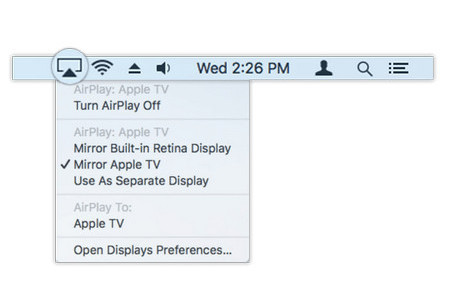
People Also Read2023 Comprehensive Analysis: Is Streaming MKV to Apple TV The New Trend?
We are hoping that you can use all the references that we have listed for your next movie adventure. In case you are still hooked up with DVDs and you think that they are already a product of history, you should be so happy to know that you can still use them these days.
Overall, it is best that you have ideas on how to stream DVD to Apple TV through the use of tools like FoneDog Video Converter which is the most efficient and also the most recommended tool to use. You can now jump off your DVD collection and binge-watch all the movies that you have missed.
Leave a Comment
Comment
Hot Articles
/
INTERESTINGDULL
/
SIMPLEDIFFICULT
Thank you! Here' re your choices:
Excellent
Rating: 4.8 / 5 (based on 96 ratings)